1Exchange can make use of FME Server and Snowflake products to publish and import data. FME Server is the default deployment and is available for users with or without the Snowflake products configured.
FME Server
If using FME Server to export and import data from the Oracle database, the mapping between the Oracle schema and required data formats is defined by a Workspace. This Workspace is deployed within FME Server and is referenced from a 1Exchange Exchange policy.
Snowflake
1Exchange can also make use of two Snowflake components to publish and import GML data:
- GO Publisher which is responsible for exporting from an Oracle feature schema to a GML file
- GO Loader is responsible for loading the changed GML data back into the Oracle schema
If using GO Loader and GO Publisher to import and export GML data from the Oracle database, the mapping between the Oracle schema and GML is defined by a Product. This Product definition is installed with 1Exchange during the installation process (see the 1Spatial Management Suite Installation Guide) and referenced from a 1Exchange exchange policy.
Note: In this instance, a Product refers to a configuration file that defines the way that data is published and imported using GO Loader and GO Publisher. For more information please refer to Snowflake documentation.
URL Locations
The 1Exchange administration page is available at: http:\\[server]:7115/1exchange/admin/
The SOAP web service is located at: http://[server]:7115/soapview/ExchangeService?WSDL
The REST web service is located at: http://[server]:[port]/restview/rest/
Note: The ports used here are the default and you may have changed them during installation.
Security Settings
To increase security, you can control which media types (MIME types) and file extensions are allowed to be uploaded. By default, the values are set to a wildcard (*) which allows any type.
If you want to place restrictions on file size, this must be configured in your application server:
- For WebLogic this is a server setting in the WebLogic console.
- In WildFly, this is maintained by editing the domain.xml.