Managing Exchange Policies
At least one Exchange policy must be configured using the administration interface to use 1Exchange and the 1Spatial Management Suite, however multiple policies can be configured.
The 1Exchange administration interface is accessed from: http://[machine]:[port]/1exchange/admin
Note: The port number is defined during installation, but by default this is set to 7115.
There are two different Exchange Policy types available:
1Workflow administrators can configure which Exchange policy to use for each job type, via the Workflow admin page.
Creating an Exchange Policy
 Create an Exchange Policy
Create an Exchange Policy
-
Navigate to the 1Exchange Administration interface.
-
Click  and enter a name in the Policy Name field.
and enter a name in the Policy Name field.
Click  to confirm the policy name.
to confirm the policy name.
-
Enter the policy details (see Snowflake Exchange Policy Parameters or FME Exchange Policy Parameters).
-
Click  to save the policy.
to save the policy.
 Snowflake Exchange Policy Parameters
Snowflake Exchange Policy Parameters
| Extraction Buffer |
The distance by which to extend the extraction window when extracting features.
This can be useful to ensure that an extract contains more data than in the originally provided geometry extent.
|
0
|
| SRS |
The SRS to be applied to the geometry when using a MBR or string of coordinates.
When passing in the geometry through the user interface, this OGC SRS name is used to construct a valid GML geometry so that the extraction process can extract the correct data.
This value is not used when calling the 1Exchange web service because the SRS name will already have been embedded in the GML geometry. For example, urn:ogc:def:crs:EPSG::4326.
|
|
| Extraction Project |
A GO Publisher product registered during or after installation.
A list of available products is available for selection.
|
|
| Submission Project |
A GO Loader product registered during or after installation.
A list of available products is available for selection. When only one product is available, this is automatically selected.
|
|
| Extraction Adaptor |
Adaptor to be applied to extracted features to convert from GML to a different required format.
The parameters depend on each particular adaptor. For example, the standard FME server adaptor requires the URL, user name, and password for FME server and the name of the extraction workspace.
|
|
| Submission Adaptor |
Adaptor to be applied to features before submission to transform the returned data back into change only GML 3.2 as expected by GO Loader.
If the returned updated data includes all the data for the job, this process will also need to compare with the originally delivered file to detect the differences and generate a change-only GML file.
|
|
| Grow Extents Buffer |
Applied when growing extents (see Grow Extents). |
|
| Grow Extents Geometries |
A list of geometry columns that are queried to find intersecting features to use to grow the job extent before buffering it (see Grow Extents). |
|
 FME Exchange policy Parameters
FME Exchange policy Parameters
| FME Url |
The location of the FME server |
http://[hostname]:[optionalport] |
| FME Username |
The username associated with the FME Server |
|
| FME Password |
The password associated with the FME Server |
|
| FME Extraction Workbench |
The repository and file location of the extraction workbench |
[MyRepository]/[MyWorkspace.fmw] |
| FME Submission Workbench |
The repository and file location of the submission workbench |
[MyRepository]/[MyWorkspace.fmw] |
| Automatically Grow Extents |
| Buffer Distance in metres (mandatory) |
Applied when growing extents (see Grow Extents). |
|
| Geometry Columns to Use (optional) |
A list of geometry columns that are queried to find intersecting features to use to grow the job extent before buffering it (see Grow Extents). |
|
Updating or Deleting an Exchange Policy
To update an Exchange policy, select an existing policy and modify the parameters as required (see Snowflake Exchange Policy Parameters).
To confirm your changes, click  .
.
Note: If you navigate away from the current policy (for example, by selecting another Exchange policy), you must confirm whether or not you want to discard or save your changes.
To delete an Exchange policy, select an existing Exchange policy, click  and confirm the deletion when prompted.
and confirm the deletion when prompted.
Copying an Exchange Policy
To copy an Exchange policy, select an existing policy and click  .
.
The name for the new Exchange policy is displayed. A default name consisting of a prefix Copy_of_ and the name of the original Exchange policy is given.
With the exception of its name, the new policy will have the same attribute values as the original policy.
Applying Adaptors to an Exchange Policy (GO Loader and GO Publisher)
An exchange policy can optionally specify Extraction and/or Submission adaptors. These will be applied to the data after each extraction and before each submission.
To use an Extraction Adaptor, select Use Extraction Adaptor. This is carried out within the 1Exchange Admin Policy configuration window.
One an Adaptor type has been selected, a list of available adaptors is displayed; by default this is the FME adaptor.
Select an adaptor from the list and the list of input parameters is displayed. In the case of the FME Adaptor, these are:
| FME Url |
The location of the FME server |
https://<machine>:<port> |
| FME username |
The username for the FME server pointed to by FME Url |
N/a |
| FME password |
The password for the FME server pointed to by FME Url |
N/a |
| Workspace name |
The name of the extraction/submission workspace. |
Including containing repository (e.g. [repository]/[extraction_workspace]). |
| Overwrite features |
If selected, the features.zip in the job package will be replaced by the file returned from FME Server.
If left un-checked, then the features.zip remains unchanged, with the file returned from FME Server packaged as adapted_features.zip.
Note: This option will only appear on Extraction Adaptors.
|
Boolean |
To use a Submission Adaptor, select Use Submission Adaptor, also located within the 1Exchange Admin Policy configuration window. A list of available adaptors is displayed.
Select an adaptor from the list and the list of input parameters is displayed.
If you are using the FME Adaptor, the list of parameters is the same as above, but the workspace will differ to the extraction workspace as it will be performing the reverse translation.
Additional adaptors can be added to 1Exchange as REST services. By default, 1Exchange includes a FME Server adaptor but other software can be used for converting data by implementing the REST service to invoke that software.
 Setting up an FME Workspace for use as an Adaptor
Setting up an FME Workspace for use as an Adaptor
Note: Ensure that any translated files end up in the root directory of the zip created by the Data Download service.
There are number of requirements on the FME Workspace that are needed in order for an exchange adaptor to work.
1Exchange will call FME Server to run the Workspace and will provide a number of parameters:
Extraction FME Workspace Published Parameters
| Extraction_File |
Filename (Multiple) |
Required |
The GML 3.2.1 features file. |
| Job_Metadata_File
|
Filename (Multiple) |
Required |
An XML file containing the job metadata |
| Validation_Report_File |
Filename (Multiple) |
Optional |
A validation report generated by 1Validate or 1Integrate. Only supplied for child jobs, or where pre-validation is carried out. |
The job metadata file and validation report can be ignored, or can be processed in the workspace as required.
The extraction workspace should carry out any required translation on the supplied GML 3.2.1 file and needs to output to a file which is returned to 1Exchange by FME Server. 1Exchange will package up the returned file into adapted_features.zip.
Submission FME Workspace Published Parameters
| Updates_File |
Filename (Multiple) |
Required |
The edited file which the user uploaded through the Worklist. |
| Extraction_File |
Filename (Multiple) |
Required |
The original GML 3.2.1 features file. |
The submission workspace should carry out any required translations on the updates file to make it schema compatible with the original GML 3.2.1. It should then compare Updates_File to Extraction_File to determine the changes and then generate a GML change only file which is returned to 1Exchange.
Both the submission and extraction workspace must be published to FME Server with services: Data Download and Job Submitter.
 Add an Adaptor Implementation
Add an Adaptor Implementation
-
Add an entry in the adaptors.properties file in the form [adaptor-label]=[adaptor-url].
For example, for the FME adaptor the entry is:
FME\ Adaptor=http://localhost:7115/adaptor/fme/rest/fme_adaptor
-
Define the REST service implementation.
The API is:
public interface ExchangeAdaptorRestService
{
@GET
@Produces({ MediaType.APPLICATION_XML, MediaType.APPLICATION_JSON })
Capabilities getCapabilities();
@GET
@Path("/{processId}")
@Produces({ MediaType.APPLICATION_XML, MediaType.APPLICATION_JSON })
AdaptorProcess describeProcess(@PathParam("processId") String processId);
@POST
@Path("/{processId}")
@Produces({ MediaType.APPLICATION_XML, MediaType.APPLICATION_JSON })
@Consumes(MediaType.MULTIPART_FORM_DATA)
Response execute(@PathParam("processId") String processId, @Context HttpServletRequest request) throws Exception;
}
Where:
- getCapabilities - returns a Capabilities object that represents List<AdaptorProcesses>
- describeProcess(processId) - returns an AdaptorProcess, that contains the following information:
- id - unique ID to identify the process in this adaptor
- description - description of the process
- inputs - list of input parameters
- output - output parameter of the process
- execute(processId, request) - indicates the process to execute using the parameters in the request
As an example, for the FME adapter the process is:
| description
|
Converts data using an FME workspace |
| inputs
|
FME server URL, user name and password, workspace name |
| output
|
Currently unused, but could be the name of adapted file inside features.zip on extraction |
All adaptors also have fixed inputs that do not need to be specified. These are:
-
Extraction adaptor - file containing the extracted GML 3.2.1 data to be converted.
For the FME adaptor provided, this is a published parameter of the workspace with name Extraction_file.
-
Submission adaptor - A file containing the original data after it was converted by the Extraction adaptor and a file containing the feature updates.
If the feature updates are provided in a change-only format then the adaptor only needs to convert the updates file to GML 3.2.1. If the feature updates are provided as a full file including the changes, the adaptor can compare against the original file to detect the changes and create a change-only GML file.
For the FME adaptor provided, this is a published parameter of the workspace with name Updates_file.
Policy Metadata
To see all metadata for an Exchange policy, select the policy. A panel is displayed on the right-hand side showing the following attributes of the Exchange policy:
 FME Exchange Policy metadata
FME Exchange Policy metadata
- Name - Name for the Exchange policy
- Path - URL for the Exchange policy
- Created by - User who created the Exchange policy
- Created date - Timestamp when the Exchange policy was created
- Policy buffer - Distance by which to buffer the extraction window
- Policy srs_name - Default SRS for the Exchange policy
- Policy grow_extents_list
- Policy grow_extents_buffer
- Policy fme_url
- Policy fme_username
- Policy fme_password
- Policy fme_extraction_workbench
- Policy fme_submission_workbench
 Snowflake Exchange Policy Metadata
Snowflake Exchange Policy Metadata
- Name - Name for the Exchange policy
- Path - URL for the Exchange policy
- Created by - User who created the Exchange policy
- Created date - Timestamp when the Exchange policy was created
- Policy go_publisher_project - Name of the GoPublisher product
- Policy go_loader_project - Name of the GoLoader product
- Policy buffer - Distance by which to buffer the extraction window
- Policy srs_name - Default SRS for the Exchange policy
Some attributes are configurable, however others (such as the creation user name and timestamps) are assigned by the system.
To hide the metadata panel, click  . To display the metadata, re-select the Exchange policy.
. To display the metadata, re-select the Exchange policy.
Grow Extents
1Workflow can automatically grow the extent of a job. This is useful to ensure that enough data is extracted to allow all the features that are wholly or partially within the original area of interest to be safely edited and validated.
Often, validation rules require all the features that surround a feature to be available to perform the validation. To guarantee that a feature can be edited and validated, administrators usually require that jobs are automatically expanded to include all the features that surround those that are partially within the original area of interest. To achieve this, 1Workflow asks 1Exchange to query the base data for features to use to grow the job extent, and then adds a buffer to the result.
1Workflow contains a setting to indicate whether or not the original job extents should be grown automatically.
Note: Activating a job takes slightly longer if job extents are being grown.
For each Exchange policy, an administrator can define how the job extent should be grown. The Exchange policy in the administration page contains the following fields:
-
Grow Extents Buffer (mandatory) - Real with default value of 0.1, expressed in meters.
If a value is entered with a value lower than 0.1, it will automatically be set back to 0.1.
A buffer is always applied when growing extents. If no geometry columns are specified below, only the buffer will be applied to the original geometry.
-
Grow Extents Geometries (optional) - Comma separated list of geometry columns that are queried to find intersecting features to use to grow the job extent before buffering it.
The format of this setting is [table_name].[geometry_name], for example LAND.GEOMETRY.WATER.POLY_GEOM.
Any geometries (points or lines) from these geometry columns that intersect the boundary of the original job extent are used to grow the job extent to ensure enough data is available for editing and validation. Any holes in the resulting enlarged job extent are removed to ensure complete data.
Note: 1Plan and 1Edit will continue to display the original unexpanded area of interest (as this defines where the edits should be happening), however the enlarged extent is used when extracting data and identifying the data to use for validation.
Additional extraction rules are applied by 1Exchange as normal after identifying the initial set of target features using the enlarged extent (rules such as including additional features that are referenced by those within the extraction extent).
![]() Snowflake Exchange Policy Parameters
Snowflake Exchange Policy Parameters
![]() FME Exchange policy Parameters
FME Exchange policy Parameters
![]() .
.![]() and confirm the deletion when prompted.
and confirm the deletion when prompted.![]() .
.![]() Setting up an FME Workspace for use as an Adaptor
Setting up an FME Workspace for use as an Adaptor
![]() Snowflake Exchange Policy Metadata
Snowflake Exchange Policy Metadata
 . To display the metadata, re-select the Exchange policy.
. To display the metadata, re-select the Exchange policy.