Classifications and Connections
The data is processed by mapping the user data to the flowline themes. User data can be organised in many different ways (1Generalise does not put preconditions on how the user data is organised).
1Generalise provides a tool with a user interface to reclassify the user input data into source data, organised in themes that can easily be mapped to the flowline themes. The principle that needs to be followed during this classification is that all the features should be classified according to how they get generalised and how they get styled on the target map. For example, buildings and forests need to be in different themes. If A roads and B roads need to be displayed with different widths, they also need to be put in different source themes.
A similar step is also required to define the target themes using a classification to translate them into the output dataset tables. The target classification is often straightforward, defining a target theme for each table of the output dataset. The target features can either be exported as they are or reclassified along the way if the user required its data to be organised differently in the output dataset.
Managing Connections
Connections must be created before creating a classification, so that input
and output values are defined.
 Edit or Create a Connection
Edit or Create a Connection
-
Click Classification Editor.
-
Click  next to a connection name to edit an existing connection, or click
next to a connection name to edit an existing connection, or click  to create a new one.
to create a new one.
-
Enter a name in the Connection Name field if required and select a connection type (such as Oracle). Click NEXT.
-
Enter the connection details of your Oracle datastore. Click CREATE.
The connection is added to the Connections list.
 Delete a Connection
Delete a Connection
-
Select a connection in the Connections List.
-
Click DELETE.
Managing Classifications
Once connections are created, you can add classifications to the
connections.
 Edit or Create a Classification
Edit or Create a Classification
-
Click Classification Editor.
-
Click  to edit an existing classification, or click
to edit an existing classification, or click  to create a new one.
to create a new one.
-
Enter a name in the Classification name field if required and select a connection from the drop-down list.
-
Click Save.
Tables contained in the classification are displayed.
-
Click  next to each table you want to edit.
next to each table you want to edit.
-
Click  to add a theme.
to add a theme.
-
Enter a name (e.g. Office Buildings) and optionally, a base theme name (e.g. Buildings).
Click NEXT.
-
Double-click the attributes you want to use in the theme or to add all attributes, click IGNORE NONE. To remove all attributes, click IGNORE ALL.
All attributes are present by default.
Click NEXT.
-
If you need to filter based on one or more attributes, select an attribute from the Column classifications list and click Add.
Repeat as necessary for each attribute.
-
For each filtering attribute, click  to add match values. Repeat as necessary for additional values.
to add match values. Repeat as necessary for additional values.
Only features with values for the selected filter are uploaded into the current theme.
-
To delete an attribute, select it from the Column header to delete list and click DELETE.
-
Click SAVE.
 Delete a Classification
Delete a Classification
- Select a classification in the Classifications List.
- Click DELETE.