Flowlines
A flowline is a preconfigured generalisation process. To derive a specific type of map, it generalises a predefined set of themes. A theme is typically a type of geographic feature such as roads, buildings, and rivers.
A flowline is organised into subflows that are executed in sequence. A subflow is a sequence of steps associated with a theme. Each step is a logical generalisation operation that is applied to the theme features. Steps and subflows are reusable components that are controlled using parameters. When creating a new flowline, the user can import subflows from other flowlines and modify them. The same is true at the finer level, where existing steps can be imported into a subflow and modified.
A flowline can be designed to be used in three modes:
- Extent without partitioning - the system will process the full extent specified as input, using a single processing node
- National load - the system will partition the full extent specified, split it into partitions, create a job for each partition, and process these jobs using a grid of processing nodes (parallel processing)
- Change Only Update - the system will find a set of partitions that encloses the changed data, clear the content of these partitions in the target dataset, and replace it with the output from generalising their updated content
The generalisation process applied in all modes is the same; the difference is on extra processes which determine the geographic extent of the area that need to be generalised or the creation of multiple extents for generalising them in parallel.
Managing Flowlines
The flowline editor provides two types of control: the sequence of steps proposed by the flowline and the control over which parameters are exposed to the profile editor and default values for all parameters.
Note: To delete a flowline, you must delete the following in order: the job, flowline, and then the profile.
Exposing Parameters
There are two types of parameters in 1Generalise:
- Global Parameters have a single value set at the flowline level and flowline designers can determine if that value can be edited at the profile level
- Theme Parameters are defined for a flowline theme, based on the parameters used in the steps referenced by their subflows. They either apply to source features or target features.
For each parameter, the flowline designer provides a default value and can determine whether or not parameter values can be edited with the profile editor (by ticking the User Editable box).
In the following images, the Building subflow has one parameter that applies to source features and two parameters that apply to target features. Parameters applied to source features are used before the source features are used to populate target features. Target parameters apply to the steps applied to the target features after they have been populated from the source features.
In this example, any source feature with an area below 30 meters will be left out from the start; the others are copied in to the target theme where they are generalised further (that is, small holes are removed and the outline is simplified).