The Map Layers page (accessed from the admin interface) allows you to specify which web services to use as basemap layers for background mapping and as selectable layers for creating job extents.
These layers are available in the 1Plan user interface in the Layers panel.
To add a new map layer, click ![]() and enter the relevant information:
and enter the relevant information:
| Parameter | Description |
|---|---|
| Display name | The name of the layer. This name is displayed in the 1Plan user interface in the Layers panel. |
| Protocol |
Specify whether the Map Service uses the WMS, WFS or WMTS protocols. Note: A Basemap layer can only use WMS or WMTS protocol. A selectable type layer can only use the WFS protocol. |
| Layer/Feature Type Name |
Specifies which WMS/WMTS layers to display or which WFS feature types to select from. This is a comma separated list with no spaces, for example: ROADS,RIVERS,BUILDINGS. The names of the layers or feature types must be defined by the service's GetCapabilities response. |
| Type | Select BASEMAP if you are using a WMS or WMTS service for backdrop map display as a basemap or overlay, or SELECTABLE if a WFS service will be used to create job extents by selecting geometries from the data. |
| URL |
The URL of the map service, not including any parameters such as ' For example, if the following URL is used to retrieve the GetCapabilities document: https://www.mycompany.com/geoserver/wms?request=GetCapabilities Then the URL to provide is: https://www.mycompany.com/geoserver/wms |
| Tile Set | This column is used for WMTS maps. If you are using WMTS maps, this parameter must contain the name of the tile set to display for the WMTS server. |
|
Tile Rendering |
This column is for WMS only. Define is a WMS layer is served up as a single tile (Single) or multiple tiles (Multi). Serving WMS images as multiple smaller tiles is often faster, but some WMS servers will create identical map labels inside every tile if a feature spans multiple tiles. To avoid this, you can force 1Plan to request WMS images as a single tile. |
| Tile Format | This column is for WMS only. Define if a WMS layer is served up as a PNG (faster for generated maps with flat colours) or as a JPEG (faster for aerial photos). |
| Geometry Column Name |
This column only applies to WFS selectable layers. Many WFS servers do not need to specify the name of the geometry column to query and can therefore be left blank, however some WFS servers (in particular Esri ArcGIS server WFS) require the name of the geometry column from the WFS layers to be populated. For example, for Esri ArcGIS server, this value is typically SHAPE. |
To delete a map layer, click on the empty cell at the beginning of the corresponding row, then click ![]() .
.
To accept changes click ![]() , or to abandon any changes click
, or to abandon any changes click ![]() .
.
You can specify the order in which map layers appear in the Layers panel in the user interface. Select a map layer row in the table and click  to move the layer up or down the list.
to move the layer up or down the list.