The Search Bar can be used to search the Gazetteer or to search for job extents. Toggle between Job and Gazetteer to change the search type.

Search Bar
For a Gazetteer search, enter some text and press Search to find all gazetteer entries that equal or start with that text. This will present you with a list of possible entries from which you can click on to zoom to that location.
If only one result is found, the map will automatically zoom to the extent in that record. If more than one result is found, a list of matching records is displayed, from which you can select an item. When an item is selected, the map view automatically zooms to the job extent of that item.
Note: Your 1Spatial Management Suite administrator can configure the gazetteer to contain data managed by your organisation, typically things like town names or street names (although any data with a geometry and a text attribute can be used).
For a Job search, enter some text and press Search. The term will be searched throughout the metadata of all jobs. If you search with no value entered in the search field, all jobs are displayed.
Searching Specific Data Fields
To search for a value in a specific job data field, use the : character (e.g. to search for jobs with a Proposed status, enter status:proposed).
The following values can be entered:
- type: job type
- name: name of the job
- status: job status
- planner: name of the job planner
- workerGroup: name of the work group
- worker: name of the worker
- creationDate: creation date of the job
- plannedStartDate: planned start date of the job
- plannedEndDate: planned end date of the job
- actualStartDate: actual start date of the job
- actualEndDate: actual end date of the job
Note: Field names are case sensitive and must be entered in the case specified.
Wildcards
Wildcard characters can be used to extend your search results.
- Use ? to match single characters (e.g. a search for r?ver will return matches for river and rover)
- Use * to match any characters at the end of a string (e.g. green* will return matches for greenmount and greenfield)
To search for a string with words in a specific order, use quotation marks, such as "Pembroke Lane".
Conditions
AND and OR can be used to create conditions for your search.
For example, to search for Proposed jobs with workers called George, enter status:proposed AND worker:george.
Additionally, you can group conditions with brackets, for example (status:proposed OR downloaded) AND worker:george.
Note: AND and OR must be entered in capital letters.
Dates
You can search by date, using the format YYYYMMDD.
For example, to search for jobs that have planned start date between 12th April 2013 and 20th April 2013 inclusive, enter: plannedStartDate:[20130412 TO 20130420].
- [ ] - Square brackets indicate that the dates are inclusive.
- { } - Curly brackets indicate that the dates are exclusive.
To search for all dates after or before a specified date, enter the wildcard * (e.g. plannedStartDate:[20130412 TO *]).
Search Results
By default, search results are sorted by ID. To sort the results by column heading, click the arrow at the top of the column.
You can copy the list of items found during a search by using the copy icon ![]() in the Job Search
Results panel. The list is either launched in a .csv file in Chrome or copied to
the clipboard in Internet Explorer.
in the Job Search
Results panel. The list is either launched in a .csv file in Chrome or copied to
the clipboard in Internet Explorer.