Note: The Oracle Workspace Manager SQL API calls versions "Workspaces".
A version is an instance of a long transaction (see Long Transactions) and versions can contain checkpoints (see Checkpoints).
A version is a database-wide entity that applies to all tables in the database that have been version-enabled (see Enabling Table Versioning).
There is always a master version by default.
Note: The Oracle Workspace Manager SQL API calls this master version "LIVE".
A version is not a copy of the parent data; it is a lightweight logical view of the data and only requires storage space for any changes made within the version. Users who connect to the version can edit the data and commit their edits which means that the edits are not visible in any other version.
Versions are given a name when created and they also record the database user and date at their creation.
Versions can be created in parallel (not available on Postgres) or in series. A new database client session will read or write to the master version of a table. Clients can use the SQL API to specify that they want to access a specific named version instead.
Managing Child Versions
Versions are created and branched from a parent version (typically master) but can also branch from other versions to create a tree of versions.
Child versions can be viewed within the 1Transact User Interface by selecting the parent version and then selecting a child version from the drop-down menu. The information displayed is read-only.
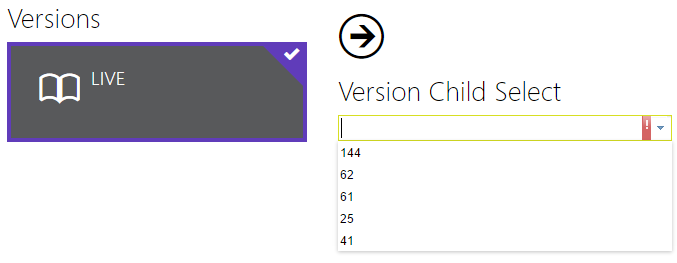
Viewing Child Versions
It may sometimes be necessary to refresh the child version, to take any changes from the parent version and apply them to the child version to keep it up to date.
When ready, a version can be merged in order to apply the changes to the parent version. The child version will be removed and all changes made to this version will be merged with the parent version.
Note: You cannot merge the master version or a version that has children.
Note: You can only merge a version if none of the modified features in that version have been modified in the parent version in parallel. If so, then there is a conflict, the merge is prevented, the version becomes conflicted, and the user has to resolve those conflicts before merging.
Alternatively, a child version can be deleted and its changes discarded. To keep any changes, merge the version before deleting.
Note: You cannot delete the master version or a version that has children.