Job Data Uploader
When a job enters the Blocked state, the chosen Data Custodian(s) will receive an email containing a link and information about which job requires supplementary information. The Job Data Uploader page is now accessible via the link provided to the selected uploader in the email.
Note: Turning notifications off globally will not stop data custodians from receiving the emails containing the upload details and link.
Job Data Uploader Page
The Job Data Uploader page specifies:
- Which job you are uploading information for.
- An optional attachment description which is specified by the planner.
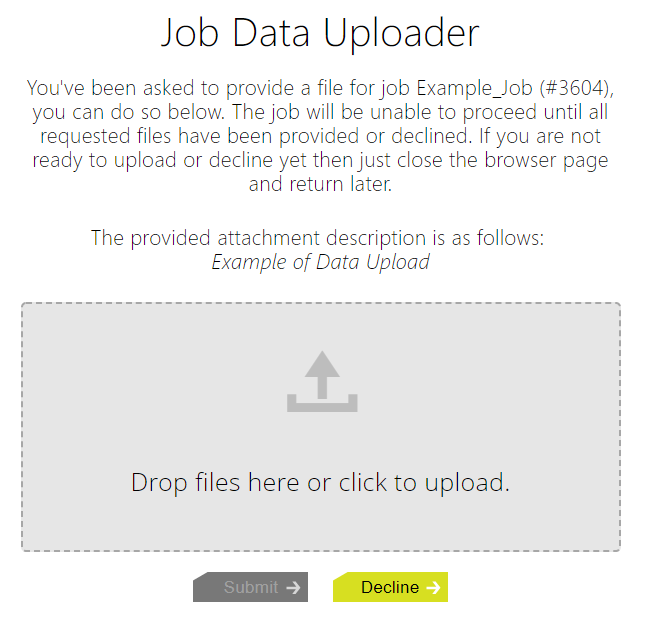
The Job Data Uploader interface
Files can be uploaded in one of two ways:
- By dragging and dropping into the designated region.
- By clicking the box and selecting the file you want to upload using the file explorer tool.
The chosen Data Custodian can then either submit the document or decline the upload. Once all listed custodians have done so, the job will move to allocated. If more than one file needs to be uploaded, then they should be zipped up first as only a single file can be uploaded to this page
Note: In the event that a planner (who has not been designated as a Data Custodian) needs to access the Job Data Uploader page, they will need to visit the specifically formatted URL. The format is as follows:http[s]://<host>:<port>/1sms/upload/?job=<job_id>&id=<attachment_id>
Here, attachment ID is the index of the attachment as it appears in the attachment list in the Job metadata. The index starts at 1 and not 0.