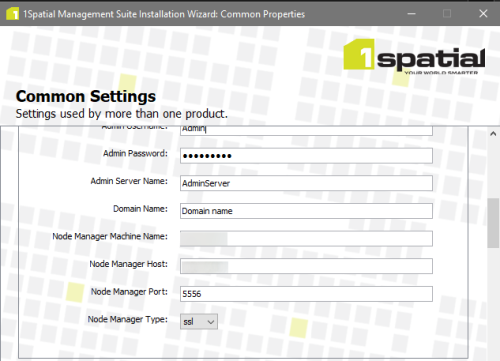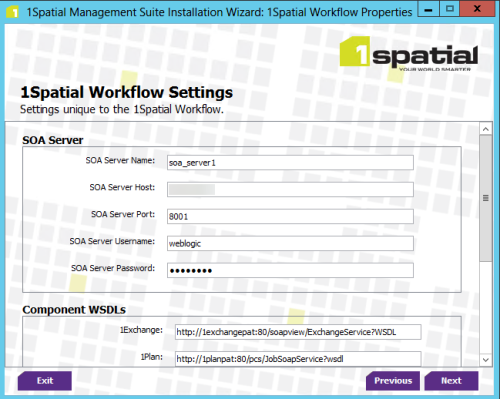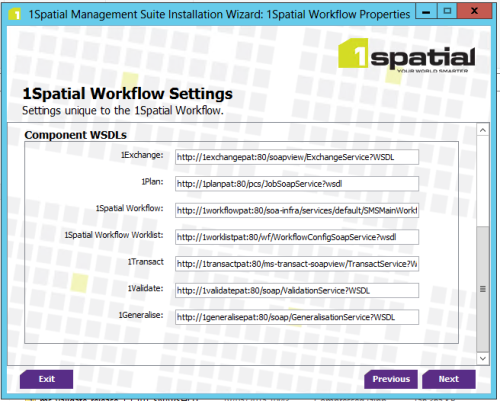Clustering 1SMS on WebLogic
This guide will establish the infrastructure and processes required to cluster a 1SMS installation on WebLogic.
A server cluster consists of multiple 1SMS instances running simultaneously and working together to provide increased scalability and reliability. A cluster will appear to clients as a single server instance because it is accessed via a load balancer. The server instances that constitute a cluster can run on the same machine, or be located on different machines but share the same data and configuration. Clusters can be active-passive, where an instance is only used when the other stops working, or active-active where both can work simultaneously and take over if the other stops working.
Check your 1SMS license agreement to ensure you have sufficient licenses for the type of clustering required.
Example Cluster System
_1000x733.png)
Prerequisites
It is recommended that you use a minimum of two machines to cluster 1SMS.
Note: Do not use localhost as a reference during any stage, only use the appropriate machine names.
Load balancer
Use Load balanced endpoints for all clusters.
- The Load balancer has to be configured with persistence of session cookies enabled.
- The setting for the session time-out will need to be changed from the default 60 seconds to 0, this allows 1SMS products to work when transactions can take a significant amount of time.
Note: When using High Availability (HA) to cluster two Load Balancers as an active-passive pair, it is important to note that once the active system is configured the passive system must be restarted. If the restart is not carried out, 1Edit's Worklist can eject users whilst processing jobs.
Creating a WebLogic SOA domain for clustering
Create a standard domain as per the 1SMS installation guide Installation of 1SMS. You will also need to create a second domain with clustered SOA servers.
For further information see Oracle documentation.
Once created and started, shut down both domains and use WebLogic's template functionality (pack and unpack domain) to transfer the domains onto the second machine.
Once the domains have been transferred to the second machine, start the Admin Servers on the first machine, and enrol the node managers of the second machine to the Admin Server on the first machine.
![]() Verify SOA servers are clustered
Verify SOA servers are clustered
Installing 1SMS components
Authentication providers
Install Authentication Provider Setup as per a normal installation of 1SMS against the Admin Servers on the first machine.
Note: Keep two versions of your config.properties as the installation will need to be run twice for the two sets of components.
Note: Between all instances of the same component, the schemas, ports, cluster settings, Admin server settings and domain are all the same. However, the application server name and listen address change.
Install the suite on the first machine
This follows a standard 1SMS installation (1SMS Installation Wizard) and sets the servers as a unicast cluster. During the installation of each product select:
- The option to be clustered.
-
A name for the cluster.
-
A clustering algorithm (round-robin). For other clustering algorithms, refer to the relevant WebLogic documentation
-
A Unicast mode of clustering. For other modes, refer to the relevant WebLogic documentation
Note: This must be the same name across the 1SMS cluster, but unique to any other clusters on the same network.
DO NOT install 1Workflow Engine at this point.
Note: The domain and AdminServer configuration are the same between the two installations. Point the node manager to the host of the appropriate machine using the address of the actual machine.
Install the suite on the subsequent machines
This follows the standard 1SMS installation (1SMS Installation Wizard) and sets the servers as a unicast cluster. During the installation of each product select:
- The option to be clustered.
-
Select a name for the cluster.
Note: This must be the same name across the the 1SMS cluster, but unique to any other clusters on the same network.
- A clustering algorithm (round-robin). For other clustering algorithms, refer to the relevant WebLogic documentation
- A Unicast mode of clustering. For other modes, refer to the relevant WebLogic documentation.
DO NOT install 1Workflow Engine at this point.
Note: This installation uses the same names for clusters, schemas and AdminServer configuration as the first machine installation.
![]() 1Integrate (Interface only)
1Integrate (Interface only)