Collaboration Plans
If a User is in an organisation that is a member of one or more Collaboration groups, they can access the Collaboration Plans tab ![]() . This shows the plans for all members of your Collaboration group in a read only mode. Members can be added to a consortium by an Administrator.
. This shows the plans for all members of your Collaboration group in a read only mode. Members can be added to a consortium by an Administrator.
Plans are grouped in clusters, represented as purple spheres containing the number of plans in its area. Individual plans are hidden until the map is zoomed in or filters are used to reduce the number of visible plans on-screen.
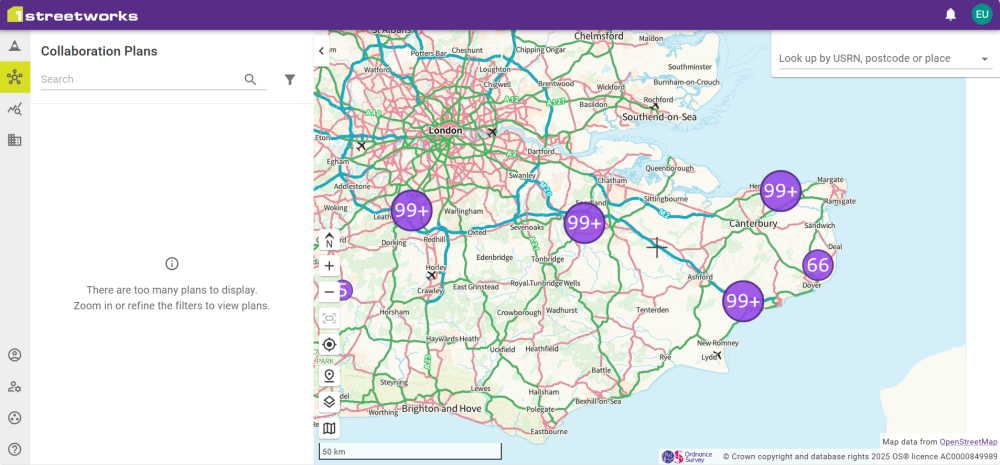
Click a Cluster to zoom in to the next level of focus.
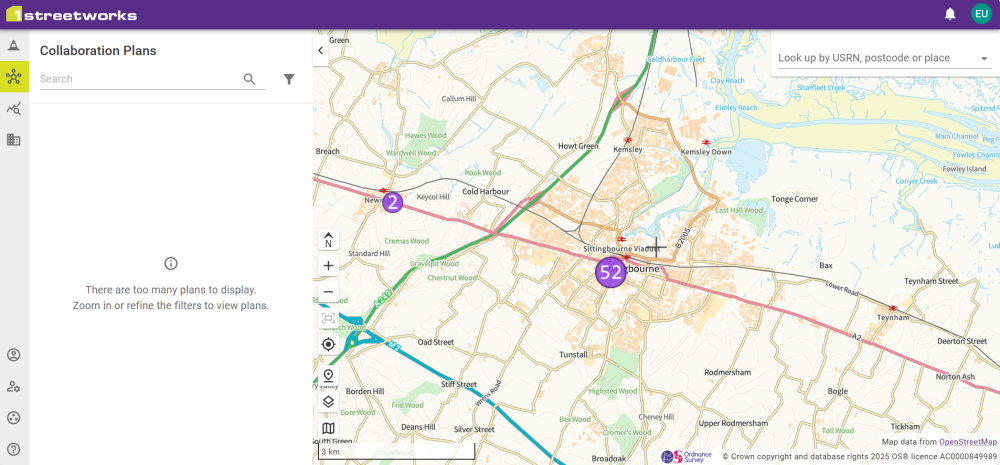
Once the number of on-screen plans is below the limit, individual plans can be selected via the map or by the plan panel on the left-hand side.
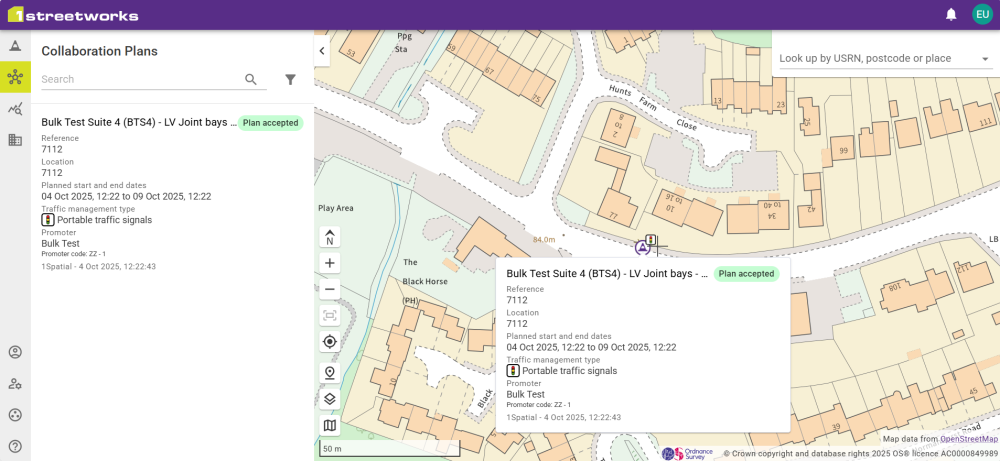
Hover over a Plan to show summary plan details. Click the plan to open it in the collaboration view.
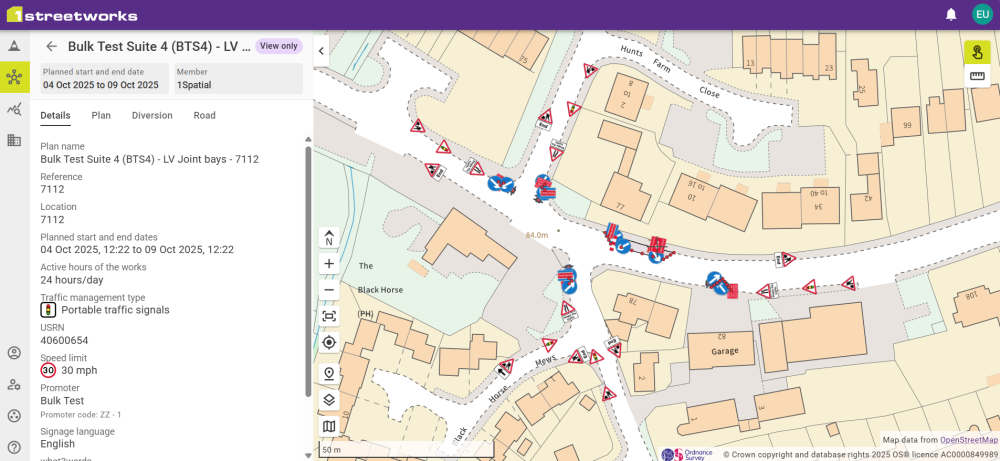
The Collaboration view shows the Plan on the map, and information from the Details, Plan, Diversion, and Road tabs. Other information from plans is not shared.
All Plans can be seen on the map, and opening another plan updates the plan panel and map.
Filters
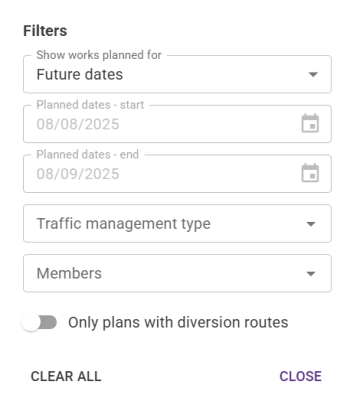
The filters can be restricted to a selection of time-frames, by members, and whether the plan has diversion routes.


