Plans
Select the View Plans tab ![]() to open the Plans workspace, showing the map and the Plan Browser, which is open by default. The Plan Browser shows all Plans that 1Streetworks users in your organisation have produced to date or are in the process of producing.
to open the Plans workspace, showing the map and the Plan Browser, which is open by default. The Plan Browser shows all Plans that 1Streetworks users in your organisation have produced to date or are in the process of producing.
The Plan Browser shows up to ten plans per page (1-X of Y), additional pages can be stepped through with the arrows in the bottom right of the Plan Browser. Each visible plan is denoted by a Road Works sign on the map.
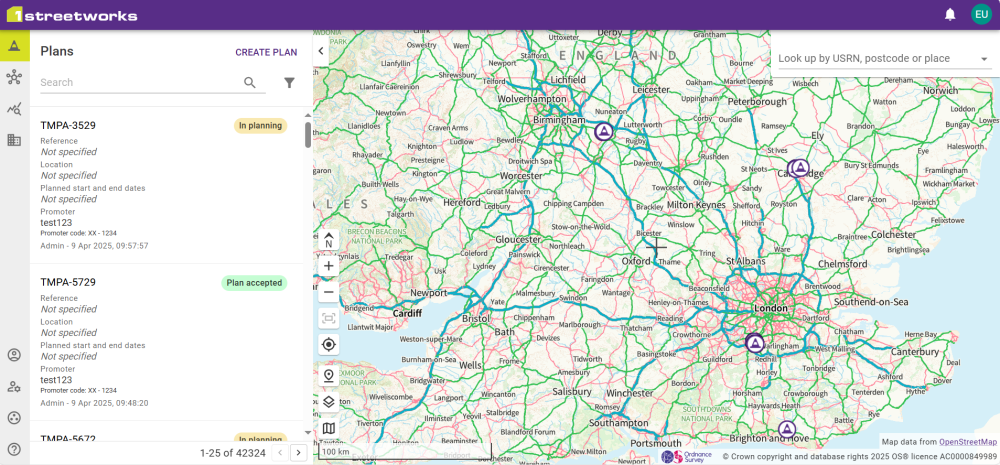
Note: The browser only shows plans on the list if they are within the area of the Map that is currently visible or if the filter allows plans that aren't on screen.
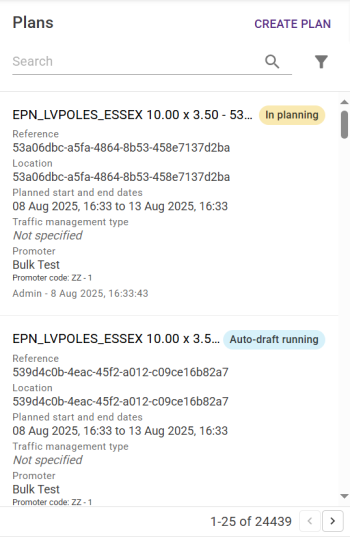
Each plan in the list contains a summary, which is structured in the order shown in the next section.
Hover the mouse cursor over a plan to display the summary at its location on the map. This can only be seen if the location is visible on the map.
Click on a plan summary to select it, opening the plan on the map and zooming to the geographical extents of that traffic management plan. Return to the list by selecting the View Plans button ![]() or clicking the X in the top right corner of the Plan panel.
or clicking the X in the top right corner of the Plan panel.
Plan summaries
Each plan summary shows the following details. Hovering over each detail will display the detail field name.
|
Detail Field Name |
Description |
|---|---|
|
Plan name |
The name given to the plan. |
|
Reference |
This is a reference identifier for the plan. This will vary by organisation using 1Streetworks but is typically a contract reference or a drawing number. |
|
Location |
The descriptive location that has been written by a user. |
|
Traffic management type |
The type of traffic management plan that this is e.g. Road Closure, Give and Take, etc. |
|
Planned start and end dates |
The start and end dates and times for the works. These are usually a key input to the permit that will need to be applied for from the local highways authority. |
|
Promoter |
The assigned SWA Organisation and its SWA Code. |
|
Username – date, time |
Added automatically by 1Streetworks, this is the username of the user that created the plan and the date and time that it was created at. |
Filtering the plans in the Plans list
Use the search bar and/or filter the plans listed in the Plans Browser list by using Filters.
Text entered into the Filter search bar to filter the Plans list.
Click the Filter button ![]() at the top-right of the plans list to open the Filters dialog for more options.
at the top-right of the plans list to open the Filters dialog for more options.
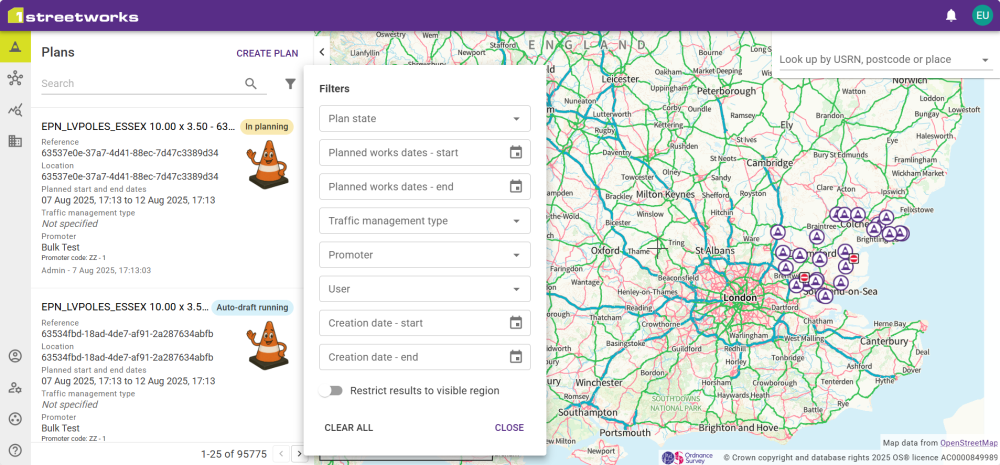
The filter can use multiple fields and toggle whether the rest should be restricted to the currently viewed map area. This includes the area behind the panel when it is expanded.
Note: Filters persist between sessions and need to be cleared manually.


