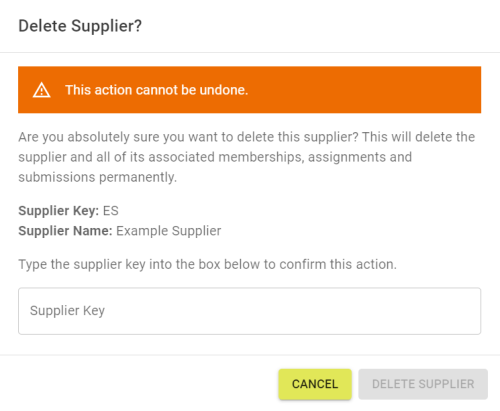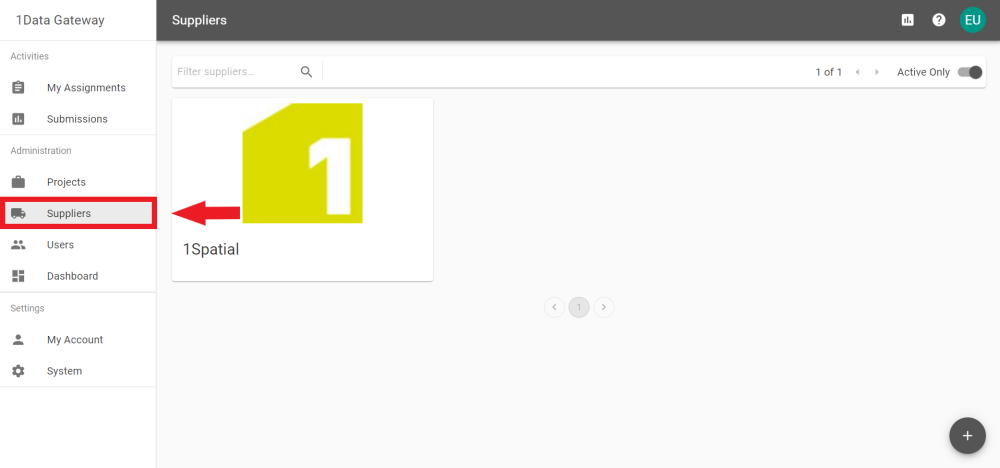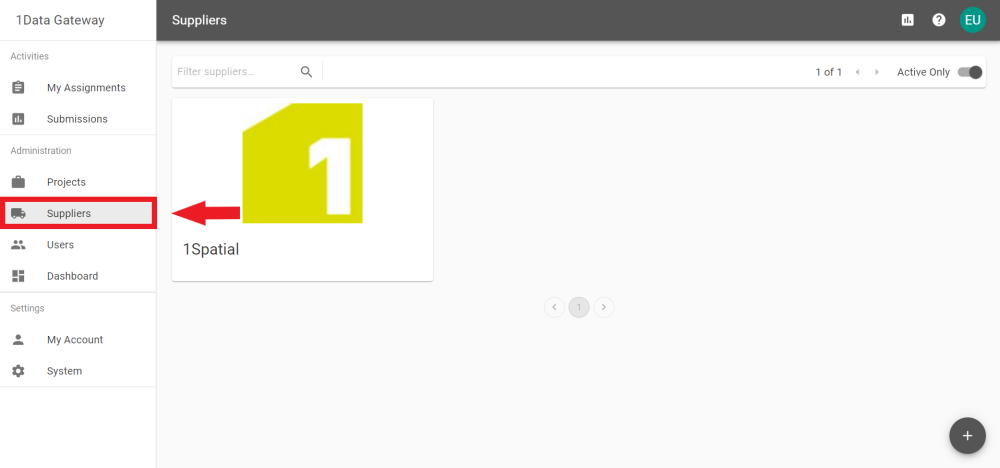Suppliers
Suppliers are a collection of Users, created and assigned by Users with the User Manager Role.
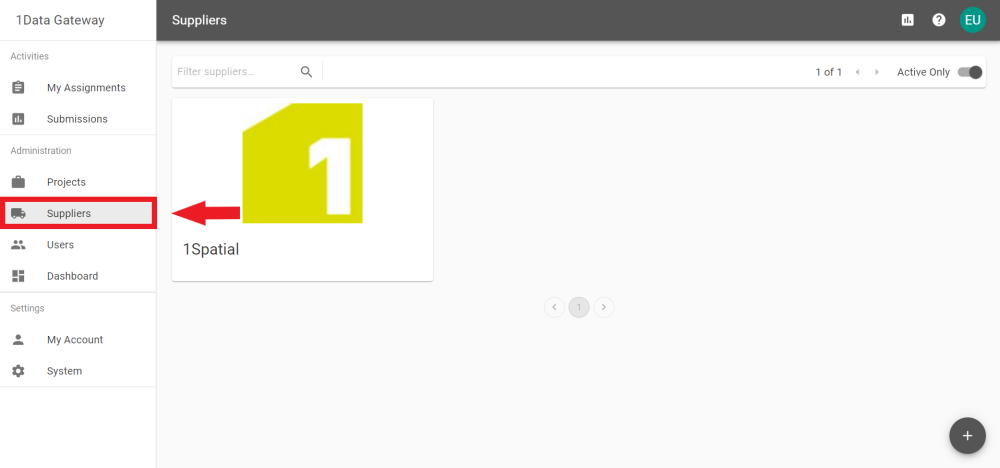
-
Click the Add button  on the Suppliers tab.
on the Suppliers tab.
-
The pop-out prompts for the Supplier's Name and a Key. Enter these and click the Add Supplier button.
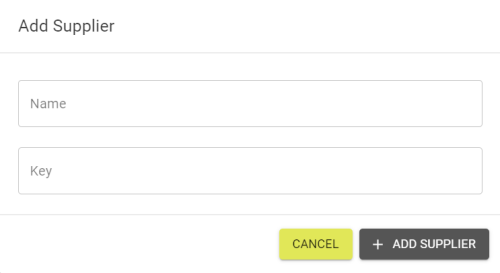
Note: The Key should be unique and auto generates based on the Supplier Name. It can be adjusted manually if necessary.
-
To edit a Supplier, click its card in the Supplier tab.
-
In the Settings tab the Name can be changed and the Supplier can be toggled to be either Active or Inactive.
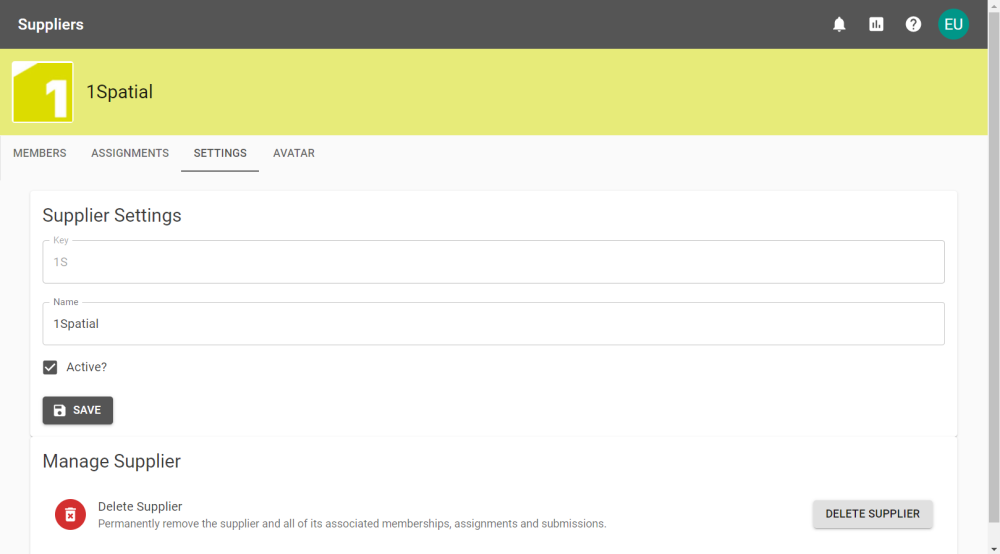
Note: Inactive Suppliers do not appear when adding Suppliers to Assignments.
-
In the Members tab of the newly created supplier, select a User from the drop down and to add them to the group using the Add button .
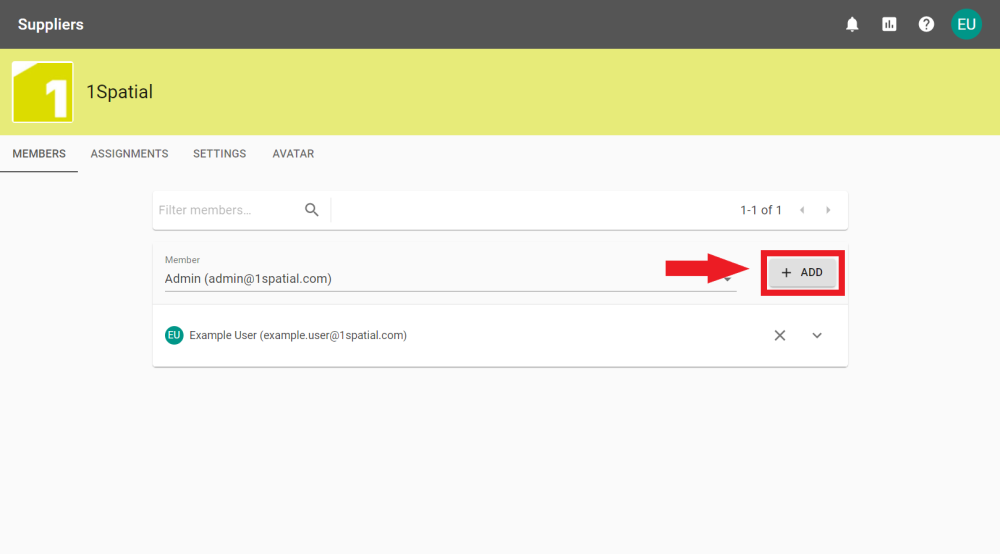
-
Members can also be removed by clicking the Remove button  next to their name.
next to their name.
-
You can choose to use a specific Avatar image for a Supplier by using the Avatar tab when editing a Supplier.
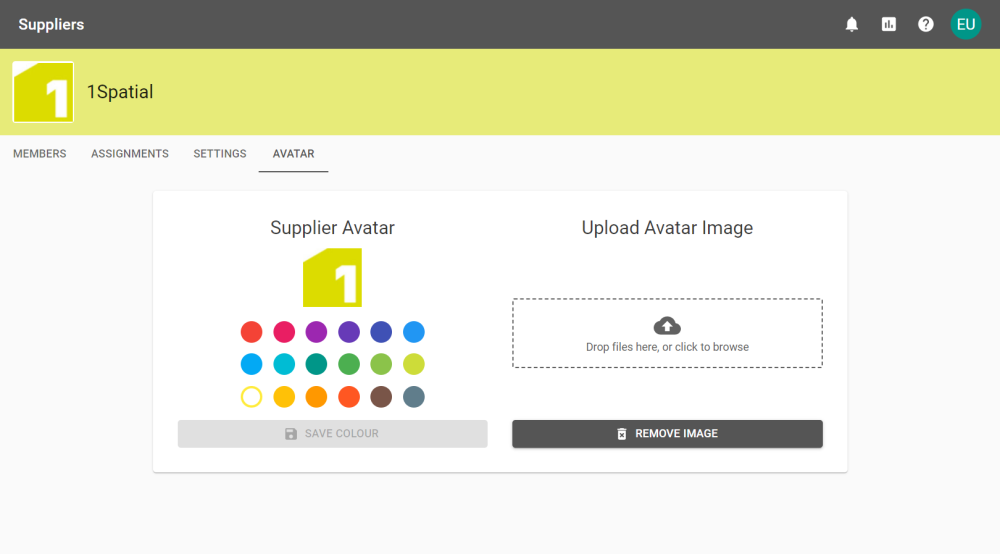
Note: If the Virus Scanner is enabled the image is scanned when uploaded.
The Avatar appears in the top right of Assignment cards:
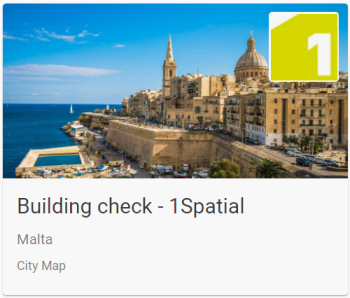 An Assignment card
An Assignment card
A Supervisor has the ability to review all submissions from within the supplier group they are a member of.
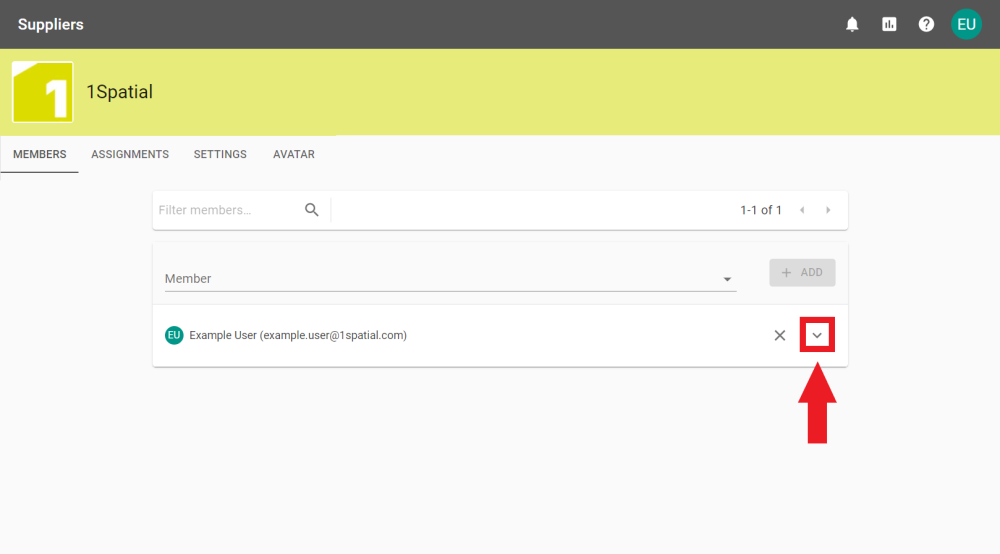
-
In the Members tab click the Expand button  next to the User that requires Supervisor permissions.
next to the User that requires Supervisor permissions.
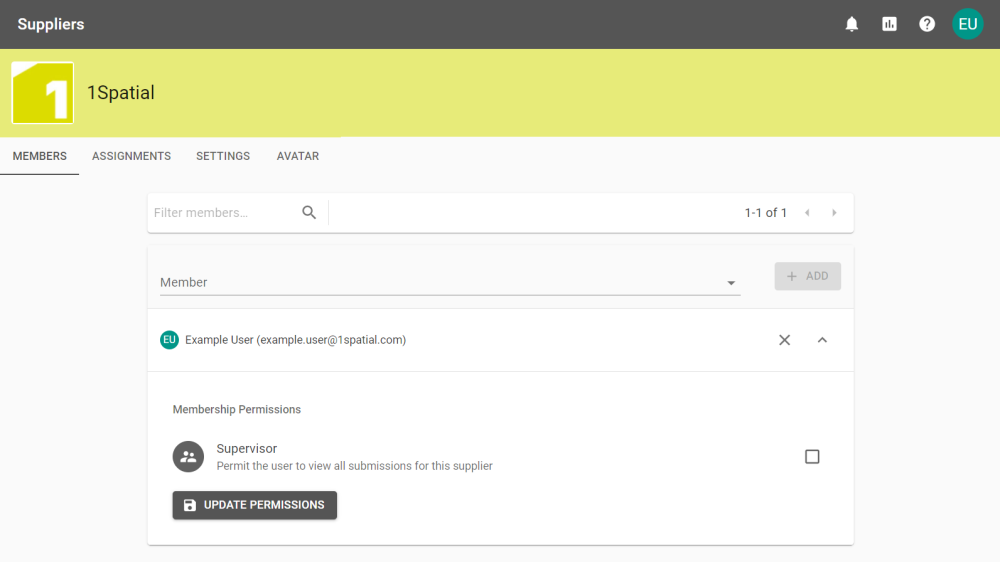
-
Click the tick box, followed by the Update Permissions button to give them the Supervisor permission.
The Assignments tab shows all the Assignments that a Supplier is attached to.
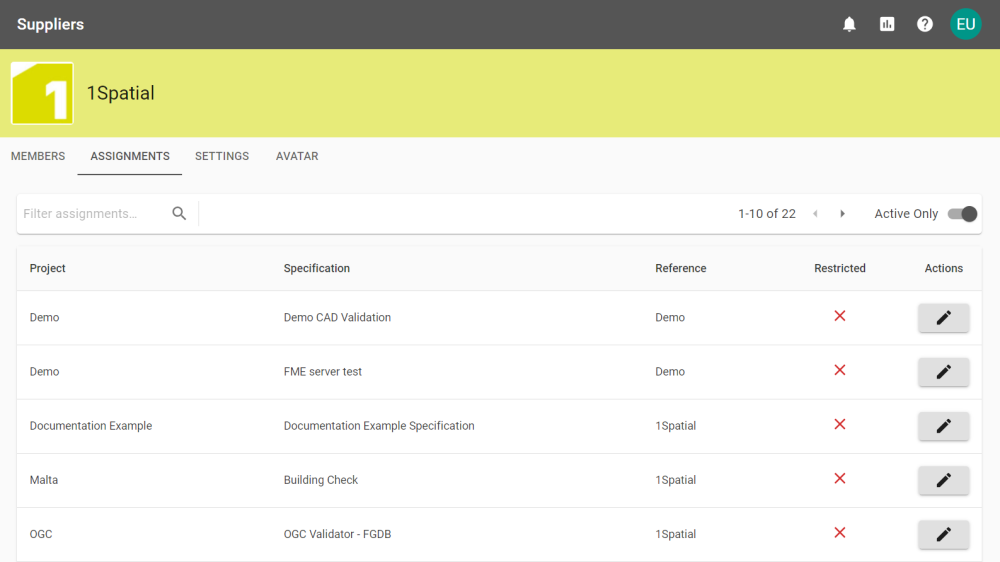
Clicking the Edit button  opens the Assignment Settings page for that Assignment.
opens the Assignment Settings page for that Assignment.
To delete a Supplier select Delete Supplier from the Supplier Settings tab.
Note: Deleting Suppliers is an irreversible action.
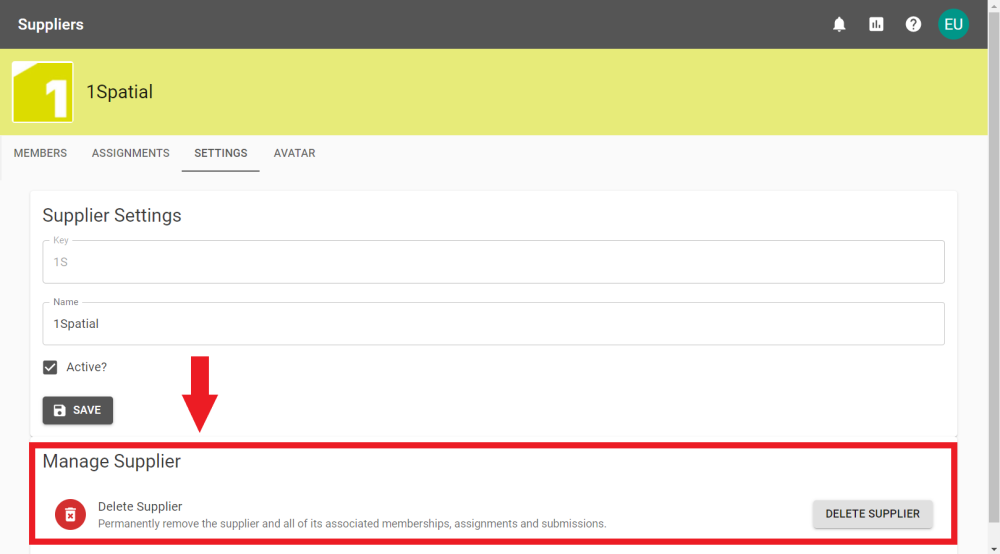
To confirm deletion enter the Supplier Key to permanently remove the Supplier and all associated Assignments, and Submissions.