LDAP Configuration
The LDAP Configuration page can be reached by User with the System Manager Role via the LDAP Configuration section in the System tab.
If your organisation manages users through an LDAP![]() Lightweight Directory Access Protocol server it is possible to configure 1Data Gateway to use the active directory to create user accounts.
Lightweight Directory Access Protocol server it is possible to configure 1Data Gateway to use the active directory to create user accounts.
Note: If an LDAP server is used to connect users, it is still possible to add additional users manually on the Users tab or in bulk via User Import.
Once you have logged on, access the System tab from the side navigation panel and select LDAP configuration.
 Server Settings
Server Settings
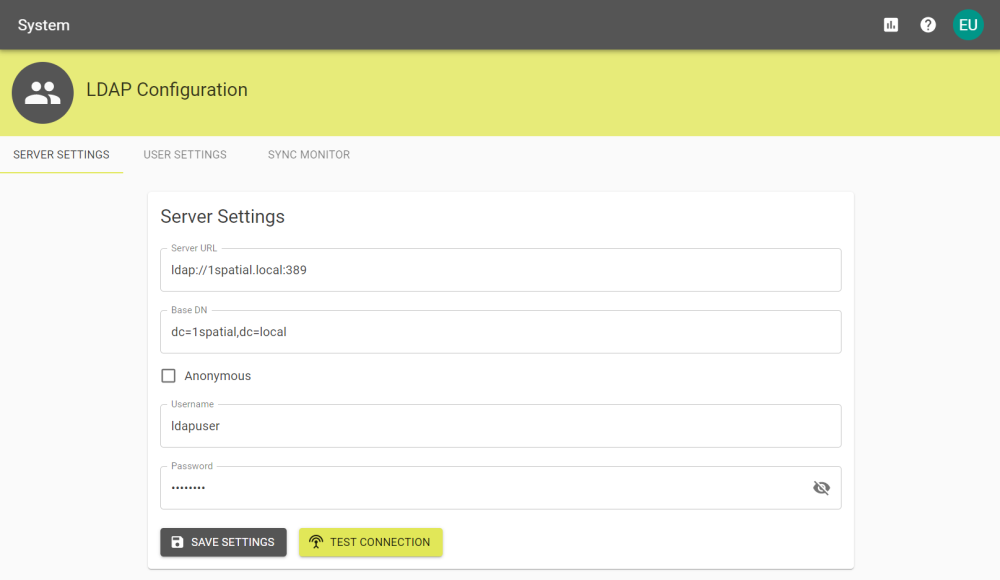
The following information is required to connect to your chosen LDAP server:
|
Parameter |
Description |
|---|---|
|
Server URL |
The URL location of your LDAP server. |
|
Base DN |
The root for any searches carried out in the LDAP server e.g: the location 1spatial.local.com would be |
|
User |
The username for the LDAP server. |
|
Password |
The password for the LDAP server. |
Once you have entered the details you can click the Test Connection button to ensure you have entered the correct information and then click the Save Settings button.
 User Settings
User Settings
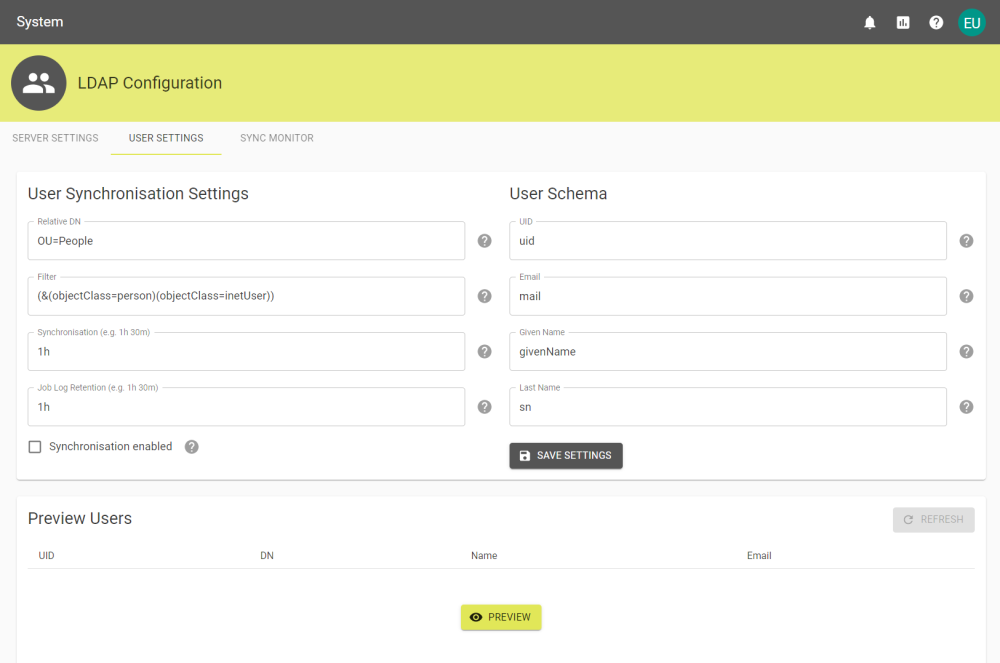
The following settings are used to configure the synchronisation of user accounts within your LDAP server.
User Synchronisation Settings
|
Parameter |
Description |
|---|---|
|
Relative DN |
Additional organisational units defined in your LDAP. |
|
Filter |
Restrict users to object classes specified. |
|
Synchronisation |
The time in which 1Data Gateway re-synchronises with the LDAP server, in hours and/or minutes. e.g. 1h 30m |
|
Job Log Retention |
The time in which 1Data Gateway retains job logs, in hours and/or minutes. e.g. 1h 30m |
|
Synchronisation Enabled |
Select to enable synchronisation. |
User Schema
|
Parameter |
Description |
|---|---|
|
UID |
LDAP attribute equivalent to the 1Data Gateway UID. e.g. objectGUID |
|
|
LDAP attribute equivalent to the Email attribute. |
|
Given Name |
The LDAP given name attribute to use in 1Data Gateway. |
|
Last Name |
The LDAP last name attribute to use in 1Data Gateway. |
Once you have entered the relevant information to read from your LDAP server, click the Save Settings button. Select the Preview button to populate a list of all synchronised users.
 Sync Monitor
Sync Monitor
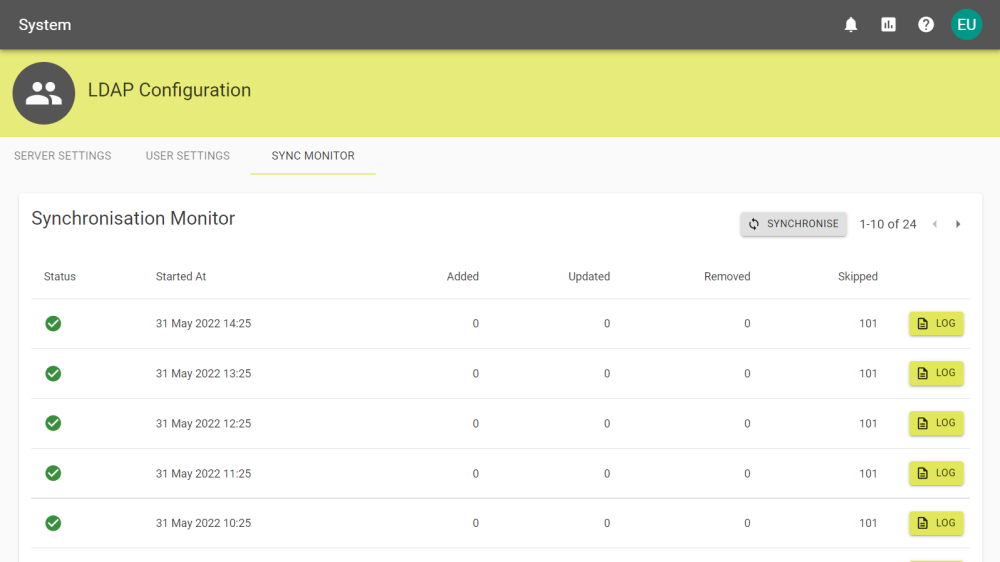
You can view all previous synchronisation events as set by synchronisation interval period, or click the Synchronise button to force sync.
For each previous synchronisation event you can click the Log button to download and view the log.


