Projects
Projects are defined by Users with the Project Manager Role and represent all Assignments![]() Assignments are a package of work that a supplier has been assigned to. / Specifications
Assignments are a package of work that a supplier has been assigned to. / Specifications![]() A specification defines the data to be uploaded or downloaded and the workflow for the data. that belong to a single real world project.
A specification defines the data to be uploaded or downloaded and the workflow for the data. that belong to a single real world project.
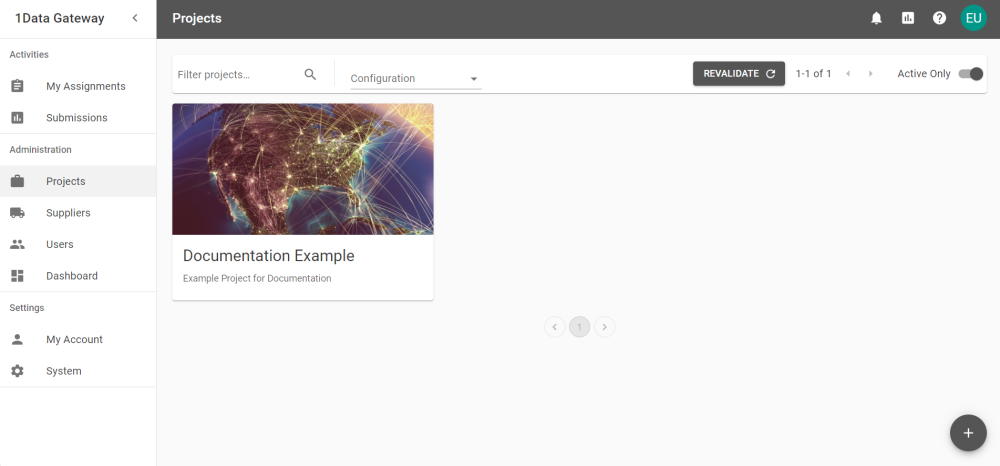
If there are already Projects defined, clicking Revalidate runs validation on all Specifications in all Projects. If any Configurations within a Project are invalid, then the Project card displays the Invalid Configuration icon ![]() . The Configuration filter can be set to display all Projects or just those that contain valid or invalid Configurations.
. The Configuration filter can be set to display all Projects or just those that contain valid or invalid Configurations.
Note: Specifications are the User workflows that are created after Projects have been defined. Visit Specifications for details on creating and managing Specifications.
Creating Projects
-
By selecting the Add button
 on the Projects tab you can add a new Project.
on the Projects tab you can add a new Project. -
Add a Project Name, Description, and Key.
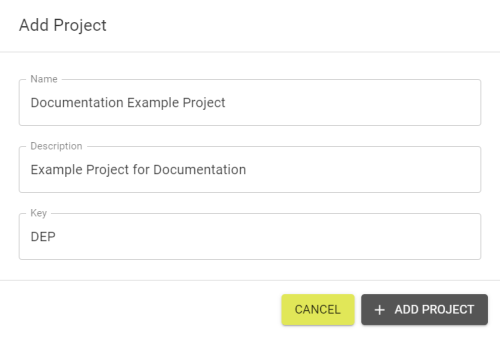
-
Click the Add Project button and the project should be created and show a success notification.
-
The Project is now created and shows up in the Projects tab.
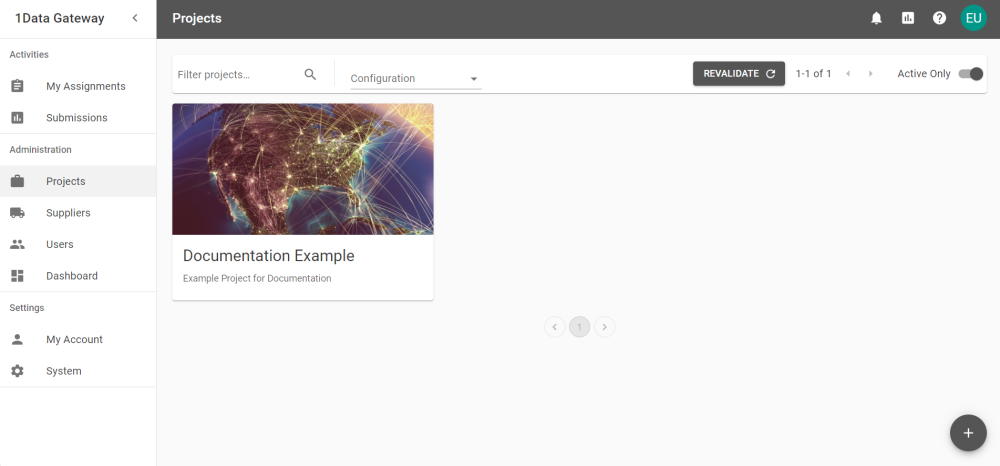
Note: The Key should be unique and auto generates based on the Project Name. It can be adjusted manually if necessary. The Key cannot be changed after creation.
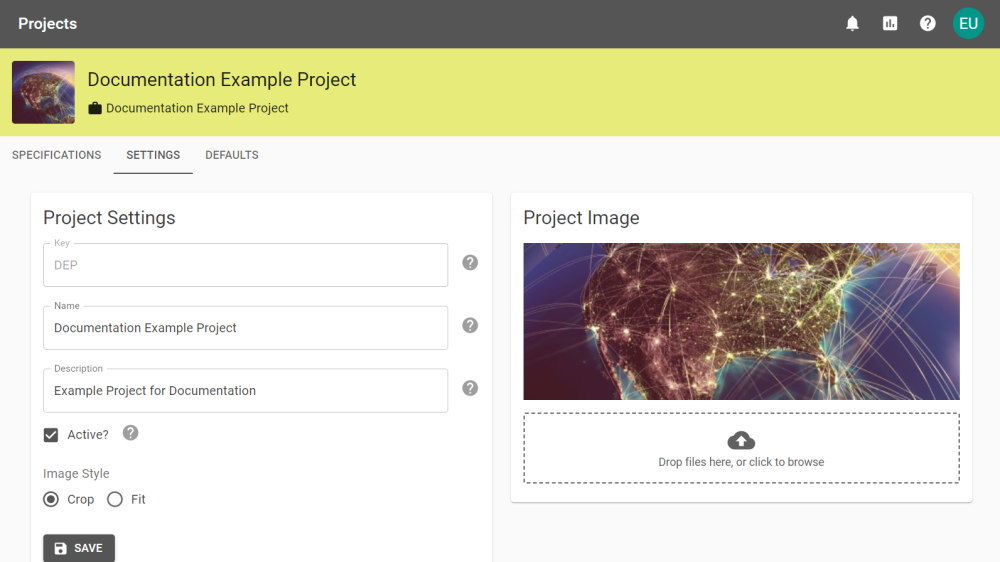
Project Settings
Within the Settings tab, the Name and Description given to the Project can be changed.
The Project can also be toggled as Active, toggling it's visibility.
The Project Image can also be changed. A new image can be added by dragging and dropping the file or clicking to browse your system.
The Image Style options allow the image to be displayed cropped or fit. The images are only updated when Save is clicked.
Note: If the Virus Scanner is enabled the image is scanned when uploaded.
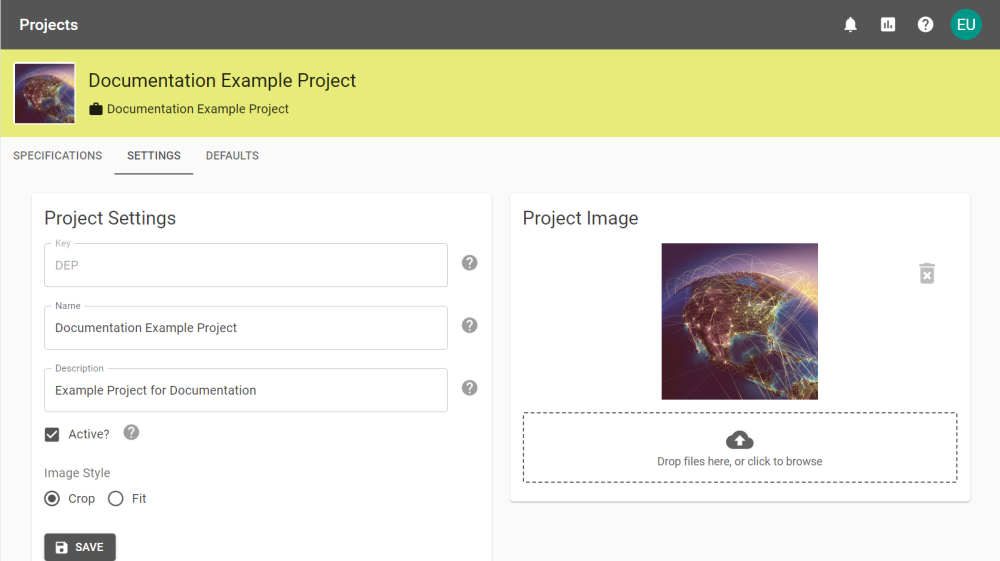
To delete the image, click the Delete button ![]() to remove the current image.
to remove the current image.
Then click the Delete Image button to confirm deletion.
Exporting Projects
To export a Project select Export Project from the Project Settings tab. This creates and downloads a .zip file with the Project Key as the file name. To export multiple Projects at once, see Project Export/Import.

Deleting Projects
To delete a Project select Delete Project from the Project Settings tab.
Note: Deleting Projects is an irreversible action.
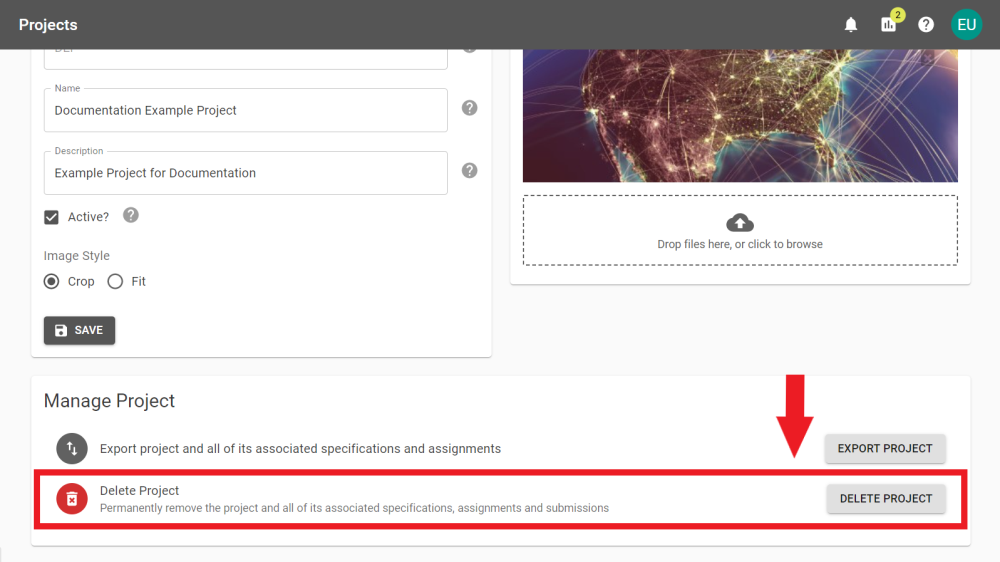
To confirm deletion enter the Project Key to permanently remove the Project and all associated Specifications, Assignments, and Submissions.
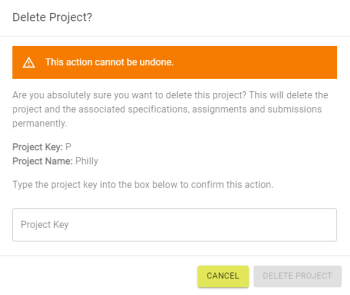
Project Defaults
The Project Defaults tab allows default settings to be chosen for a Project, its Specifications, and Assignments.
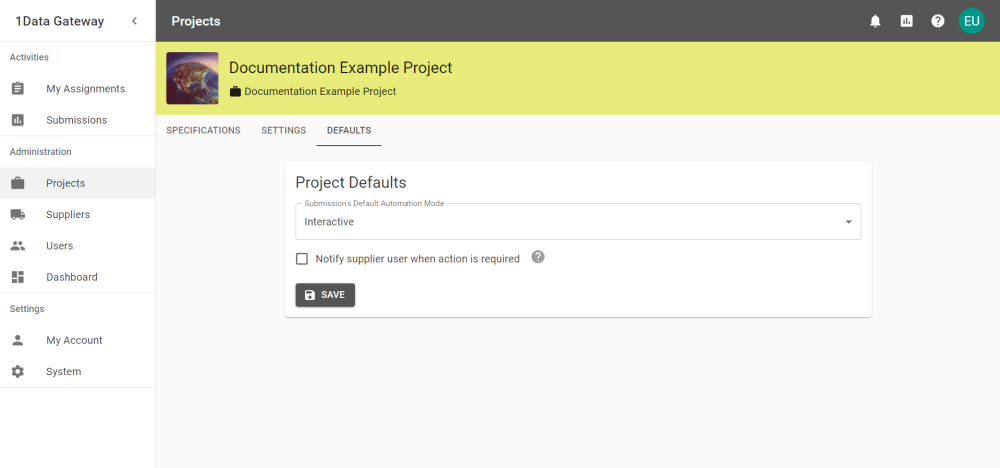
Submissions Default Automation Mode sets the default setting of clicking Continue during a Submission.
|
Automation |
Description |
|---|---|
|
Interactive |
The User is required to continue at each step. |
|
Until processing complete |
The Submission continues automatically until the processing is complete. |
|
Until finished |
The Submission continues automatically until it reaches the results stage. |
|
Until finished & closed |
The Submission runs to completion and close automatically. |
Note: This can be changed during a Submission by clicking the ellipsis and choosing a different option.
Note: If Schema Mapping is required then the Submission halts at Schema Mapping regardless of the chosen automation mode. Users are sent a notification that the Submission requires user input.
This does not apply to Submissions started via the API.
Notify supplier user when action is required sets whether Users are notified when a Submission requires User input by default.


