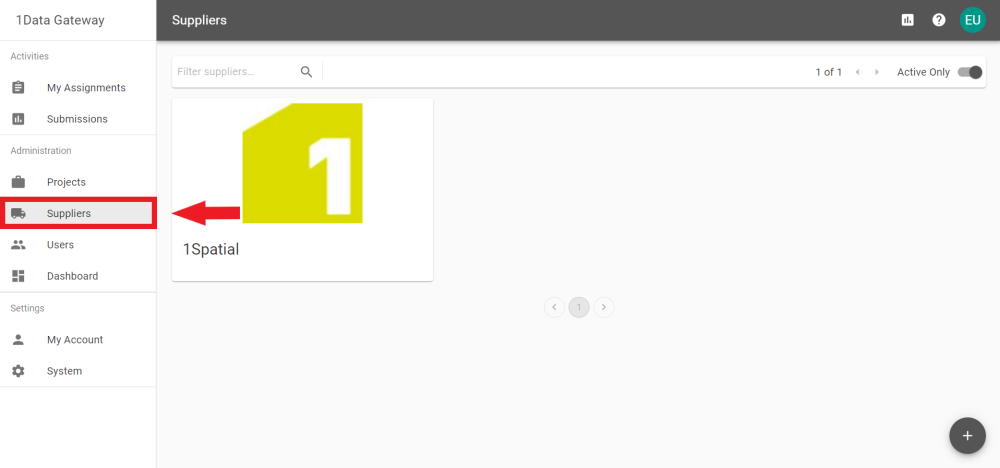Suppliers
A Receiver![]() A receiver will be able to view, download and configure projects and specifications. User, with any level of additional privileges, can create Suppliers. Suppliers are a collection of Users.
A receiver will be able to view, download and configure projects and specifications. User, with any level of additional privileges, can create Suppliers. Suppliers are a collection of Users.
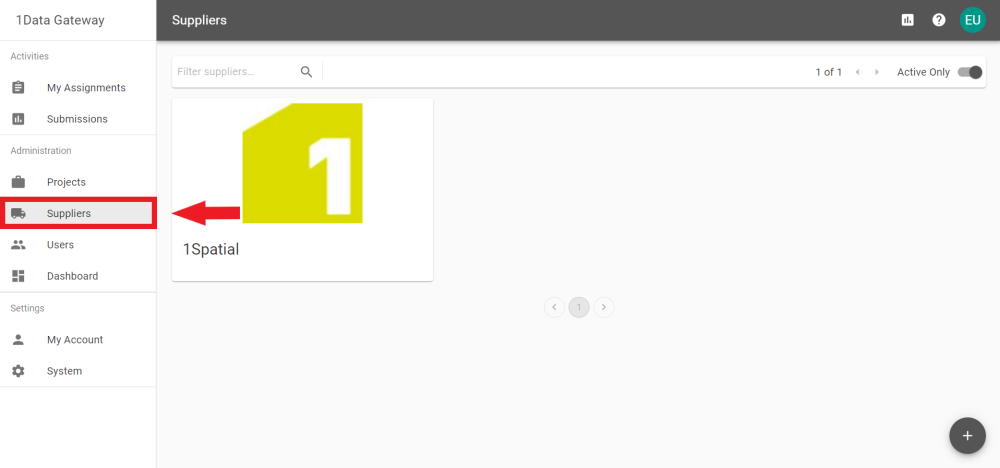
A Receiver![]() A receiver will be able to view, download and configure projects and specifications. User, with any level of additional privileges, can create Suppliers. Suppliers are a collection of Users.
A receiver will be able to view, download and configure projects and specifications. User, with any level of additional privileges, can create Suppliers. Suppliers are a collection of Users.