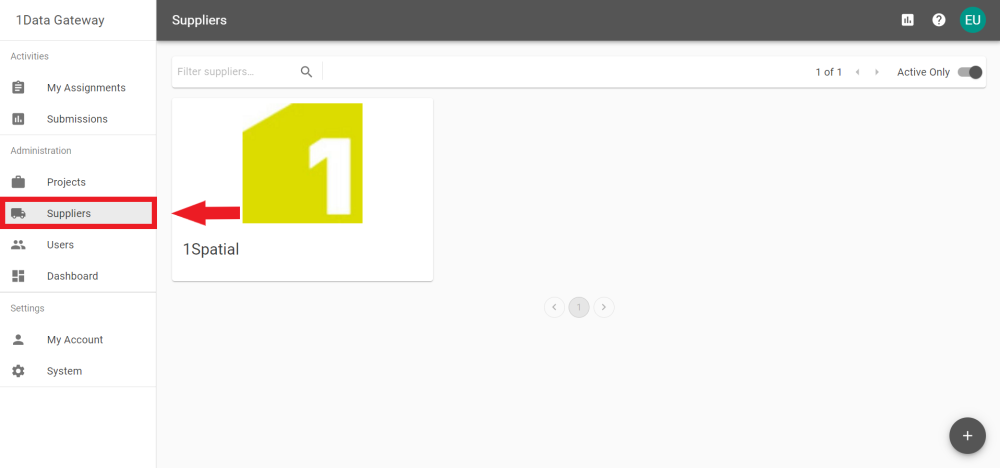Suppliers
A User, with any level of additional privileges, can create Suppliers. Suppliers are a collection of Users.
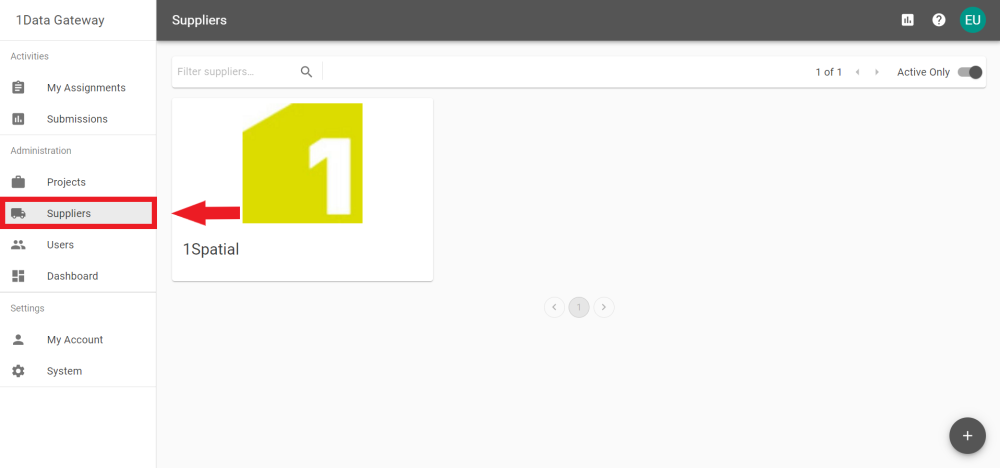
-
Click the  icon on the Suppliers tab.
icon on the Suppliers tab.
-
The pop-out prompts for the Supplier's Name and a Key. Enter these and click 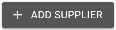 .
.
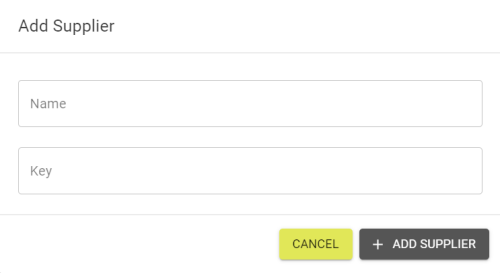
Note: The Key should be unique and will auto generate based on the Supplier Name. It can be adjusted manually if necessary.
-
To edit a Supplier, click its card in the Supplier tab.
-
In the Settings tab the Name can be changed and the Supplier can be toggled to be either Active or Inactive.
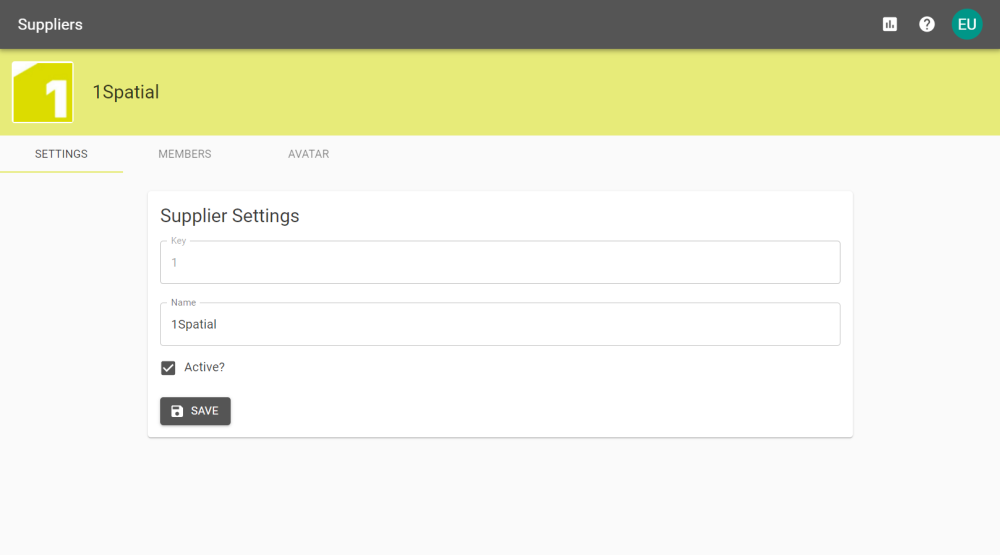
Note: Inactive Suppliers will not appear when adding Suppliers to Assignments.
-
In the Members tab of the newly created supplier, select a User from the drop down and to add them to the group using the  button.
button.
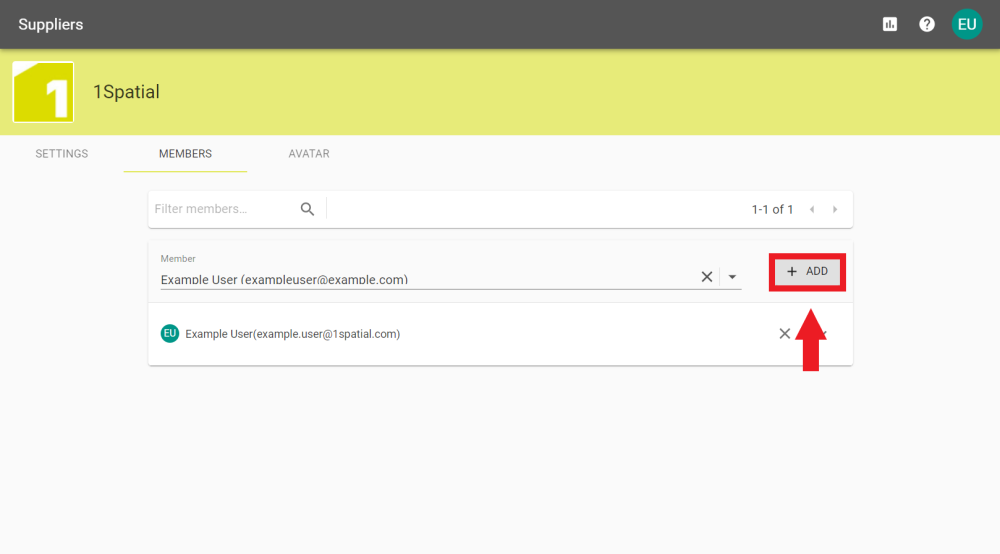
-
Members can also be removed by clicking the  icon next to their name.
icon next to their name.
-
You can choose to use a specific Avatar image for a Supplier by using the Avatar tab when editing a Supplier.
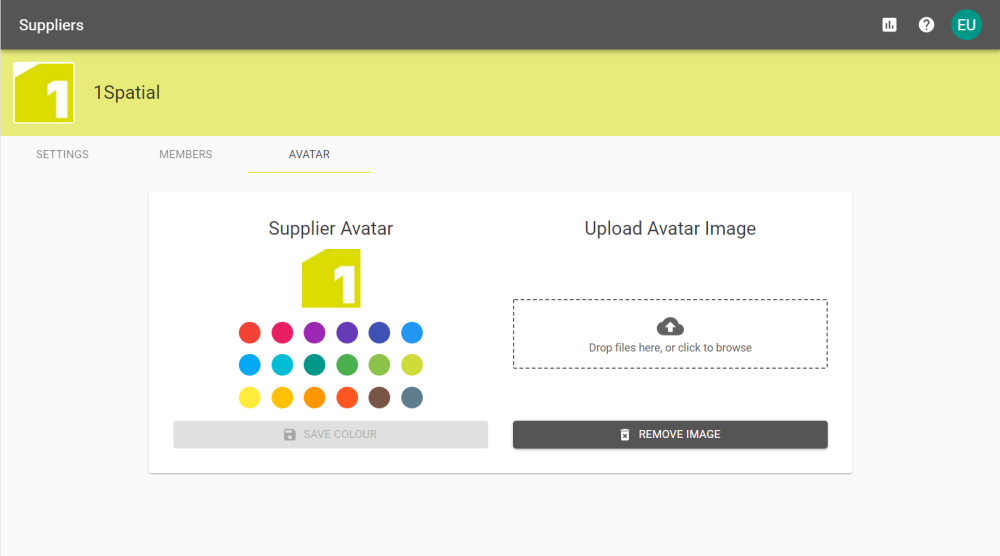
The Avatar will appear in the top right of Assignment cards:
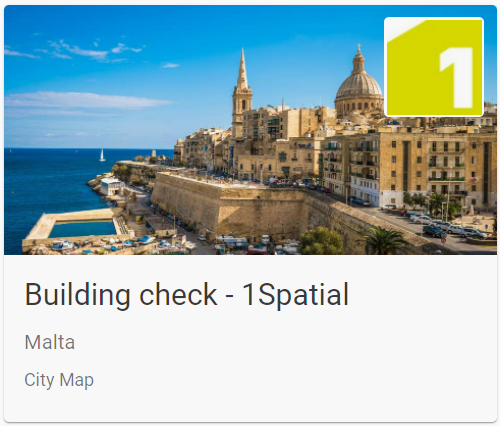 An assignment card
An assignment card
A Supervisor has the ability to review all submissions from within the supplier group they are a member of.
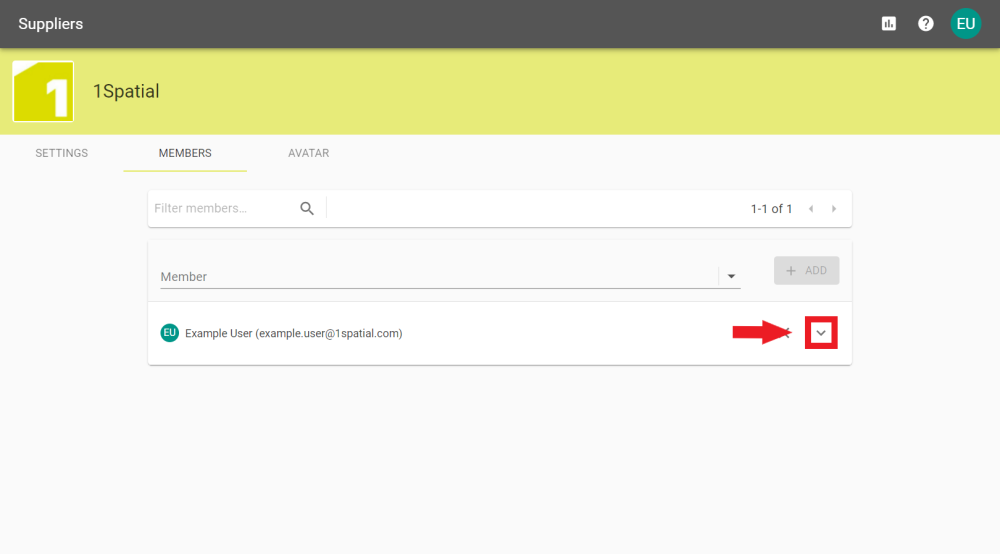
-
In the Members tab click the  icon next to the User that requires Supervisor permissions.
icon next to the User that requires Supervisor permissions.

-
Click the tick box, followed by the 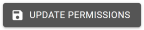 button to give them the Supervisor permission.
button to give them the Supervisor permission.
![]() A receiver will be able to view, download and configure projects and specifications. User, with any level of additional privileges, can create Suppliers. Suppliers are a collection of Users.
A receiver will be able to view, download and configure projects and specifications. User, with any level of additional privileges, can create Suppliers. Suppliers are a collection of Users.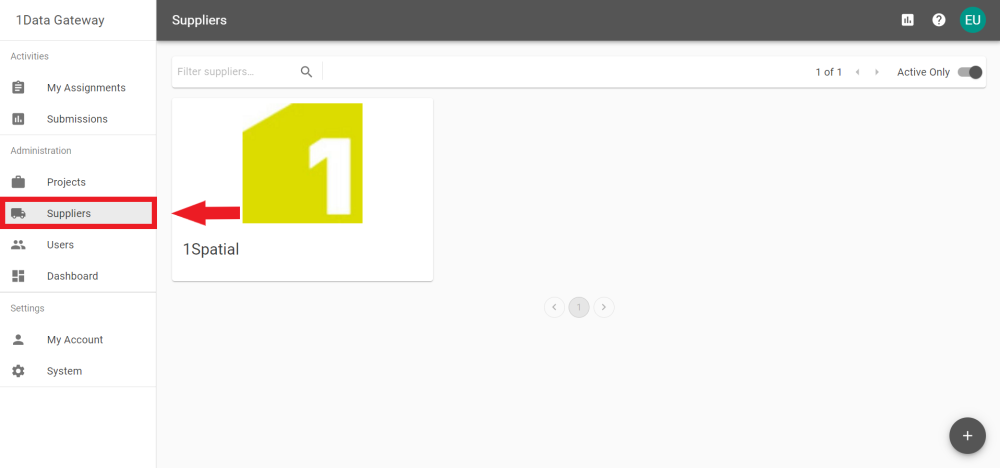
![]() A receiver will be able to view, download and configure projects and specifications. User, with any level of additional privileges, can create Suppliers. Suppliers are a collection of Users.
A receiver will be able to view, download and configure projects and specifications. User, with any level of additional privileges, can create Suppliers. Suppliers are a collection of Users.