Site Settings
Site Settings customises the 1Data Gateway UI and some basic Security settings.
 Settings
Settings
The Site Name, Root URL and Login Title can be edited from this page.
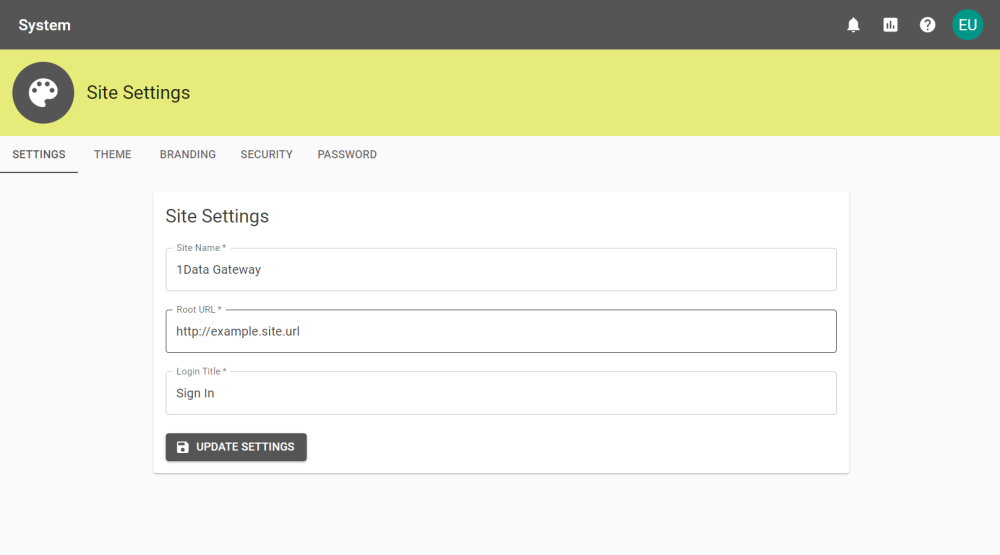
|
Setting |
Description |
|---|---|
|
Site Name |
Change the name in the top left of the interface. |
|
Root URL |
Edit the root URL to define where a user accesses 1Data Gateway. |
|
Login Title |
This defines the text that appears under the logo on the log in screen. |
 Theme
Theme
Use the colour selectors to change the primary and secondary colours of your 1Data Gateway system.
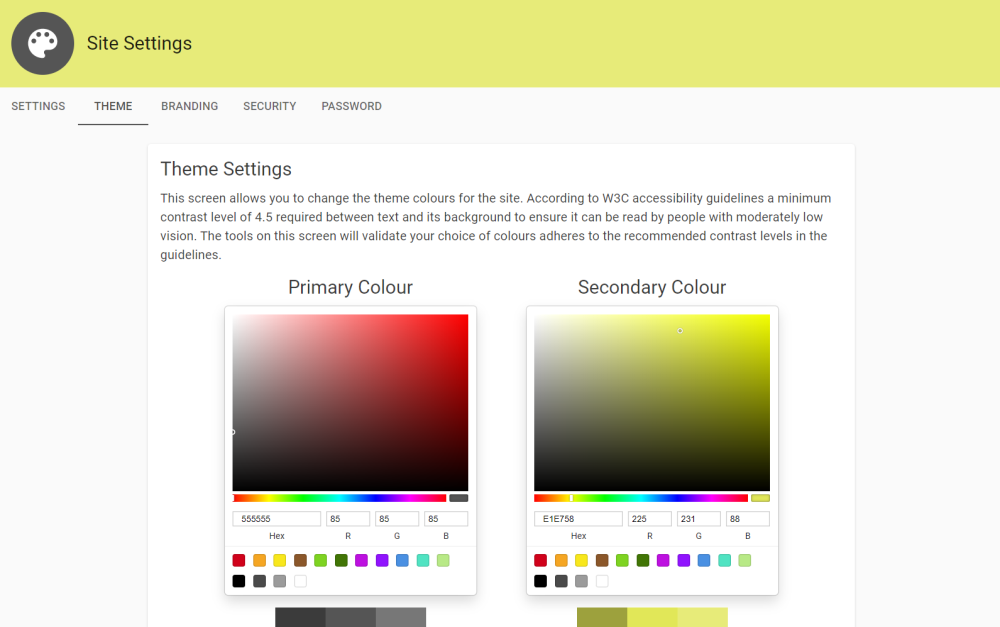
Note: Where possible, please use the text contrast ratio helpers to make the contrast ratio higher for accessibility and readability.
 Branding
Branding
Use branding to change the logo and hero image that appear on the sign in page.
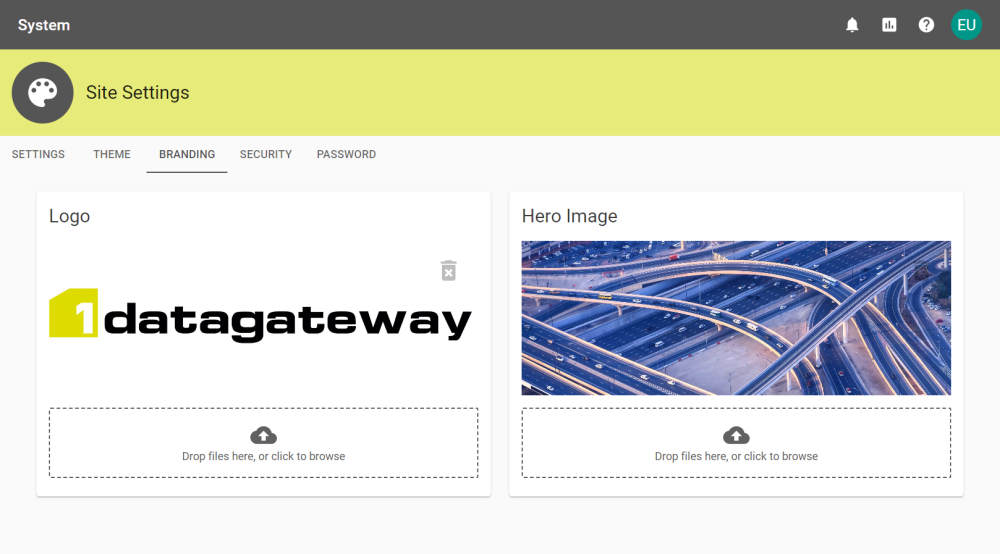
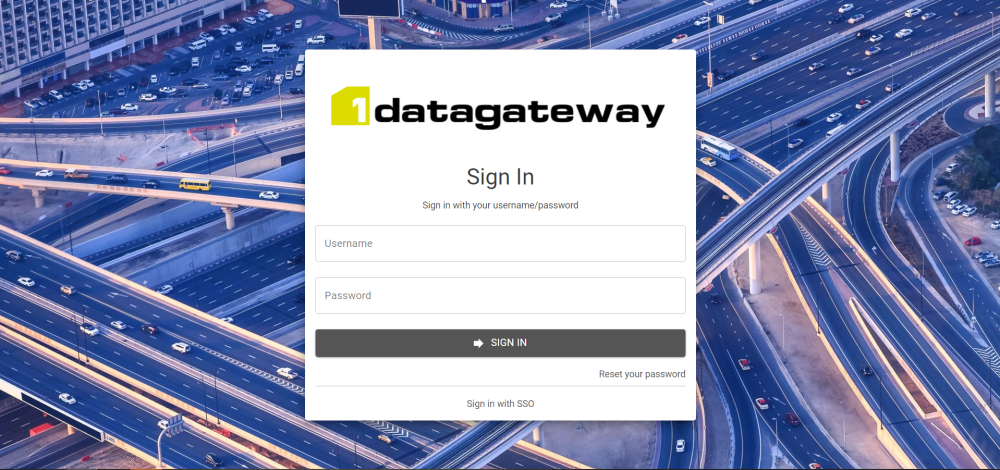
 Security
Security
Security settings concerns the length that tokens are active for. For authentication please read Identity Providers.
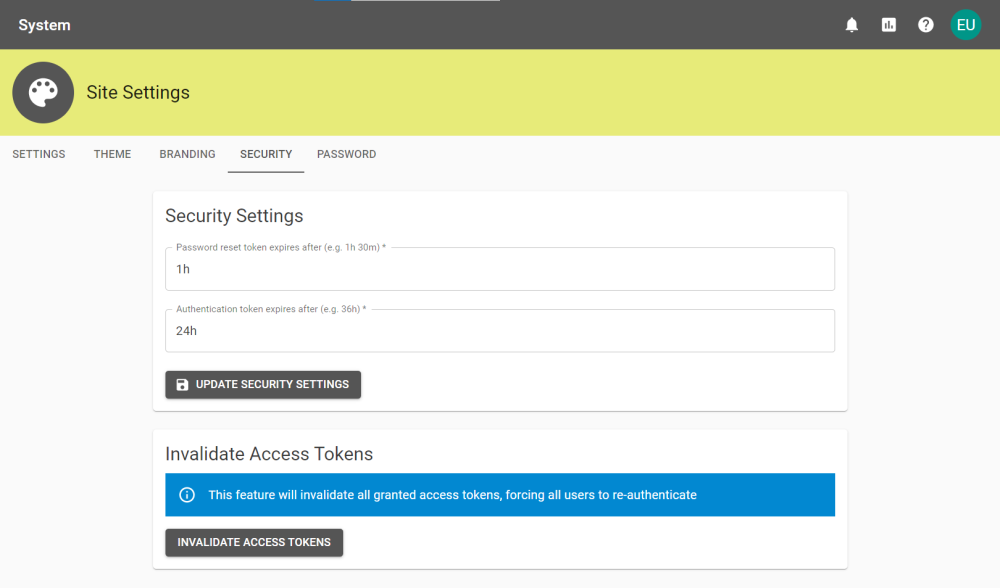
|
Setting |
Description |
|---|---|
|
Password reset token expires after |
Set the amount of time a token will remain active once a user requests a password reset e.g: 1h |
|
Authentication token expires after |
Set the time an authentication token will remain active e.g: 1d 6h |
|
Invalidate Access Token |
Select this option to invalidate the access tokens for every user, forcing them to re-authenticate. Note: This will also invalidate the Access Tokens for the Site Administrator that selects this option. |
 Password
Password
Requirements can be set to enforce Users to create passwords to the specifications on this page.
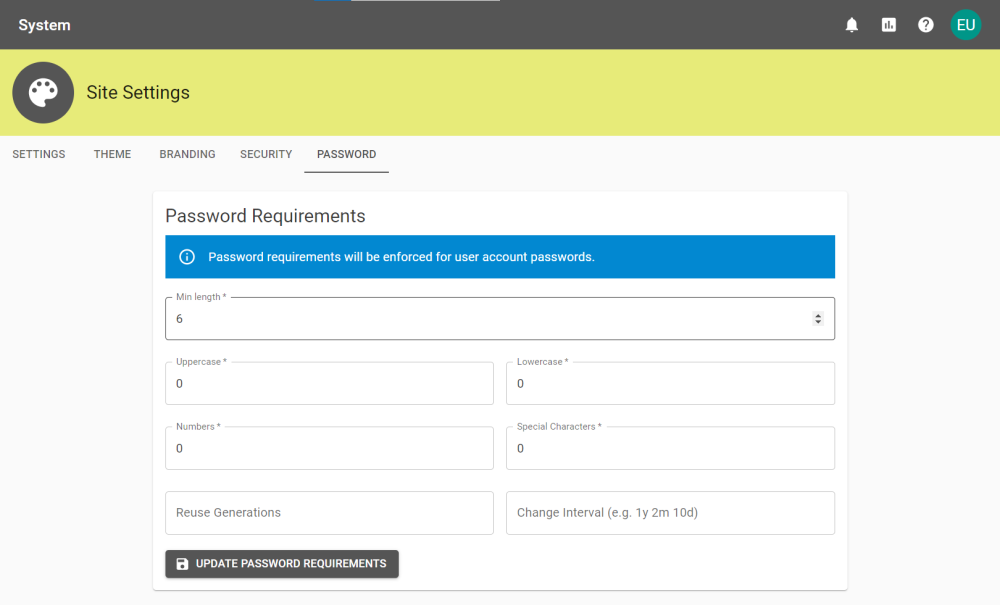
|
Setting |
Description |
|---|---|
|
Min Length |
Enforced minimum length of a User's password. |
|
Uppercase |
Minimum number of uppercase characters present in the password. |
|
Lowercase |
Minimum number of lowercase characters present in the password. |
|
Numbers |
Minimum number of numbers present in the password. |
|
Special Characters |
Minimum number of special characters present in the password. ie any character that is not 0-9, a-z, and A-Z |
|
Reuse Generations |
The number of unique passwords that a user has generated before that specific password can be reused. Note: If left blank this is automatically set to 0 generations, which means that no password history is checked. Example: A User has the password "P&ssword1". They have to reset their password after the default Change Interval of 180 days. Reuse Generations is set to 3, so they cannot use "P&ssword1" until they have changed their password to something unique 3 times. Warning: It is recommended to make sure that passwords are significantly different to previous passwords and that passwords are used uniquely for 1Data Gateway. |
|
Change Interval |
How often a User is required to change their password. Note: Leaving this blank removes the requirement for changing passwords. The minimum valid interval is 1d and there is no maximum interval. |