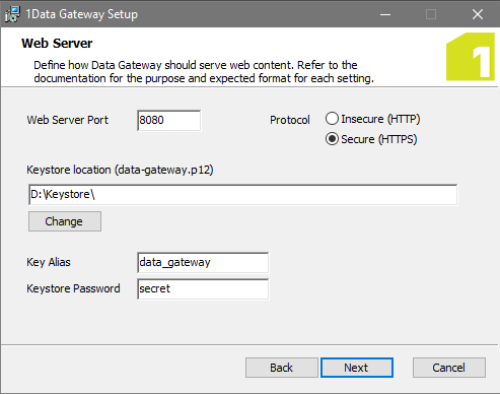Windows Installer
For Window's installations the 1Data Gateway download comes packaged with a Setup Wizard.
From here, you can carry out a number configuration tasks as you install the product.
For installation on a Linux machine, please refer to Linux Installation.
Installation
-
First, launch the installer.
-
Next, you must define the directory in which to install 1Data Gateway, followed by the location for all of your log files and uploaded media.
-
Once you have chosen an install and storage location you will need to define the SQL database that 1Data Gateway should be using:
-
After defining your database, you need to configure the Web Server for 1Data Gateway.
If you select an Insecure connection you will not need to define the Keystore location, alias or password.
For security purposes it is recommended that you use a Secure (HTTPS) connection.
-
Select Next and Install on the review dialog.
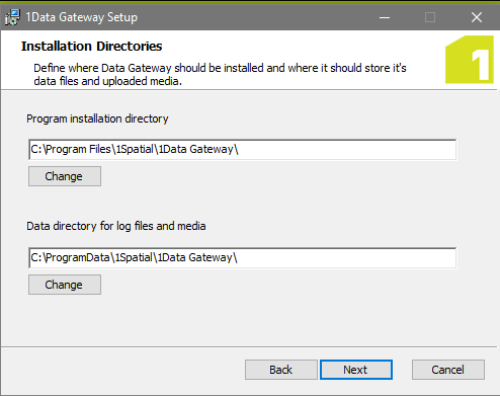
|
Parameter |
Description |
|---|---|
|
JDBC URL |
The URL for the database you have set up. Note: For SQL servers please refer to external documentation on setting connection properties. |
|
Username |
The username for the database you have set up. |
|
Password |
The password that has been defined for the associated database. |

Secure Connection details
Note: 1Data Gateway requires a PKCS12 keystore with a non-blank key alias. For information on using a keytool to create your keystore and certificate, please refer to Oracle JavaSE documentation. If you have an existing keystore with a blank key alias, please also refer to Oracle JavaSE to see how to update the alias.
|
Parameter |
Description |
|---|---|
|
Keystore Location |
The location of the directory containing your keystore. Note: When installing on Windows, the Keystore in this location must be named |
|
Key Alias |
The alias of the certificate+private key within the keystore that should be used. |
|
Keystore Password |
The password associated with the keystore |