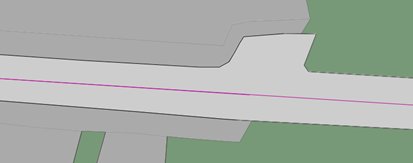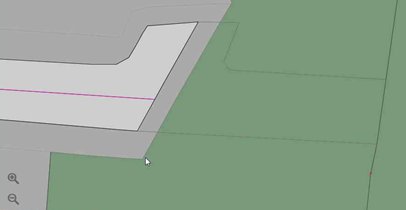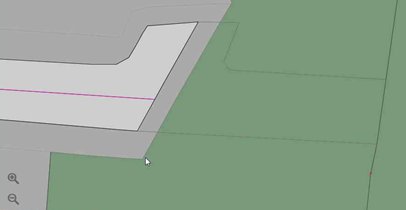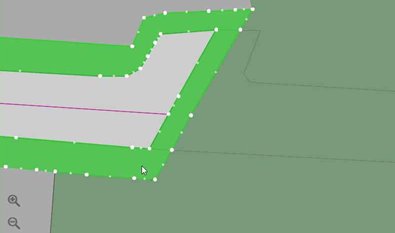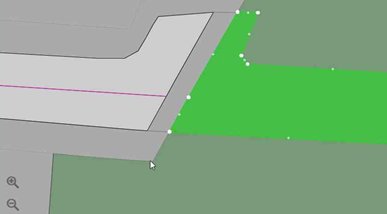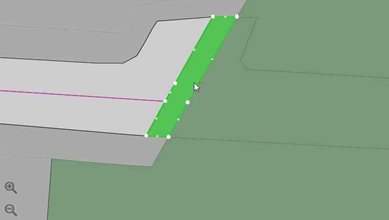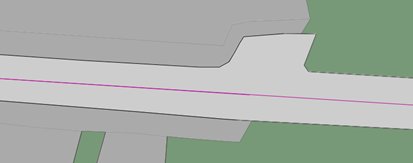Enlarging and extending polygons using lines
In this example, a road polygon is extended out to a boundary (division)
line.
To extend a polygon:
- Using the Create data bar,
digitise the construction lines that will form the extension of the
new section of the road polygon. Ensure that the construction lines
snap to the existing geometries.
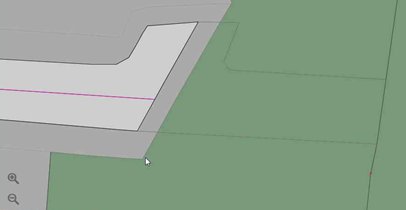
- Select the large vegetation polygon, right-click then select Edit and Split.
- Select the two construction lines that cross the vegetation polygon
and click

- Repeat the split for the pavement segment.
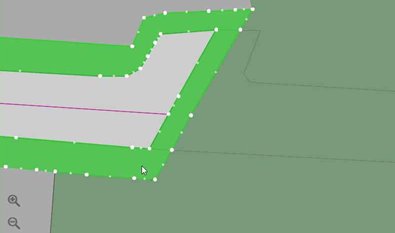
- Select the split vegetation polygon and change the class to the
same class as the road polygon.
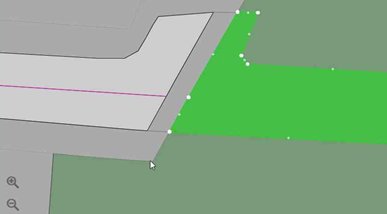
- Select the split pavement polygon and change the class to the same
class as the road polygon.
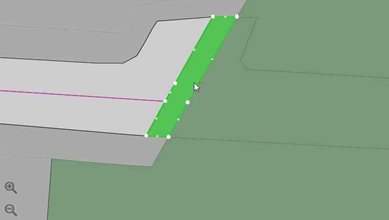
- Select the road polygon, right-click then select Edit
and Merge Feature.
- Select the small road polygon on the right-hand side, and repeat
the process for the larger road polygon.
- Select the road's centre line and extend it to the edge of the
newly created road segment. The road is now extended: