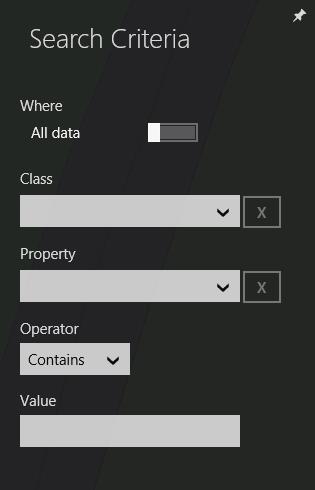
To search for data in your current project and view it on the map, click Search in the lower app bar.
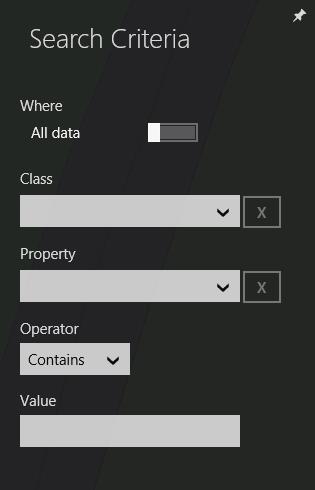
The Search Criteria panel is displayed, allowing you to specify the following criteria to use for your search:
· Where: to search through all data or within the current window only
· Class: restricts the search for a specific class
· Property: restricts the search to a specific attribute of the selected class
· Operator: specifies the condition for the search, for example Equals, Begins With, Ends With, and Contains
· Value: specifies the value that attribute values are compared against based on the selected operator
The search can use a combination of these criteria to display results by specifying:
· Class: all objects of the specified class
· Class and value: all objects that contain a string attribute in the specified class that matches the supplied Value for the specified operator
· Class, attribute, and value: returns all objects for the selected class that satisfy the specified attribute, value, and operator
A minimum input of three characters is required before the Value
entry can be considered for the search. ![]() is displayed
when a valid combination of criteria is supplied. To clear a value, click
is displayed
when a valid combination of criteria is supplied. To clear a value, click
![]()
In this release, you can search for string and enumeration attributes only. Enumeration search is based on the enumeration string value used in the selected operator.
To zoom in on a search result on the map, click on the result in the Search Results panel.
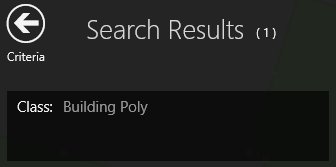
If more than one result is displayed, use the up and down arrows to
navigate through the list. To select all results, click 
A maximum of 50 results can be selected at one time.
You can switch between the search results and search criteria using the Criteria or Results icons. However, if any of the search criteria is changed, the previous results will no longer be available.
To keep the Search Criteria panel on-screen, click ![]()
To dismiss the Search Criteria panel, click on the map. The panel's contents are retained and displayed when Search is clicked again.