Text Layers
There are two types of text layer that can be added:
- Simple - specify text attributes for a specific class
- Thematic - specify text attributes depending on the value of a property in that class
To add a text layer, click the Text Layer button in the Styles page, then select Simple or Thematic.
![]()
For both Simple and Thematic layers, a list of classes is displayed, from which you can select a class to add to the list.
Adding Simple Text Layers
Once a feature class has been selected for a Simple Text Layer, the text styling options are displayed and can be edited.
Adding Thematic Text Layers
Once a feature class has been selected for a Thematic Text Layer, the layer must be configured.
Select the feature class from the styles list, then click the Configure button.
![]()
For each different property value that requires a different symbology, click Add Rule. A rule allows you to define a property value and the styles to use when drawing features whose property equals the specified property value.
A default rule can also be added, to define the style behaviour for when no other rules are satisfied. Any features that are not identified by any other rule will be drawn in the default rule style, otherwise these features will not be drawn (but are still selectable). Click Add Default Rule, and then define the style options.