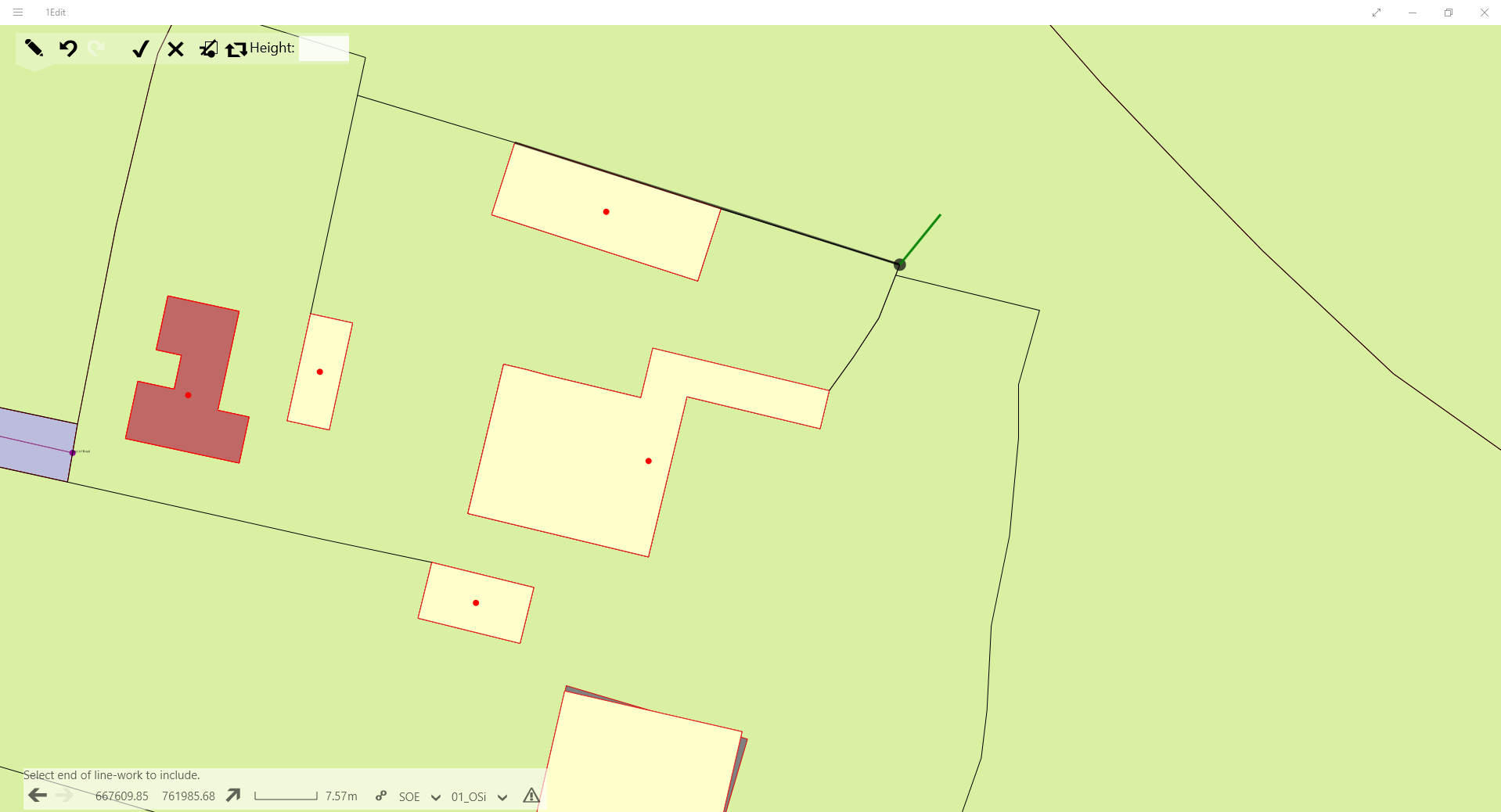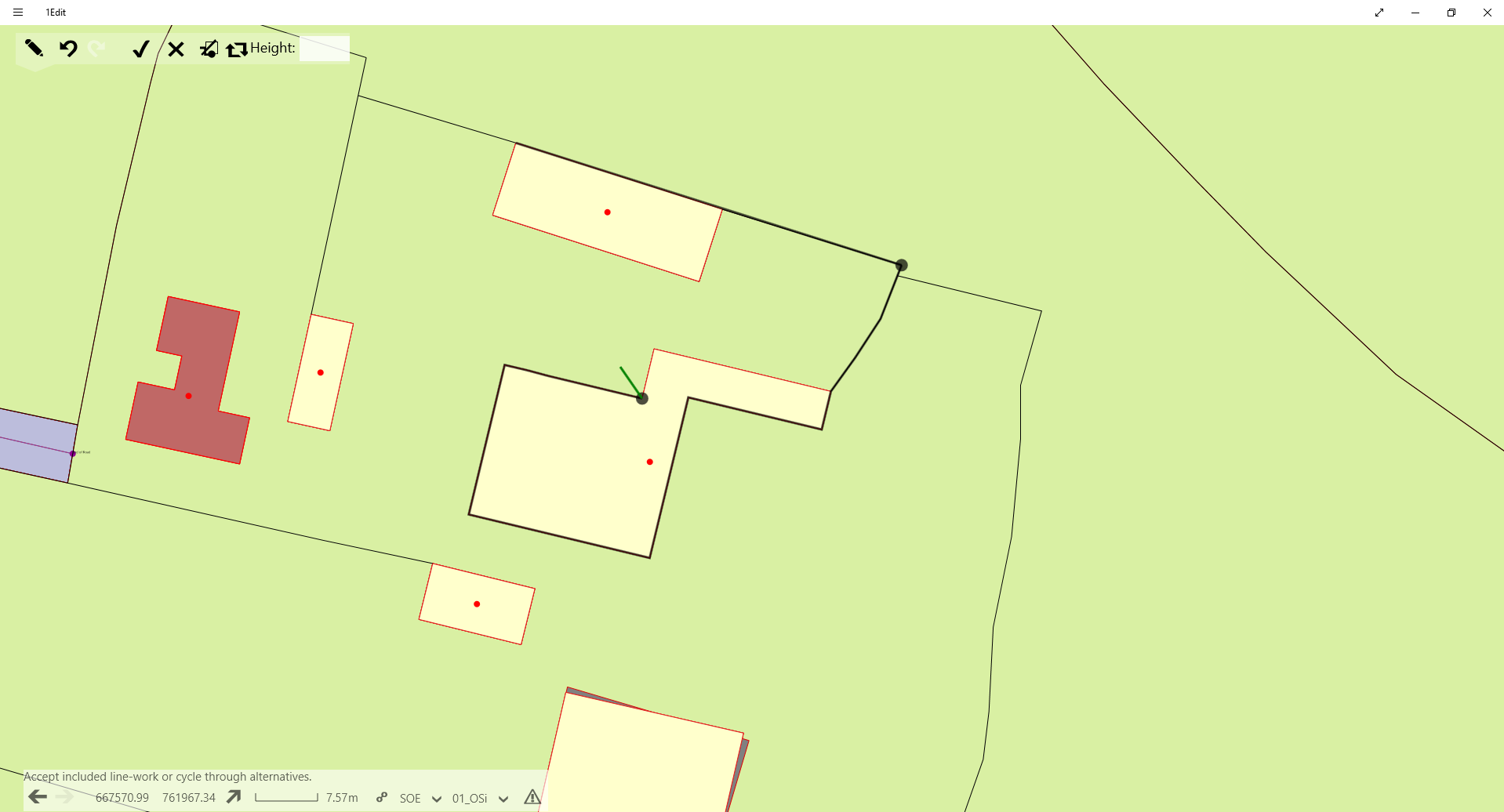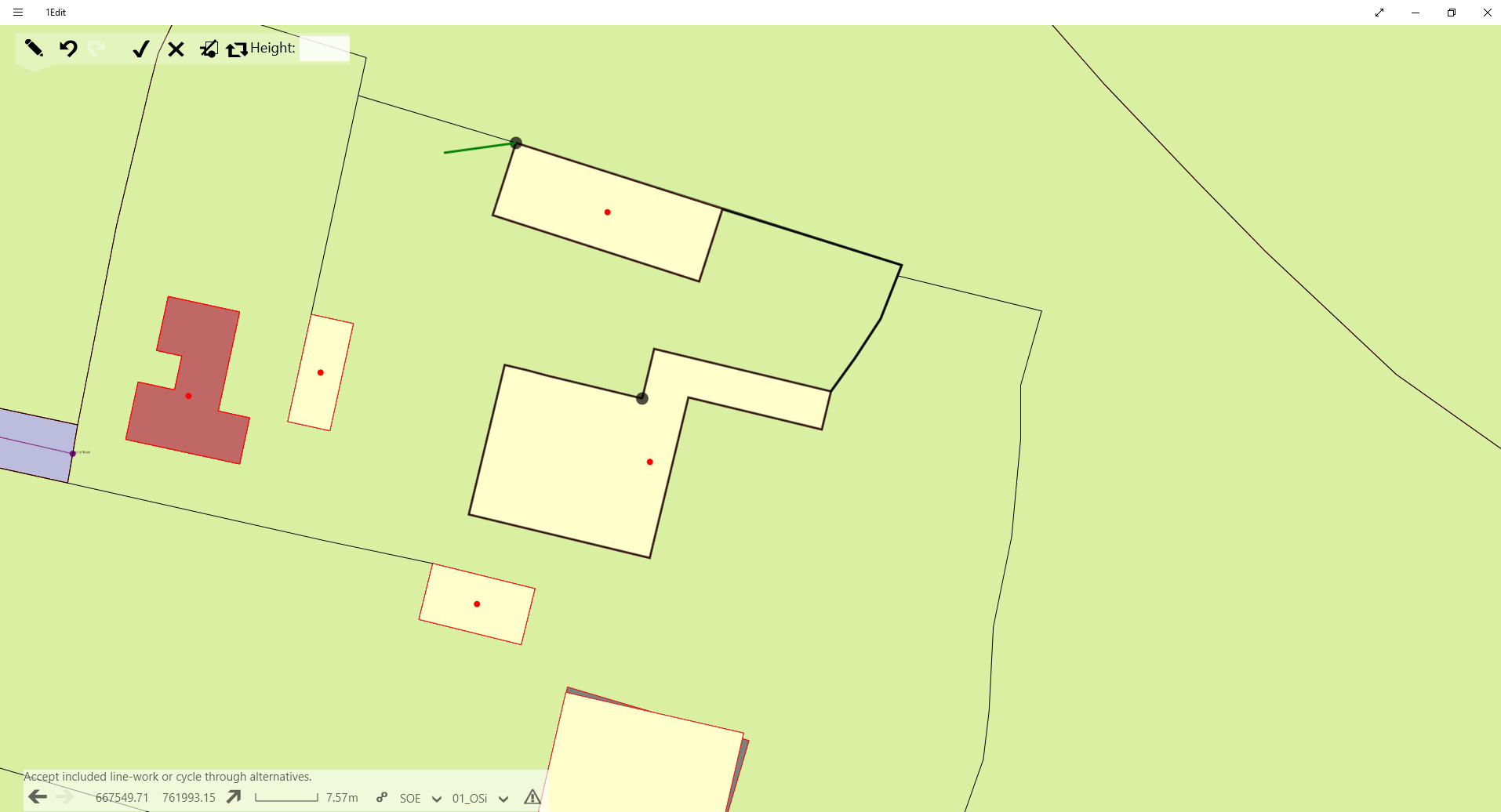Trace Mode
Trace mode can be utilised to create new features or reshape existing by tracing over a single feature geometry or multiple features if they are part of a topology. Trace mode is located on the Context bar (see Context Bar).
can be utilised to create new features or reshape existing by tracing over a single feature geometry or multiple features if they are part of a topology. Trace mode is located on the Context bar (see Context Bar).
Different trace routes can be cycled through using the switch trace route button, routes are found in this order:
- The shortest path along the topology if a topology is present (the map view does not need to be in topology mode).
- The route around the same source feature, first in one direction, then another.
 Using Trace Mode
Using Trace Mode
- Create a line along desired feature using the Create Line Geometry function in the Create Data bar (see Create Data Bar).
-
Select Trace mode to trace around existing geometries.
-
Select the point where the trace will end.
-
If complete click Accept to complete the Trace operation or select the Cycle tool in the Trace context bar to cycle through options until desired path is created.
-
Continue to digitise additional vertices or click accept again to create the final line feature operation.
Note: Note that the trace operation needs to be accepted in order to finish the trace and continue the original digitising operation. This means that if the end of the trace marks the end of digitising then accept needs to be pressed twice.
![]() can be utilised to create new features or reshape existing by tracing over a single feature geometry or multiple features if they are part of a topology. Trace mode is located on the Context bar (see Context Bar).
can be utilised to create new features or reshape existing by tracing over a single feature geometry or multiple features if they are part of a topology. Trace mode is located on the Context bar (see Context Bar).