Adding Photographs
1Edit supports the storage of photographs as an attribute on a feature.
Note: You can only associate a single photo with a photo attribute.
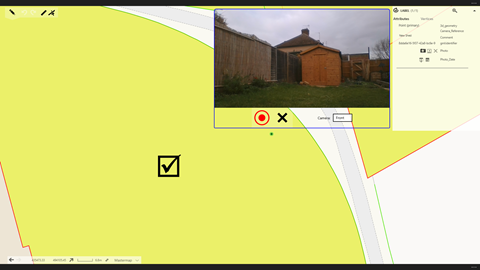
For any attribute that has been tagged as a photograph, you will see three controls:
| Take photograph | View photograph | Clear photograph |
|
|

|

|
Note:
1Edit requires access to the following:
-
The camera being used by your device to capture photographs
-
Location services to geotag photographs
When access to either of these services is not enabled, an error message will be displayed. You can configure which applications have access to your camera and location data in the Windows settings on your device.
 in the photograph attribute window to take the photograph. Select the cross to cancel.
in the photograph attribute window to take the photograph. Select the cross to cancel. will allow you to see the saved photograph.
will allow you to see the saved photograph.