Configuring GPS Devices
GPS Device settings are accessed from the Settings menu in the Upper and Lower App Bars.
Integrate a GPS device
-
Open the Lower App Bar (Upper App Bar if switched) and select Settings > Survey Devices.
-
Under GPS Device, toggle GPS Support to On.
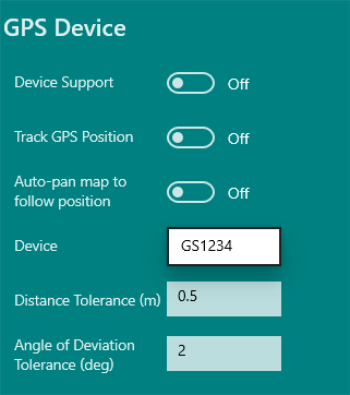
GPS Device settings -
(Optional) To track your current GPS position whether or not you are capturing points with your device, toggle Track GPS Position to On.
-
(Optional) To automatically centre the map to your current position when using manual or continuous GPS capture, toggle Auto-pan map to follow position to On.
-
In the Device list select the GPS device from the list of connected Bluetooth devices
-
In the Distance Tolerance field, enter a distance in dataset units.
This is used to define the minimum distance between captured points when doing continuous capture (see Continuous Capture).
-
In the Angle of Deviation Tolerance field, enter an amount (in degrees) to control how far to deviate from a straight line before a new point is captured. This prevents lots of redundant points along a straight line being captured.
Set this value to 0 if you want to capture all points.
-
In the GPS Quality Levels area, you can configure the ranges of values for coordinate quality levels.
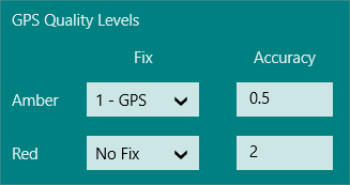
GPS Quality Levels This determines if an amber or red quality level is shown, when either the Accuracy or the Fix drop to the amber or red thresholds.
- In the Fix drop-down lists, select No fix value, 1-GPS, 2-DGPS, or 3-HPN for both the Amber and Red fields. These values are inclusive, so when the fix drops to the specified level, the warning is displayed.
- In the Accuracy fields, enter values (in meters) for both Amber and Red.
-
Click the back arrow to close the menu and save your settings.
-
Open the lower app bar and select Devices > GPS.
The GPS Status panel is displayed.
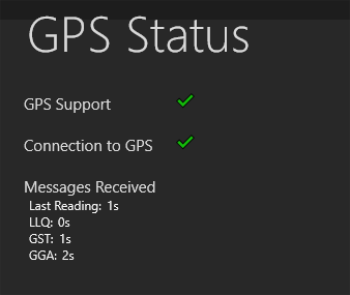
GPS Status panel Refer to any messages in this panel to resolve any issues. The messages received section indicates data that is received from the GPS device and when the tablet last received a message. This may help determine when there are problems with connectivity.


