Projects
When you launch 1Edit, the Projects page is displayed.
This page contains a list of existing projects, the ability to create new projects from a file or load pack, and provides access to the Worklist to create and upload projects from jobs that have been allocated to you and/or your work group using the 1Spatial Management Suite.
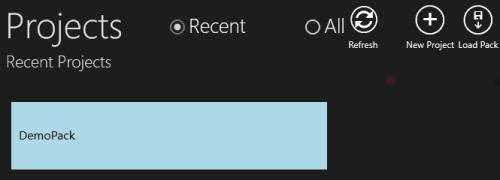
By default, the Projects page is filtered by Recent to display the most recently opened projects first. To see all available projects, click All. Click Refresh to display any data that has been added since the Projects page was first loaded.
To open a project, select it from this page.
Note: When a project tile is clicked, a spinner will appear to indicate that the selected project is opening.
As well as clicking on a project to open it, you can perform other tasks on a project by right-clicking on the tile, or by swiping the tile (drag down and release). This opens the app bar to allow you to delete a project, save a project as a template (see Using templates) or save the project as full or change-only GML.
You can also access your Worklist from this page (see 1Spatial Management Suite Worklist).
Note: If 1Edit is installed with a standalone configuration file, an additional Load Pack option is available for starting a project in the top right of the Projects Panel. For more, see Managing Projects.
Viewing details of an opened project
To access the Project properties page, open the lower app bar and select Data > Project Properties.
Note: Open the Upper and Lower App Bars by right-clicking with the mouse or swiping up from the bottom on a touch screen.
Project Properties
To access the Project properties page, open the lower app bar and select Data > Project Properties.
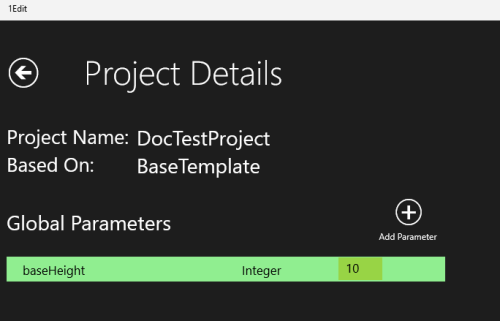
The Project Details as viewed on the Project Properties page
Here, you can add global parameters (see Reflex Methods and Global Parameters for more), view the meta data, including the Templates used for any project imported from 1Spatial Management Suite.


