Validating Data
1Integrate is a product within the 1Spatial Management Suite ("1SMS") that allows data quality rules to be written and run on data.
Note: Organisations using 1Edit can either acquire 1Integrate and create the rules in-house themselves, or engage with 1Spatial consultants to have the rules created for them.
1Edit allows data quality validation rules written in 1Integrate to be loaded and run on the data in a project. These validation rules can be written to check that the data being edited meets an organisation's business rules.
Rules can be exported from 1Integrate and imported into 1Edit. 1Edit can run the rules automatically on-the-fly as the data is edited and also in bulk on all data. Default rules can be configured within a template project.
Note: Validation can also be automatically run server-side (see Server-side Validation) when jobs are managed in the 1SMS Worklist (see 1Spatial Management Suite Worklist).
Validation Page
From the main 1Edit app bar, you can access the Validation page. This page lets you import new rule sets for validation and lists any rules that have already been loaded.
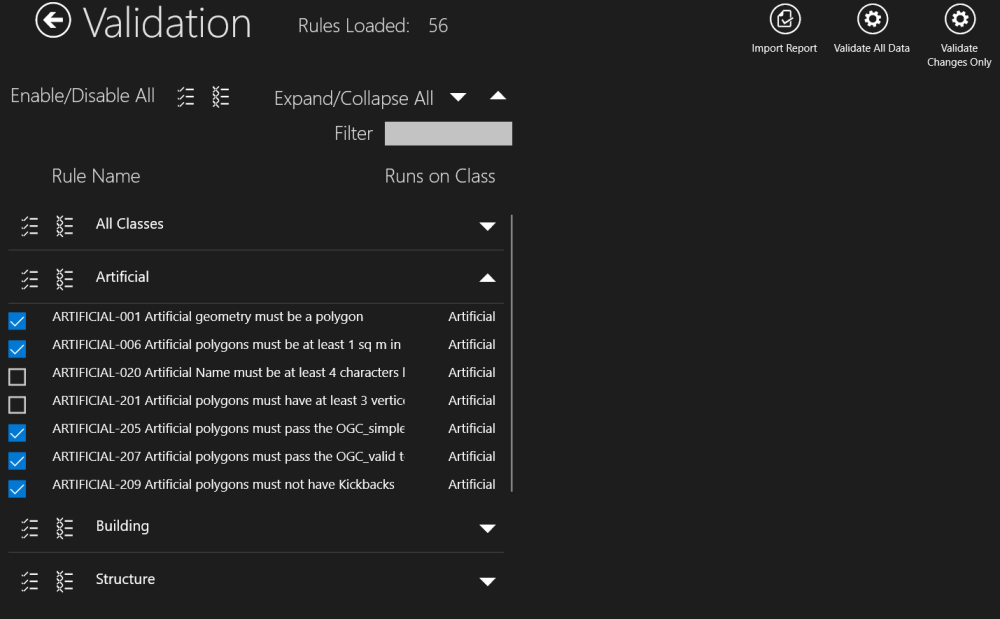
You can also see which Classes the validation rules run against and use the check boxes to enable or disable validation. See Performing Validation for more information on using these rules with your data.
Click Import Report to import a data validation report produced by 1Integrate, and create Server ValidationBookmarks from the report.
The rules are grouped by the feature class that the rule will run on (All Classes will run on every feature). The following buttons can be used to control rules and navigate the Validation page:
|
Icon |
Description |
|---|---|
|
|
Enable all rules for the data set, or all rules on an individual class. |
|
Disable All |
Disable all rules for the data set, or all rules on an individual class. |
|
Expand All |
Expand a list of all rules for the data set, or all rules on an individual class. |
|
Collapse All |
Collapse a list of all rules for the data set, or all rules on an individual class. Note: The rules under a class that has been collapsed will still run on the data as long as they are enabled. |
Filtering Rules
By using the Filter box you can enter a string value to filter the Rules based on the text provided. Only Rule descriptions that include the string you have entered will show in the list of Validation Rules.
If the string you have entered is all lower case then the filter will ignore casing. However, if the Filter text contains upper case characters then a case-dependent search is performed.
Example: Filtering and case dependency
Entering the string road would return the following Rule descriptions in the filter:
-
road_check_for_spikes -
road_test -
ROAD_classification_check
However, entering the string ROAD would only return ROAD_classification_check from the options above.


