Bookmarks
User Bookmarks allow you to return to a specific map view and location quickly.
Bookmarks are accessed from the Status Bar by selecting the Bookmark icon.

User Bookmarks
User Bookmarks save the view of your current Map extent. Select a User Bookmark to return your map view to the saved extent.
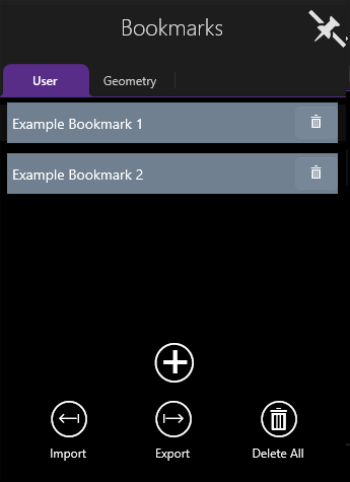
Editing Bookmarks
To add a bookmark of your current location, open the Bookmark Panel and select the Add Bookmark icon.
To rename a bookmark, right-click the chosen bookmark in the Bookmarks Panel and enter a new name.
To delete individual bookmarks, Select the Delete Bookmark icon the bookmark off the bookmark bar.

To delete all bookmarks, click the Delete All Bookmarks icon ![]() in the lower part of the
in the lower part of the
Importing and Exporting User Bookmarks
User defined bookmarks can be imported to and exported from 1Edit. Bookmarks are exported in JSON file format.
Geometry Bookmarks


