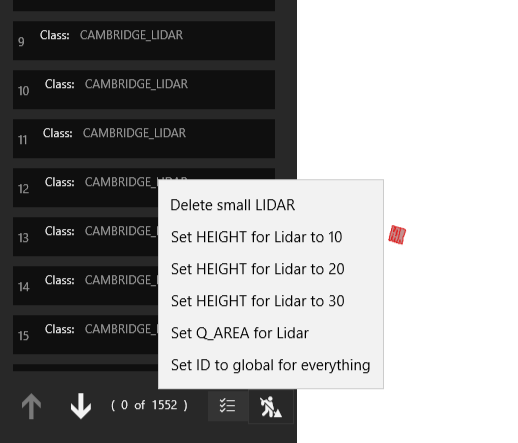Actions
Actions can be used to run bulk changes on data. For example, Actions can be used to automatically create new features based on existing features, or used to update data in bulk where Reflex Methods and Global Parameters are not appropriate.
Actions can be run on selected features, or run on the results of a search. As such, they can be used to modify all features of a specified type.
In the following example, we use an Action to change the value of the Descriptive Group property for all features that were found in the search:
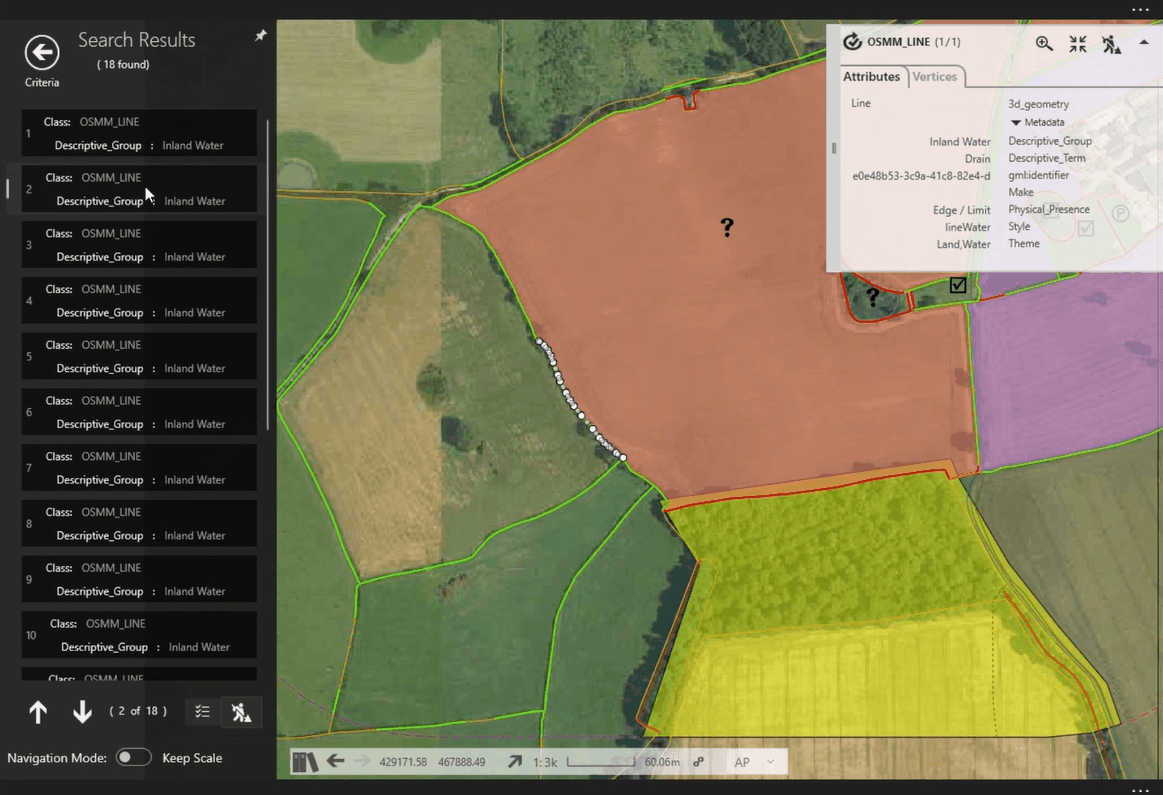
Example: Rename a feature using Actions.
Actions can perform more complex geometric operations and reduce the need for manual digitising. For example, using a real-world feature to punch a hole in an underlying skin-of-the-earth layer, and create a skin-of-the-earth feature to fill the hole.
Configuration
Actions are developed using 1Integrate and use the same framework as the validation functionality. They can be included as part of the project Template or loaded on demand into any project.
If you need to modify the Actions in 1Edit, you can add or delete Actions from Lower app bar > Actions.
Adding an Action
Actions are provided by 1Edit as a .json, .action or .zip file. Once Actions are configured, you can import them to your application.
To add a new Action, select Import Actions.
Actions are added to projects but can also be added to a Template and imported to all projects.
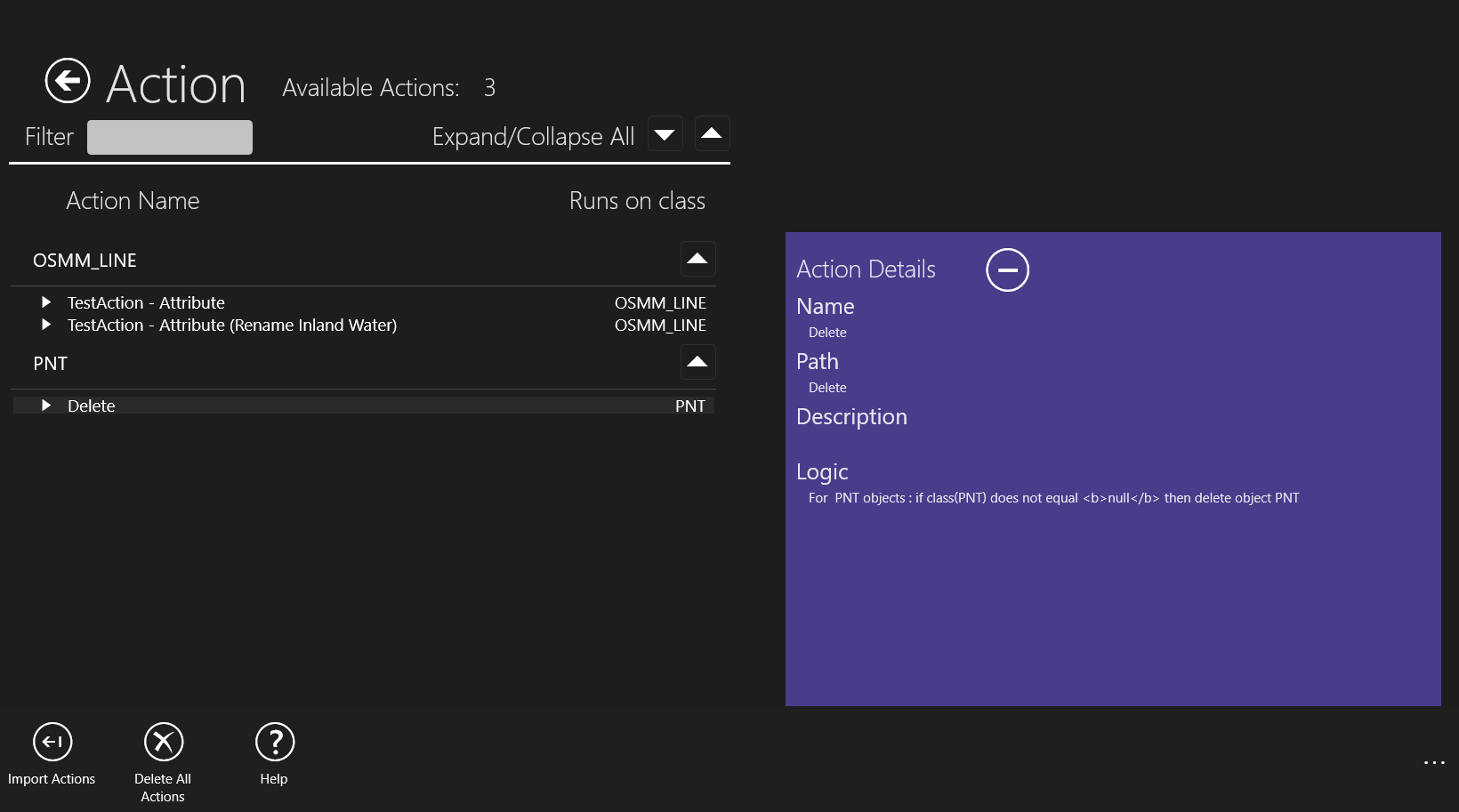
Deleting an Action
You can delete all Actions from the bottom app bar or delete individual Actions from the Actions Details panel. To delete a single Action, click the minus icon  .
.
Using Actions
Actions contain a name, description, and the logic that describes their configuration. Actions can be run on selected features or on search results.
Run on Selected Feature(s)
The attribute browser displays any Actions that are available for the selected features. To display the Actions panel, Click the Show Actions Panel button. Actions that can be applied to the selected features are then shown in the panel.
Clicking on the Action will then run the action on all selected features (may take some time). If you run an action by mistake, then Undo can be used to undo the Action irrespective of the number of features modified.
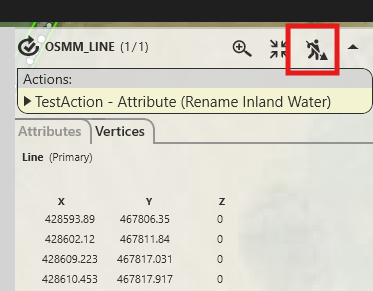
Actions Panel button
Run on Search results
The menu will only show Actions that apply to all the features in the search results. Click on the Action to run the Action on all the features in the search result.