Gesture Based Editing
One of the core features of 1Edit is the ability to perform direct gesture based editing. This allows the simple editing of features without opening additional editing tools.
On a tablet this is performed by tapping on a feature and dragging your selection, and on a PC by selecting the feature with the mouse and dragging it.
Selecting and Editing Features and Vertices
When you select a feature you will see the vertices highlighted as white dots, additionally smaller ghost-vertices will be shown at the midpoint between two vertices. Vertices and ghost-vertices are used as anchors for the gesture based editing.
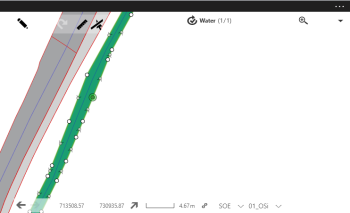
Move a Vertex
Vertices can be moved by selecting and grabbing them. Temporary lines are shown to indicate the reshape as it happens:
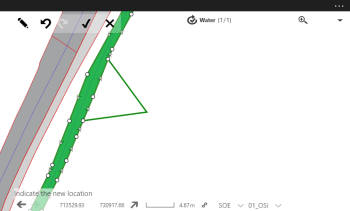
When you release the mouse button, or finish the drag gesture on the tablet, the feature is editing will complete.
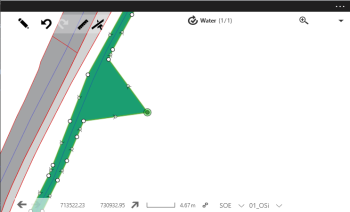
Inserting a New Vertex
To insert a new vertex between to existing vertices, drag a ghost-vertex and reshape as you would for an existing vertex.
Deleting a Vertex
To delete a vertex, drag it off the screen and release.
Moving a Feature
If you drag on any part of a feature that isn't either a vertex or a ghost-vertex then you can move the feature as a whole.
For polygons, you need to drag on the border of the polygon. To move a point feature, drag the point itself.
Deleting a Feature
To delete a feature, move it off the edge of the screen (as you would when Moving a Feature). When using a keyboard, the Delete key will delete the selected feature.


