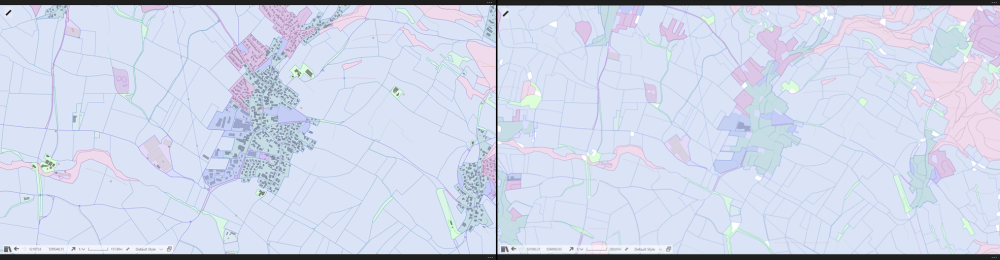Simplified View
1Edit allows the use of a scale dependant Simplified View where small features are not drawn at higher scales. This is configured from the Simplified View section in the Settings menu.
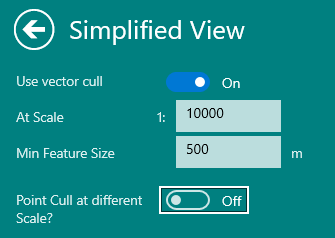
Simplified View is used to improve rendering speed when zoomed out. When you zoom out, performance may be impacted due to the large number of features that the system needs to draw.
Note: 1Edit does not utilise scale dependant styles as they introduce their own performance issues.
The setting Use vector cull is off by default, but once enabled you are presented with the following options:
|
Setting |
Description |
|---|---|
|
Use vector Cull |
A boolean option, set On to cull vectors at a defined scale and size. |
|
At Scale |
Define the scale at which to start culling vectors. |
|
Min Feature Size |
Define the minimum vector size, in system units, at which to cull. Features smaller than the number specified in either the x or y direction will not be drawn. |
|
Point Cull at different Scale? |
A boolean option, set On to cull points at a different scale to vectors. If off whilst Use vector cull is set on then points will be culled at the same scale as vectors. |
|
At Scale |
Define the scale at which to start culling points. |
Example Simplified View Settings
In the Simplified View Settings the following options have been defined: the vector cull is At Scale 10000 and the Min Feature Size is 100.
When zoomed out to the defined scale of 1:10000 and above, features below the minimum feature size threshold of 100 will not be drawn, as in the image below: