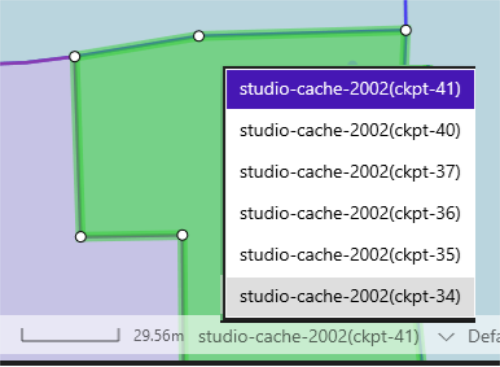Secondary Window Support
The 1Edit Viewer can launch a secondary, read only window showing data from a different version of the project. This is normally used to compare changes made between versions.
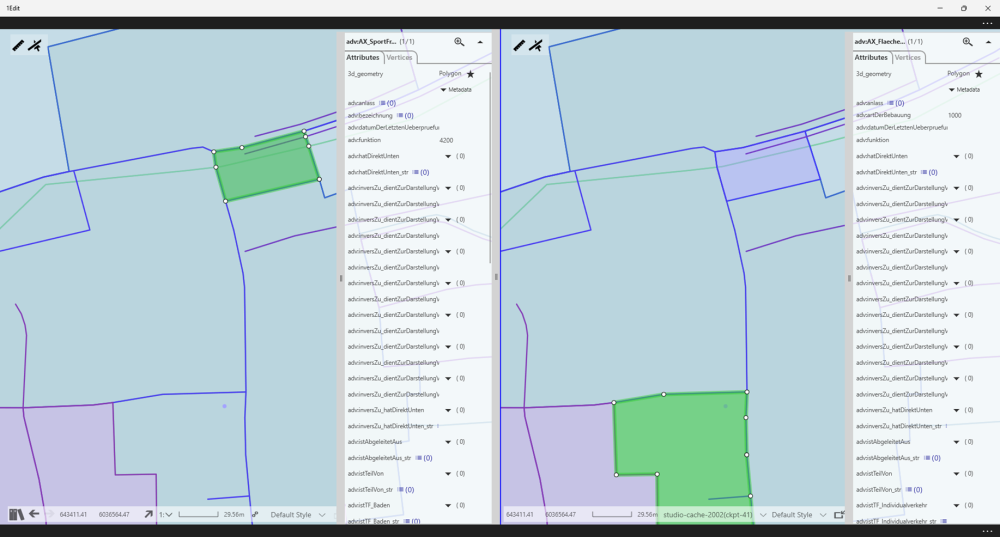
The region viewed in the secondary window is synchronised with the primary window, mirroring any map navigation, including the use of bookmarks. However, you can select separate features in both windows.
Both windows include the Measure tool, and the status bar but Measurements can only be made in the primary window. The bookmarks control and map navigation panel is only present on the primary window as these apply to both windows.
Opening and closing the secondary window
To open the secondary window, select the Open Second Window icon ![]() in the status bar.
in the status bar.
To close the secondary window, select the Close Second Window icon ![]() in the status bar. This will only appear in the Secondary Window.
in the status bar. This will only appear in the Secondary Window.
The secondary window uses the same style as the primary window by default, but this can be changed using the style selection dropdown in the secondary window.
Click and drag the divider between the windows to increase/decrease the viewable share of each window.
Changing the data version
When the secondary window is opened it automatically picks the version previous to the version selected for the primary window. This version is selected on opening the project and can only be changed by closing and opening the project with the required version.
The version in the secondary window is changed by selecting the feature and picking from the version dropdown.