Projects
When you launch 1Edit, the Projects screen is displayed. This screen displays projects that you have downloaded to the device and are currently working on or projects that you have worked on in the past.
Depending on your configuration, the Project page may display the following options:
-
Recent - Displays the most recently opened projects first.
-
Live or All - Displays all your available projects including projects that are currently being worked on.
-
Sessions - Displays sessions available to pull from a remote 1Integrate environment. Must be logged in.
-
Local Projects - Displays projects that are saved to your device.
-
Datasets - Select a project to display the Datasets within that project. Choose a dataset to see all available versions.
-
Versions - The latest version is always listed first. Click on the required version to open the project in the map view.
-
Load Pack - If 1Edit is installed with a standalone configuration file, an additional Load Pack option is available for starting a project in the top right of the Projects Panel. For more, see Managing Projects.
-
Export Pack - Exports a project as a .zip file and saves it to a directory on a remote server. When you export a pack, it is removed from Recent and Live.
When you select a project, 1Edit opens the extents and scale that was last used on the project.
You can right-click or long-press on a project button to do other operations such as delete and export (from the lower app bar).
Project Properties
To access the Project properties page, open the lower app bar and select Data > Project Properties.
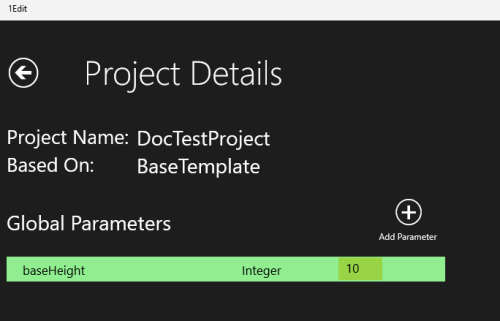
The Project Details as viewed on the Project Properties page
Here, you can add global parameters (see Reflex Methods and Global Parameters for more), view the meta data, including the Templates used for any project imported from 1Spatial Management Suite.


