Issue Management
By default, when creating validation rules and reporting on validation failures, 1Integrate for ArcGIS creates pins within the user interface to pinpoint the location of a failure.
However, these pins are not permanent features. Sometimes there is a need for the location of the failures to be created as a feature layer that can be stored on a more permanent basis, or at least until the failure has been resolved.
Issue Management allows you to do just that. It manages the creation and deletion of "issue" features that are stored as geometry and attributes within a map service (in 1Integrate for ArcGIS Server Edition) or as a shape or file geodatabase layer (in 1Integrate for ArcGIS Desktop Edition).
The process of configuring Issue Management can be broken down into four steps:
-
Configure an Issue Layer in your data
A new layer is required to hold the issue features.
-
Create a Rule
A rule is required to identify non-conforming features.
-
Create an Issue Management Quick Action
An action is required to create the issue features and link them to the non-conforming features. It must be:
- a Create or Delete Issues Quick Action
- an Auto-Action (in order for it to appear in the Add-in or widget)
-
Publish and Run the Action
Run the Issue Management action to populate your layer with issue features.
Note: If the 1Integrate for ArcGIS Mobile extension is installed, then users do not run the actions through the 1Integrate for ArcGIS Add-in or widget. The Mobile extension can be configured to run rules and actions as soon as anything changes within the map service. When Issue Management is used in this way, then as soon as a user edits features, Issue Management actions are run to determine if issue features need to be created. Similarly when a user corrects a feature, Issue Management will remove issue features automatically without the user having to do anything.
Configure an Issue Layer
In order to create issue features, you must first create a new layer within your map service, shapefile or geodatabase layer using the following schema:
| Column Name | ESRI Type | Description |
|---|---|---|
|
OBJECT_ID or FID |
Object ID |
auto generated ID column by ESRI |
|
SHAPE |
Geometry |
geometry |
|
OBJECT_REF |
Long/Text |
store the ID of the real world object which failed the rule |
|
DETAIL |
Text |
store the name of the rule that the real world object failed |
Create an Issue Management Quick Action
Issue Management is a category of Quick Action containing the Create or Delete Issues template.
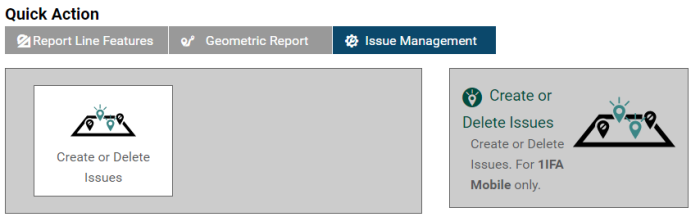
Issue Management Quick Action
This Quick Rule requires the following parameters:
- ruleReference - the rule that is to be run
- objClass - the feature class the rule is targeting
- objectIdAttribute - the attribute that will uniquely identify the features that fail the rule (typically the GlobalID, FID or ObjectID of the feature)
- issueClass - the name of the issue feature class you would like issue features to be created in
- issueReferenceAttribute - where you would like the unique identifier of the failed feature (set in objectIdAttribute) to be stored on the Issue feature (if using the recommend schema for the Issue layer, then this will be OBJECT_REF)
- detailAttribute - specifies the attribute where you would like the name of the rule to be added to the Issue feature (if using the recommened schema for the Issue layer, then this will be DETAIL)
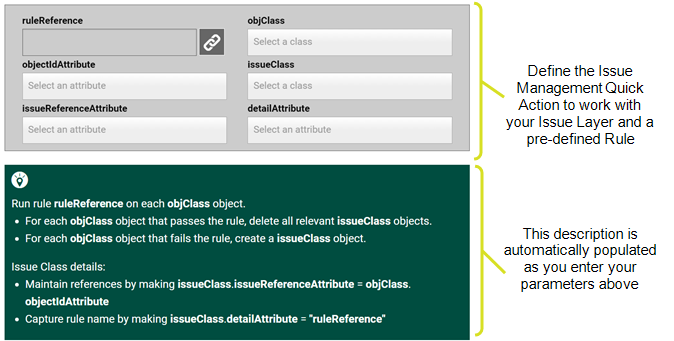
Parameters required for the Issue Management Quick Action
In order for the Issue Management action to appear within the 1Integrate for ArcGIS Add-in or widget, it is necessary to make it an Auto Action (see Auto-Actions).
![]()
Auto-Action toggle