Configuring a Central Rules Store
1Integrate for ArcGIS: Desktop edition is deployed by default with three components locally on each user’s machine:
- The Metadata Service (often referred to as the "rules store")
- The Rule Author
- The Rules Engine
It is possible to configure a single central metadata service and rule author for use by multiple 1Integrate for ArcGIS Desktop Edition users.
To enable this process, a full installation of all components must be performed on the central rules machine (the "shared" machine), and also an all user machines (the "client" machines). The user machines are then configured to use the rules on the central server.
Note: Currently it is not possible to install a subset of the components, so they are all installed and then the services which are not required are disabled on the respective machines.
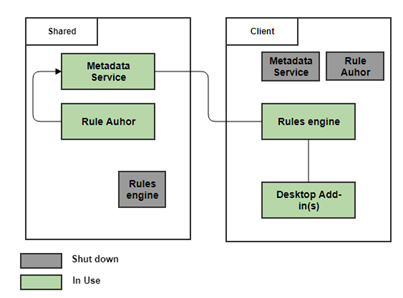
Components disabled in the shared and client machines
Shared Machine Setup
On the Shared Machine that will hold the shared rules...
Note: This machine does not require any Esri software installed on it or any 1Spatial licenses to run the components.
-
Run the 1Integrate for ArcGIS: Desktop Edition installer.
Perform a standard installation for all three components, but note there is no need to generate or install 1Spatial licenses for this machine or to install any Add-ins.
-
Stop the 1Spatial Rules Engine Service:
- Open Windows Services.
- Find the 1Spatial Rules Engine Service and Stop the process.
- Open the Properties for the 1Spatial Rules Engine Service and change Startup type to Manual. This will stop the service starting when the machine is restarted.
Use the URL of the Rule Author on this machine for viewing, managing, restoring and backing up rules. The URL of the Rule Author can be accessed remotely from other machines.
This URL can be provided only to users who will change the rules. Users who are simply running rules do not need to be provided with this; their ArcMap and ArcGIS Pro plugins will access the rules for them. This prevents accidental modification of the rules.
Client Machine Setup
On each User Machine that is running ArcMap or ArcGIS Pro...
-
Run the 1Integrate for ArcGIS: Desktop Edition installer.
Install the Metadata Service and Rule Author as per a standard installation.
-
When the installation wizard comes to the Rules Engine, enter Metadata Service endpoint details that correspond to the Shared Machine.
-
Metadata Service host - the shared machine on which the Metadata Service is installed
-
Metadata Service port - the port defined during installation on the shared machine (by default this was set to 9998)
Proceed to finish the installation.
-
-
Stop the 1Spatial Metadata Service:
- Open Windows Services.
- Find the 1Spatial Metadata Service and Stop the process.
- Open the Properties for the 1Spatial Metadata Service and change Startup type to Manual. This will stop the service starting when the machine is restarted.
-
Stop the 1Spatial Rule Author:
- Open Windows Services.
- Find the 1Spatial Rule Author Service and Stop the process.
- Open the Properties for the 1Spatial Rule Author Service and change Startup type to Manual. This will stop the service starting when the machine is restarted.
-
Install and test any required ArcMap or ArcGIS Pro Add-Ins on each client machine.