Using the ArcMap Add-in
The following steps outline how to use 1Integrate for ArcGIS to run validation and enhancement rules within ArcMap.
Note: For general information on using ArcMap, please refer to the ArcGIS documentation.
Running Rules
Validation and enhancement rules are run in the same way within ArcMap.
Note: When running rules in ArcMap, the extent to be processed is limited to the data visible within your data frame. If you want to process the entire dataset, make sure you are zoomed out so that the full extent is visible.
![]() Run rules over the visible extent
Run rules over the visible extent
Viewing Validation Results
Once your rules have finished running, the progress bar will display 100% and the results will be displayed.
Displayed next to each rule is a count of the number of objects processed, and the number of features that failed the rule ("non-conformances").
A traffic light next to each rule will also indicate where large numbers of features failed (red) or where most features passed (green).
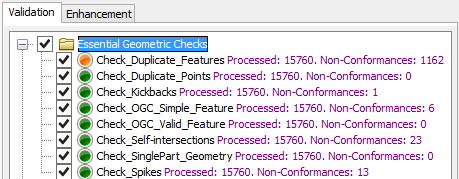
Validation results
All non-conformances are marked in your dataset with a pin.
The non-conformances for each rule are grouped with a similar pin style. These groups are displayed as Layers within the Table of Contents window, and can be hidden or displayed as required.
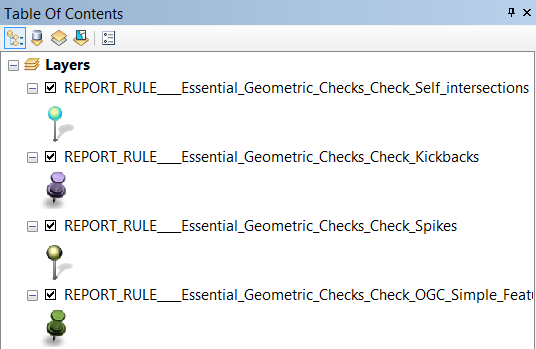
Validation layers