Input Mapping
Source and target maps are defined in the Input Mapping. The map is organised into attributes within classes.
1Integrate supports complex attributes such as arrays, references, and composite structures but loading data using those structures is less common as it depends on the data formats and the specific data store capabilities.
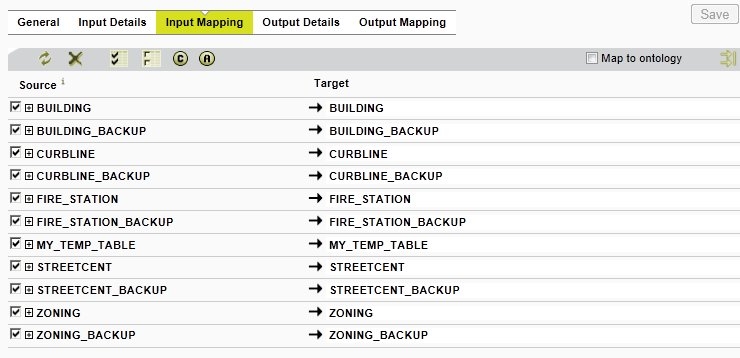
Input Mapping
The Source The Source column shows the tables/classes/layers and columns/attributes from the schema for the external data source.
The Target column maps tables and columns to classes and attributes in 1Integrate.
Creating Input Mappings
After setting up the input connection details (see Input Connection), map the input schema to the 1Integrate schema by selecting existing classes and attributes from the external data source schema, and adding new classes and attributes where necessary.
You can override the name and type of each attribute (unless you are using an Ontology). By default, 1Integrate is populated with the same names as the external data source and the data types are selected based on the data type in external data source. 1Integrate also indexes geometry columns and the primary keys of the source data.
Only checked items will be analysed in 1Integrate.
Primary Geometry
1Integrate 1Integrate supports multiple geometries for a class, but only one can be the primary geometry, as specified by the prm control.
When you import the data into 1Integrate, you define the primary geometry. The primary geometry is the column on which the spatial index is created in the cache, and is always named geometry.
If there are multiple geometry attributes then only one can be the primary geometry. This is marked as ‘Prm’ in the data store and is always referred to as ‘geometry’ when writing rules. The primary geometry is the indexed geometry for this class and is the one reported in non-conformance reports. Additional geometry attributes can also be loaded as secondary geometries, which are available to use in the rules but these are not indexed, and are not called ‘geometry’ but typically use the name of the column/attribute in the source data.
Index Flags
Each attribute has an index flag (denoted by a Idx checkbox).
The Index flag determines whether or not the attribute is indexed by 1Integrate.
For optimum performance, index any attributes for which you
want to define rules that will search for objects with a specific value for that
attribute. It is recommended that you do not create an index for attributes
that will not be queried within a rule
By default, an index is created within 1Integrate if one already exists in the external data source.
Note: If an attribute is indexed, its value will be included in non-conformance reports even if the Reported flag is not selected.
Report Flags
Each attribute has a report flag (denoted by a Report checkbox).
The Report flag determines whether or not an attribute is reported in the rule conformance results XML and HTML reports (see Rule Conformance Results Report).

