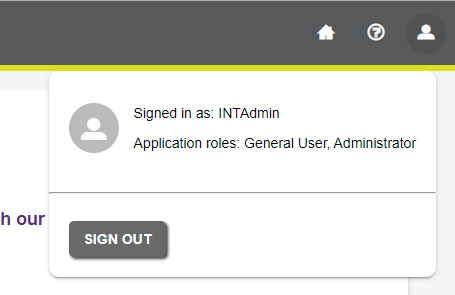Toolbar and Landing Page
The 1Integrate landing page displays quick links to Recent Items, Resources and Latest News, whilst the Toolbar gives access to all areas of the 1Integrate interface.
Toolbar
The toolbar helps you navigate the 1Integrate interface.

Admin Alerts
The admin option on the toolbar
Landing Page
From the 1Integrate landing page you can access a number of useful resources .
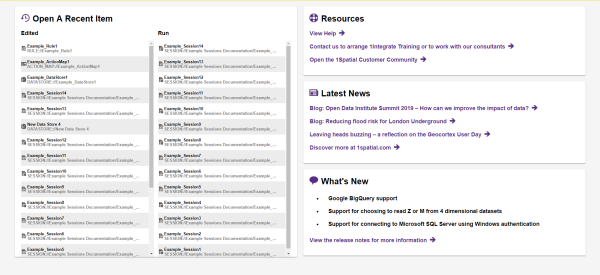
The 1Integrate Landing Page
- Open A Recent Item features links to the most recently edited resources and last run Sessions. The icon displayed next to the name of the resource shows its current status.
- Resources contains links to useful 1Spatial resources to help you get the most out 1Integrate.
- Latest News links directly to the biggest new stories from 1Spatial.
- What's New outlines some of the latest 1Integrate features.

 is used to take you back to the
is used to take you back to the  is used to open a help link. Depending on your environment you can connect this to an Offline Help system. For more information on setting this up, please see
is used to open a help link. Depending on your environment you can connect this to an Offline Help system. For more information on setting this up, please see  will open a panel giving you further information about the signed in user, including the associated roles. It's also where the logout button is situated.
will open a panel giving you further information about the signed in user, including the associated roles. It's also where the logout button is situated.