Input Connection
The Input Details tab of the Data Stores page is used to configure a connection to an external data store, from which you want to import and commit back data into 1Integrate. When performing a commit of data back to its source, the input details are used and input mapping is reversed. The output details and output mapping are only used when doing a Copy To task.
Once the Input Details have been entered, Schema Mapping must be performed (see Input Mapping).
Note: The Data Engineer role is required in order to configure Input Details (see Roles).
Enter Input Connection Details
-
Navigate to the Data Stores page.
-
From the Navigation Pane, select the data store to be configured.
-
Open the Input Details tab.
-
Select the required Data Store Type from the drop-down menu.
Note: Different parameters will appear depending on which Data Store Type is selected.
- Enter the details for your selected Data Store Type.
- Click Save.
- Click Test Connection to verify the data can be accessed.
Input Details Parameters
When setting up an Input Connection, the Data Store Type you select will determine which parameters appear.
The following tables detail the parameters required for each available Data Store Type.
| Parameter | Description |
|---|---|
| Source Files (.dwg, .dxf, .dwf) |
Drag and drop your file into the window, or click within the upload box and navigate to the file on your network. A .zip archive can be uploaded if more than one file is required. |
| Coordinate Reference System |
Coordinate Reference System parameters are required in a session that will write data to Oracle. This parameter can be used to specify a Coordinate Reference System (CRS) code of the input data, if it cannot be deduced automatically. This will not re-project the data, but allows its current CRS to be defined (e.g to enable multiple data stores to open where one does not have a CRS defined). See Coordinate Reference System for more information on when this is required. |
| Import FME Log File | Download the FME log file created during import (to help identify any errors). |
| Allow invalid geometries |
Allows features with invalid geometries (e.g. duplicate vertices, self-intersections) to be imported. This is necessary if they need to be imported in order to be validated or corrected. If not ticked then features with invalid geometries are not imported and are logged as feature errors in the open data task. |
| Fix ring direction and inclusion errors |
Selecting this option will, where possible, correct polygons that do not correctly identify which rings form the outer boundary and which are holes or that have rings that do not conform to the OGC standard for clockwise/anti-clockwise direction. |
| Reverse Coordinate axis order (y, x) | Reverse the x and y co-ordinate values. Select this if the coordinates are in (y,x) order and are not being read or written in the correct order. |
| Comma separated list of format attributes to expose |
DWG/DXF data includes a number of standard attributes that are the same for all data. FME classifies these as format attributes and does not expose them by default, so they must be explicitly specified here as a comma separated list in order to import them. To browse the list of possible attributes in FME Desktop, open an Autodesk AutoCAD DXF/DWG reader, look at the parameters, expand the Schema Attributes section, and next to Additional Attributes to Expose click on the ... button. Note: Text entities in a DWG file get loaded as points. In order to access the text string, you need to add "autocad_text_string" to the list of format attributes to expose. |
| See the FME documentation for details on the other parameters for Autodesk AutoCAD DWG/DXF. | |
![]() Bentley MicroStation Design (V8)
Bentley MicroStation Design (V8)
| Parameter | Description |
|---|---|
| Source Files (.pos, .fc1, .dgn) |
Drag and drop your file into the window, or click within the upload box and navigate to the file on your network. A .zip archive can be uploaded if more than one file is required. |
| Coordinate Reference System |
Coordinate Reference System parameters are required in a session that will write data to Oracle. This parameter can be used to specify a Coordinate Reference System (CRS) code of the input data, if it cannot be deduced automatically. This will not re-project the data, but allows its current CRS to be defined (e.g to enable multiple data stores to open where one does not have a CRS defined). See Coordinate Reference System for more information on when this is required. |
| Import FME Log File | Download the FME log file created during import (to help identify any errors). |
| Allow invalid geometries |
Allows features with invalid geometries (e.g. duplicate vertices, self-intersections) to be imported. This is necessary if they need to be imported in order to be validated or corrected. If not ticked then features with invalid geometries are not imported and are logged as feature errors in the open data task. |
| Fix ring direction and inclusion errors |
Polygon rings are assumed to be encoded using the right-hand rule, i.e. outer rings are anti-clockwise and inner rings are clockwise. If the service does not guarantee that encoding, then set this flag to have polygon rings automatically oriented on import to avoid later problems when processing the data. Note: This requires a small amount of additional processing so only set if the ring direction is not guaranteed. |
| Reverse Coordinate axis order (y, x) | Reverse the x and y co-ordinate values. Select this if the coordinates are in (y,x) order and are not being read or written in the correct order. |
| Units mode | Define the units mode (Master, Sub or UOR). |
| Units of Resolution (UOR) scale | The number of ground units per UOR. Must be a double-precision floating point number. |
| Global origin of X in Units of Resolution (UOR) |
Override the global origin of X, measured in UORs, from the lower left corner of the design plane/cube.
|
| Global origin of Y in Units of Resolution (UOR) |
Override the global origin of Y, measured in UORs, from the lower left corner of the design plane/cube. |
| Global origin of Z in Units of Resolution (UOR) |
Override the global origin of Z, measured in UORs, from the lower left corner of the design plane/cube. |
| Number of sub units per master unit |
The number of sub units per master unit. Must be an unsigned integer ratio. Used only if Units of Resolution (UOR) scale is not populated. |
| Number of Units of Resolution (UOR) per sub unit |
The number of UORs per sub unit. Must be an unsigned integer ratio. Used only if Units of Resolution (UOR) scale is not populated. |
| Expand cells | Select this option to expand the cells into separate features. |
| Expand unnamed cells | Select this option to expand the unnamed (group hole) cells into separate features. |
| Preserve cell inserts | If selected, outputs the insertion point of the named cell. |
| Preserve unnamed cell inserts | If selected, outputs the insertion point of the unnamed cell. |
| Tag as text | Select this option to display tags. Elements in a design file may have user-defined attributes attached to them, in a form called Tags. |
| Preserve curves |
Controls whether or not curve elements will be stroked into lines by adding vertices. If selected, the control points of the curve are connected into a line. This option preserves the original control points and the end slopes. This is primarily used for DGN-to-DGN translations. If deselected, The control points are used to interpolate a linear representation of the curve. It strokes (vectorizes) the curve (that is, it preserves the shape of the curve). |
| Elevation shift factor | A scaling factor used to generate an elevation shift (to build "fake" 3D topology). The Z value is divided by this factor and the result is added to the X value. |
| Curve vertices |
The number of points per segment when the curve is interpolated into a line. Used only if Preserve Curves is not selected. |
| Trim down tags | If selected, removes the tag attributes. |
| Split multi-text |
If selected, the multi-text is split into text nodes, and the member text elements are output as individual text elements. If the multi-text had any linkage attributes, these will be propagated to the component elements. |
| Explode dimension element |
This parameter controls the way the dimensions are imported. If selected, the dimensions are exploded into its pieces. If deselected, the dimensions are imported as an aggregate. When dimensions are imported as aggregates, the arcs are stroked and text features are output as list attributes only. |
| Read external reference files | If selected, enables the reading of all the supported elements in the external reference files attached to the source dataset. |
| Read external reference files to first level |
Reads all the supported elements in the external reference files attached to the source dataset up to the first level of nesting only. Used only if Read external reference files is selected. |
| Read external reference parent model | If selected, uses the model of the parent file of the external reference file. |
| Read external references as elements | If selected, reference files will be read as individual features with an igds_type of igds_xref. These features are a non-graphical representation of the elements themselves, not the elements stored within the referenced files. |
| Explode multi-line | If selected, splits multi-text into text nodes and outputs the member text elements as individual text elements. If the multi-text had any linkage attributes, these will be propagated to the component elements. |
| Read deleted elements | If selected, used to read deleted elements from V7 design files. |
| Schema include MSLINKS |
These linkage values can be used to join the graphical data held in the design file to the MSLINK field in the related database table. The entity number that is extracted is used to determine the relevant table that holds the attributes (the database contains a table called MSCATALOG which maps entity numbers to table names). Note: Only the first three linkage values will be extracted. |
| Schema include FRAMME |
The UFID is extracted together with the basename of the design file. These two items form a compound key that can be joined to the related FRAMME database. Note: Only the first three linkage values will be extracted. |
![]() Delimeter-Separated Value (DSV)
Delimeter-Separated Value (DSV)
| Parameter | Description |
|---|---|
| Source Files (.csv, .gz, .txt) |
Drag and drop your file into the window, or click within the upload box and navigate to the file on your network. A .zip archive can be uploaded if more than one file is required. |
| Encoding |
Controls which character encoding is used to interpret text attributes. If blank, the character encoding will be automatically detected. |
| Field names specified in file |
If the field names (or column names) are specified in the file, this option ensures that the names will be extracted from the file. Otherwise, the columns of the DSV table are given default names (col0, col1, ... , colN). |
| Field separator | Define how the fields are separated in the file (a comma "," is used by default). |
| Number of header lines to skip |
Enter the number of header lines to skip when reading the datastore. Note: This can be used if any header lines include information you do not want included as a column name. |
| Strip quotes from field | Some DSV files place quotation marks around all values they contain. If selected, quotation marks will be stripped from column values. |
| Skip Duplicate delimeters | If selected, multiple contiguous delimiters are treated as a single delimiter. |
| Coordinate Reference System |
Coordinate Reference System parameters are required in a session that will write data to Oracle. This parameter can be used to specify a Coordinate Reference System (CRS) code of the input data, if it cannot be deduced automatically. This will not re-project the data, but allows its current CRS to be defined (e.g to enable multiple data stores to open where one does not have a CRS defined). See Coordinate Reference System for more information on when this is required. |
| Spatial Data type | Select the data type present in your DSV file. |
| Spatial data fields |
A comma separated list of the column names containing spatial data. The number of fields you will need to provide will be based on the Spatial Data Type you have selected. |
| Allow invalid geometries |
Allows features with invalid geometries (e.g. duplicate vertices, self-intersections) to be imported. This is necessary if they need to be imported in order to be validated or corrected. If not ticked then features with invalid geometries are not imported and are logged as feature errors in the open data task. |
| Parameter | Description |
|---|---|
| Feature Service URL |
The URL location of the Esri feature service. Note: If you use a map service you will encounter a session error. Note: If you are attempting to connect to a secured ArcGIS server and it has not been secured by a certificate provided by a trusted certificate authority you need to configure Java to trust it. Please refer to relevant WebLogic or Java (for WildFly installations) documentation. |
|
Coordinate Reference System |
Coordinate Reference System parameters are required in a session that will write data to Oracle.This parameter can be used to specify a Coordinate Reference System (CRS) code of the input data, if it cannot be deduced automatically.This will not re-project the data, but allows its current CRS to be defined (e.g to enable multiple data stores to open where one does not have a CRS defined). See Coordinate Reference System for more information on when this is required. |
| Federated | Indicate if you are attempting to access a federated ArcGIS server. |
| Portal URL | Optionally provide the URL for the location of the portal token |
| Username | The username to access the token. |
| Password | The Password to access the token. |
| Allow Invalid Geometries |
Allows features with invalid geometries (e.g. duplicate vertices, self-intersections) to be imported. This is necessary if they need to be imported in order to be validated or corrected. If not ticked then features with invalid geometries are not imported and are logged as feature errors in the open data task. |
| For X, Y, Z, M data: |
If you have data that is recorded as X,Y,Z,M, you must opt to ignore either Z or M values by choosing to use X, Y and M or X, Y and Z only. Note: If the default is left on and X,Y,Z,M is uploaded then an exception will be thrown as 1Integrate only supports X,Y,M or X,Y,Z. |
| For X, Y, Z, M data: Use zero rather than NULL or NaN when writing ignored ordinate | Select to write ignored values as zero in place of null. |
Note: In order to use the Esri Enterprise Geodatabase datastore format, ArcMap (64-bit) and FME Desktop Esri Edition must be installed and a licence for each available on the machine(s) running 1Integrate (and all engines). For full details, see the FME knowledge centre.
| Parameter | Description |
|---|---|
| Source Database |
The name of the database. |
| Coordinate Reference System |
Coordinate Reference System parameters are required in a session that will write data to Oracle. This parameter can be used to specify a Coordinate Reference System (CRS) code of the input data, if it cannot be deduced automatically. This will not re-project the data, but allows its current CRS to be defined (e.g to enable multiple data stores to open where one does not have a CRS defined). See Coordinate Reference System for more information on when this is required. |
| Import FME Log File | Download the FME log file created during import (to help identify any errors). |
| Allow invalid geometries |
Allows features with invalid geometries (e.g. duplicate vertices, self-intersections) to be imported. This is necessary if they need to be imported in order to be validated or corrected. If not ticked then features with invalid geometries are not imported and are logged as feature errors in the open data task. |
| Fix ring direction and inclusion errors |
Polygon rings are assumed to be encoded using the right-hand rule, i.e. outer rings are anti-clockwise and inner rings are clockwise. If the service does not guarantee that encoding, then set this flag to have polygon rings automatically oriented on import to avoid later problems when processing the data. Note: This requires a small amount of additional processing so only set if the ring direction is not guaranteed. |
| Reverse Coordinate axis order (y, x) | Reverse the x and y co-ordinate values. Select this if the coordinates are in (y,x) order and are not being read or written in the correct order. |
| Connection File | Select a connection file (.sde) to be used to connect to the Esri Enterprise Geodatabase. |
| Dataset | The name of the dataset from which features will be retrieved. |
| Server | The name of the Geodatabase server used to read data from the dataset. |
| Instance Name |
The name of the Enterprise Geodatabase instance. Note: The typical value for systems with a single ArcSDE instance is esri_sde8. |
| User ID | User ID of the Enterprise Geodatabase user. |
| Password | Password for the User ID. |
| Version | If you're using a versioned dataset and you want to connect to a specific version, then you need to enter the version name and specify VERSIONING as the Transaction Type. If using a non-versioned database or if connecting to the DEFAULT version, then leave this blank. |
| Transaction Type |
Specify the type of transaction to use when accessing and updating the data. The types are VERSIONING, EDIT_SESSION, TRANSACTIONS or NONE. If not specified then the default is TRANSACTIONS. For further information about transaction types refer to FME documentation. If using a non-versioned database, leave this blank. |
| Retrieve All Schemas |
Must be checked to allow import schema refresh. |
| Remove Table Qualifier |
Specifies whether to keep or remove the table name prefix. For example, if set, "ROAD_NETWORK.NONCONFORMANCE" will become "NONCONFORMANCE". |
| Clip to envelope |
If selected, causes features that overlap the bounding box (defined in the Search Envelope parameter) to be clipped and the outer part discarded. Note: This should only be used when a session is loading a subset of the data by defining an extent as a bounding box or polygon. If set, it causes features that overlap the extent to be clipped and the outer part discarded. If not selected then the whole geometry of features that intersect the extent will be loaded including the parts of their geometry that are outside the extent. |
| For X, Y, Z, M data: |
If you have data that is recorded as X,Y,Z,M, you must opt to ignore either Z or M values by choosing to use X, Y and M or X, Y and Z only. Note: If the default is left on and X,Y,Z,M is uploaded then an exception will be thrown as 1Integrate only supports X,Y,M or X,Y,Z. |
| For X, Y, Z, M data: Use zero rather than NULL or NaN when writing ignored ordinate | Select to write ignored values as zero in place of null. |
| Parameter | Description |
|---|---|
| Source Files (.gdb) |
Enter the location of the zip file containing the .gdb folder, or click Upload to navigate to the file on your network. Note: Ensure that the .gdb folder is at the root of the zip. If it isn't, the Geodatabase will not be read by 1Integrate. |
| Coordinate Reference System |
Coordinate Reference System parameters are required in a session that will write data to Oracle. This parameter can be used to specify a Coordinate Reference System (CRS) code of the input data, if it cannot be deduced automatically. This will not re-project the data, but allows its current CRS to be defined (e.g to enable multiple data stores to open where one does not have a CRS defined). See Coordinate Reference System for more information on when this is required. |
| Allow invalid geometries |
Allows features with invalid geometries (e.g. duplicate vertices, self-intersections) to be imported. This is necessary if they need to be imported in order to be validated or corrected. If not ticked then features with invalid geometries are not imported and are logged as feature errors in the open data task. |
| For X, Y, Z, M data: |
If you have data that is recorded as X,Y,Z,M, you must opt to ignore either Z or M values by choosing to use X, Y and M or X, Y and Z only. Note: If the default is left on and X,Y,Z,M is uploaded then an exception will be thrown as 1Integrate only supports X,Y,M or X,Y,Z. |
| The following parameters are only necessary for FME connections (not GDAL): | |
| Import FME Log File | Download the FME log file created during import (to help identify any errors). |
| Fix ring direction and inclusion errors |
Selecting this option will, where possible, correct polygons that do not correctly identify which rings form the outer boundary and which are holes or that have rings that do not conform to the OGC standard for clockwise/anti-clockwise direction. |
| Reverse Coordinate axis order (y, x) | Reverse the x and y co-ordinate values. |
| Clip to envelope |
If selected, causes features that overlap the bounding box to be clipped and the outer part discarded. Note: This should only be used when a session is loading a subset of the data by defining an extent as a bounding box or polygon. If set, it causes features that overlap the extent to be clipped and the outer part discarded. If not selected then the whole geometry of features that intersect the extent will be loaded including the parts of their geometry that are outside the extent. |
| Exposed Attributes |
Allows the selection of format attributes to be explicitly added to the reader feature type. Enter a comma-separated list of attribute names and types that will be added to the schema features. |
| For X, Y, Z, M data: |
If you have data that is recorded as X,Y,Z,M, you must opt to ignore either Z or M values by choosing to use X, Y and M or X, Y and Z only. Note: If the default is left on and X,Y,Z,M is uploaded then an exception will be thrown as 1Integrate only supports X,Y,M or X,Y,Z. |
| Parameter | Description |
|---|---|
| Source Files (.shp) |
Drag and drop your file into the window, or click within the upload box and navigate to the file on your network. A .zip archive can be uploaded if more than one file is required. |
| Coordinate Reference System |
Coordinate Reference System parameters are required in a session that will write data to Oracle. This parameter can be used to specify a Coordinate Reference System (CRS) code of the input data, if it cannot be deduced automatically. This will not re-project the data, but allows its current CRS to be defined (e.g to enable multiple data stores to open where one does not have a CRS defined). See Coordinate Reference System for more information on when this is required. |
| Allow invalid geometries |
Allows features with invalid geometries (e.g. duplicate vertices, self-intersections) to be imported. This is necessary if they need to be imported in order to be validated or corrected. If not ticked then features with invalid geometries are not imported and are logged as feature errors in the open data task. |
| For X, Y, Z, M data: |
If you have data that is recorded as X,Y,Z,M, you must opt to ignore either Z or M values by choosing to use X, Y and M or X, Y and Z only. Note: If the default is left on and X,Y,Z,M is uploaded then an exception will be thrown as 1Integrate only supports X,Y,M or X,Y,Z. |
| Write ignored Z or M values as zero | Select to write ignored values as zero in place of null. |
| The following parameters are only necessary for FME connections (not GDAL): | |
| Import FME Log File | Download the FME log file created during import (to help identify any errors). |
| Fix ring direction and inclusion errors |
Selecting this option will, where possible, correct polygons that do not correctly identify which rings form the outer boundary and which are holes or that have rings that do not conform to the OGC standard for clockwise/anti-clockwise direction. |
| Reverse Coordinate axis order (y, x) | Reverse the x and y co-ordinate values. |
| Convert attribute names to upper case | If selected, attribute names will be converted to upper case. |
| Treat measures as elevation |
Controls how measure data associated with geometric data or attributes on the incoming features is handled. If selected, measure data is created from the z values on the incoming features, if the z values exist. If measure data exists, it is not overwritten by the z values on the feature. If unselected, measures will be preserved on the features. |
| Encoding |
Controls which character encoding is used to interpret text attributes. If blank, the character encoding will be automatically detected. |
| Clip to envelope |
If selected, causes features that overlap the bounding box to be clipped and the outer part discarded. Note: This should only be used when a session is loading a subset of the data by defining an extent as a bounding box or polygon. If set, it causes features that overlap the extent to be clipped and the outer part discarded. If not selected then the whole geometry of features that intersect the extent will be loaded including the parts of their geometry that are outside the extent. |
| Dissolve holes | If selected, dissolves adjacent holes in polygons. |
| Trim preceding spaces | If selected, preceding spaces in attribute values will be discarded. |
| Exposed attributes |
Allows the selection of format attributes to be explicitly added to the reader feature type. Enter a comma-separated list of attribute names and types that will be added to the schema features. |
| For X, Y, Z, M data: |
If you have data that is recorded as X,Y,Z,M, you must opt to ignore either Z or M values by choosing to use X, Y and M or X, Y and Z only. Note: If the default is left on and X,Y,Z,M is uploaded then an exception will be thrown as 1Integrate only supports X,Y,M or X,Y,Z. |
| Write ignored Z or M values as zero | Select to write ignored values as zero in place of null. |
| Parameter | Description |
|---|---|
| Service Account Key (.json) |
A .json file containing your credentials, generated from Google BigQuery. |
| Project |
The project name in BigQuery. |
| Dataset |
The dataset name, taken from BigQuery. |
| Include views |
Select to include views from BigQuery. |
| Include external tables |
Select to include external tables. |
| Parameter | Description |
|---|---|
| Source Files (.tab) |
Drag and drop your file into the window, or click within the upload box and navigate to the file on your network. A .zip archive can be uploaded if more than one file is required. |
| Coordinate Reference System |
Coordinate Reference System parameters are required in a session that will write data to Oracle. This parameter can be used to specify a Coordinate Reference System (CRS) code of the input data, if it cannot be deduced automatically. This will not re-project the data, but allows its current CRS to be defined (e.g to enable multiple data stores to open where one does not have a CRS defined). See Coordinate Reference System for more information on when this is required. |
| Allow invalid geometries |
Allows features with invalid geometries (e.g. duplicate vertices, self-intersections) to be imported. This is necessary if they need to be imported in order to be validated or corrected. If not ticked then features with invalid geometries are not imported and are logged as feature errors in the open data task. |
| For X, Y, Z, M data: |
If you have data that is recorded as X,Y,Z,M, you must opt to ignore either Z or M values by choosing to use X, Y and M or X, Y and Z only. Note: If the default is left on and X,Y,Z,M is uploaded then an exception will be thrown as 1Integrate only supports X,Y,M or X,Y,Z. |
| The following parameters are only necessary for FME connections (not GDAL): | |
| Import FME Log File | Download the FME log file created during import (to help identify any errors). |
| Fix ring direction and inclusion errors |
Polygon rings are assumed to be encoded using the right-hand rule, i.e. outer rings are anti-clockwise and inner rings are clockwise. If the service does not guarantee that encoding, then set this flag to have polygon rings automatically oriented on import to avoid later problems when processing the data. Note: This requires a small amount of additional processing so only set if the ring direction is not guaranteed. |
| Reverse coordinate axis order (y, x) | Reverse the x and y co-ordinate values. |
| Encoding |
Controls which character encoding is used to interpret text attributes. If blank, the character encoding will be automatically detected. |
| Clip to envelope |
If selected, causes features that overlap the bounding box to be clipped and the outer part discarded. Note: This should only be used when a session is loading a subset of the data by defining an extent as a bounding box or polygon. If set, it causes features that overlap the extent to be clipped and the outer part discarded. If not selected then the whole geometry of features that intersect the extent will be loaded including the parts of their geometry that are outside the extent. |
| FME table password |
This parameter is only applicable when opening datasets of Type FME. If the auxillary FME dataset is a database reader, then MapInfo willl not automatically put the password for the source database in the tab file. This parameter allows the user to specify the password dynamically. If the password is hardcoded into the tab file, then this parameter will supercede that password. |
| Exposed attributes |
Allows the selection of format attributes to be explicitly added to the reader feature type. Enter a comma-separated list of attribute names and types that will be added to the schema features. |
| For X, Y, Z, M data: |
If you have data that is recorded as X,Y,Z,M, you must opt to ignore either Z or M values by choosing to use X, Y and M or X, Y and Z only. Note: If the default is left on and X,Y,Z,M is uploaded then an exception will be thrown as 1Integrate only supports X,Y,M or X,Y,Z. |
| Write ignored Z or M values as zero | Select to write ignored values as zero in place of null. |
| Parameter | Description |
|---|---|
| Source Database | The name of the SQL database. The database must exist in the RDBMS. |
| Coordinate Reference System |
Coordinate Reference System parameters are required in a session that will write data to Oracle. This parameter can be used to specify a Coordinate Reference System (CRS) code of the input data, if it cannot be deduced automatically. This will not re-project the data, but allows its current CRS to be defined (e.g to enable multiple data stores to open where one does not have a CRS defined). See Coordinate Reference System for more information on when this is required. |
| Import FME Log File | Download the FME log file created during import (to help identify any errors). |
| Allow invalid geometries |
Allows features with invalid geometries (e.g. duplicate vertices, self-intersections) to be imported. This is necessary if they need to be imported in order to be validated or corrected. If not ticked then features with invalid geometries are not imported and are logged as feature errors in the open data task. |
| Fix ring direction and inclusion errors |
Polygon rings are assumed to be encoded using the right-hand rule, i.e. outer rings are anti-clockwise and inner rings are clockwise. If the service does not guarantee that encoding, then set this flag to have polygon rings automatically oriented on import to avoid later problems when processing the data. Note: This requires a small amount of additional processing so only set if the ring direction is not guaranteed. |
| Reverse coordinate axis order (y,x) | Reverse the x and y co-ordinate values. |
| Command timeout | The timeout, in seconds, after which to terminate a query to the database if it has not yet returned a result. If set to zero, there is no timeout. |
| Retrieve all schemas |
Must be checked to allow import schema refresh. |
| Import host name | The host name of the Microsoft SQL Server. |
| Import username | The username of the Microsoft SQL Server. |
| Import password | The password of the Microsoft SQL Server. |
| WHERE clause | Define a WHERE clause to limit the rows read by the reader from each table (e.g. LENGTH > 2000 would select only the features where the length is greater than 2000). |
| Clip to envelope |
If selected, causes features that overlap the bounding box to be clipped and the outer part discarded. Note: This should only be used when a session is loading a subset of the data by defining an extent as a bounding box or polygon. If set, it causes features that overlap the extent to be clipped and the outer part discarded. If not selected then the whole geometry of features that intersect the extent will be loaded including the parts of their geometry that are outside the extent. |
| Read cache size | Used to determine the number of rows that are retrieved at once from the data source (10 by default). |
| Assume one SRID per column | If selected, assume that a single SRID (Spatial Reference ID) is used within a given column (as is common practice). |
| Exposed attributes |
Allows the selection of format attributes to be explicitly added to the reader feature type. Enter a comma-separated list of attribute names and types that will be added to the schema features. |
| Input spatial type is geography (default: geometry) |
If selected, geography will be used as the spatial type. If unselected, the default of geometry will be used instead. |
| Input spatial column name | Name of the column containing spatial data. |
| For X,Y,Z,M |
If you have data that is recorded as X,Y,Z,M, you must opt to ignore either Z or M values by choosing to use X, Y and M or X, Y and Z only. Note: If the default is left on and X,Y,Z,M is uploaded then an exception will be thrown as 1Integrate only supports X,Y,M or X,Y,Z. When consuming data with 3 ordinates, you must also select one of the two options:
|
| Connect using Windows Authentication | If the tick box is selected, 1Integrate will connect to the database using the details of the Windows user running the Application Server, ignoring the SQL Server username and password fields. |
| Parameter | Description |
|---|---|
| Username |
Schema containing the required data. |
| Password |
Password for the selected Username. |
| Net Service Name |
The identifier with which Oracle or JBoss identifies this database. |
| Host |
The name of the machine in which the metadata store is created. |
| Port |
The port number of the host. |
| Service Name |
The Oracle system ID (SID). |
| JNDI Location | Location of the JNDI Java API (Java Naming and Directory Interface). |
| Schema Name | Name of the schema to be used. |
| Allow Invalid Geometries |
Allows features with invalid geometries (e.g. duplicate vertices, self-intersections) to be imported. This is necessary if they need to be imported in order to be validated or corrected. If not ticked then features with invalid geometries are not imported and are logged as feature errors in the open data task. |
| Scale for Coordinate Data |
Scale determines how 1Integrate will round coordinates when writing to Oracle, using the number of digits to the right of the decimal point (e.g. 1.23456 at a scale of 3 is 1.234, and at a scale of 1 is 1.2). Note: Rounding the data can cause valid data to become invalid. To be safe, we advise you keep two more decimal places than your geometric tolerance. By default, scale is null and coordinate data is not rounded. |
| For X, Y, Z, M data: |
If you have data that is recorded as X,Y,Z,M, you must opt to ignore either Z or M values by choosing to use X, Y and M or X, Y and Z only. Note: If the default is left on and X,Y,Z,M is uploaded then an exception will be thrown as 1Integrate only supports X,Y,M or X,Y,Z. |
| Write ignored Z or M values as zero | Select to write ignored values as zero in place of null. |
Standard
| Parameter | Description |
|---|---|
| Source Database | The name of the PostGIS-enabled PostgreSQL database. The database must exist in the RDBMS. |
| Coordinate Reference System |
Coordinate Reference System parameters are required in a session that will write data to Oracle. This parameter can be used to specify a Coordinate Reference System (CRS) code of the input data, if it cannot be deduced automatically. This will not re-project the data, but allows its current CRS to be defined (e.g to enable multiple data stores to open where one does not have a CRS defined). See Coordinate Reference System for more information on when this is required. |
|
Allow invalid geometries |
Allows features with invalid geometries (e.g. duplicate vertices, self-intersections) to be imported. This is necessary if they need to be imported in order to be validated or corrected. If not ticked then features with invalid geometries are not imported and are logged as feature errors in the open data task. |
| Ignore Z or M |
If you have data that is recorded as X,Y,Z,M, but without a meaningful Z or M value, you can opt to ignore either Z or M values. Note: If the default is left on and X,Y,Z,M is uploaded then an exception will be thrown as 1Integrate only supports X,Y,M or X,Y,Z. |
| Write ignored Z or M values as zero | Select to write ignored values as zero in place of null. |
| Import host name | The host name for the PostGIS database. |
| Import port number | The port name for the PostGIS database. |
| Import username | The username for the PostGIS database. |
| Import password | The password for the PostGIS database |
| Parameter | Description |
|---|---|
| URL | The URL of the WFS you are going to be accessing |
| Allow Invalid Geometries |
Allows features with invalid geometries (e.g. duplicate vertices, self-intersections) to be imported. This is necessary if they need to be imported in order to be validated or corrected. If not ticked then features with invalid geometries are not imported and are logged as feature errors in the open data task. |
| Fix ring direction and inclusion errors |
Polygon rings are assumed to be encoded using the right-hand rule, i.e. outer rings are anti-clockwise and inner rings are clockwise. If the service does not guarantee that encoding, then set this flag to have polygon rings automatically oriented on import to avoid later problems when processing the data. Note: This requires a small amount of additional processing so only set if the ring direction is not guaranteed. |
| Coordinate Reference System |
Coordinate Reference System parameters are required in a session that will write data to Oracle. This parameter can be used to specify a Coordinate Reference System (CRS) code of the input data, if it cannot be deduced automatically. This will not re-project the data, but allows its current CRS to be defined (e.g to enable multiple data stores to open where one does not have a CRS defined). See Coordinate Reference System for more information on when this is required. |
| OAuth URL |
The URL location of the OAuth token. Note: OAuth can only be used in conjunction with the OS Data Hub. |
| OAuth Username | The username associated with the OAuth token. |
| Oauth Password | The password associated with the OAuth token. |