Output Connection
The output details connection is used when copying data to a new set of tables or classes in the external data source.
Note: Output mapping is only used for Copy To tasks in a session. If using a Commit task then the inverse of the input mapping is used and the output mapping is ignored.
The Copy Input Details button can be used to copy existing details from the Input Details tab.
When data has been written to a data store type other than Oracle or SQL, the results will be available to download by clicking Download for the Destination Files.
When data is read from Oracle and written to FME, if no Coordinate Reference System (CRS) is defined, the FME data store will attempt to find one and you may need to specify one manually. For more information on CRS please refer to Coordinate Reference System.
Once the Output Details have been entered, Schema Mapping must be performed (see Output Mapping).
Note: The Data Engineer role is required in order to configure Output Details (see Roles).
Enter Output Connection Details
-
Navigate to the Data Stores page.
-
From the Navigation Pane, select the data store to be configured.
-
Open the Output Details tab.
-
Select the required Data Store Type from the drop-down menu.
Note: Different parameters will appear depending on which Data Store Type is selected.
- Enter the details for your selected Data Store Type.
- Click Save.
- Click Test Connection to verify the data can be accessed.
Output Details Parameters
When setting up an Output Connection, the Data Store Type you select will determine which parameters appear.
The following tables detail the parameters required for each available Data Store Type.
| Parameter | Description |
|---|---|
| Destination Files (.dwg, .dxf, .dwf) |
Results are available to download by clicking Download. |
| Coordinate Reference System |
Required if the data store will be used in a session that will write data to Oracle. This can be used to specify the CRS of the output data if it cannot be deduced from the input data. This will not re-project the data, but allows it’s current CRS to be defined. See Coordinate Reference System for more information on when this is required. |
| Export FME Log File | Download the FME log file created during export (to help identify any errors). |
| Reverse coordinate axis order (y, x) | Reverse the x and y co-ordinate values. |
| See the FME documentation for details on the other parameters for Autodesk AutoCAD DWG/DXF. | |
![]() Bentley MicroStation Design (V8)
Bentley MicroStation Design (V8)
| Parameter | Description |
|---|---|
| Destination Files (.pos, .fc1, .dgn) |
Results are available to download by clicking Download. |
| Coordinate Reference System |
Required if the data store will be used in a session that will write data to Oracle. This can be used to specify the CRS of the output data if it cannot be deduced from the input data. This will not re-project the data, but allows it’s current CRS to be defined. See Coordinate Reference System for more information on when this is required. |
| Export FME Log File | Download the FME log file created during export (to help identify any errors). |
| Reverse coordinate axis order (y, x) | Reverse the x and y co-ordinate values. |
| Seed file | Set the location of the seed file, which controls whether or not the output file is two-dimensional or three-dimensional, and sets the models, the global origin, and the unit information of the destination file. |
| Allow fill | Controls whether or not fill linkages will be written out for ellipses, shapes, and solids. |
| Create line elements |
If selected, type 3 line elements will be created for two point linear features. If unselected, type 4 elements will be created. |
| Write tags | If selected, the feature type will also be the tagset name. |
![]() Delimiter-Separated Value (dSV)
Delimiter-Separated Value (dSV)
| Parameter | Description |
|---|---|
| Destination Files (.csv, .gz, .txt) |
Results are available to download by clicking Download. |
| Encoding (e.g. UTF-8) |
Controls which character encoding is used to interpret text attributes. If blank, the character encoding will be automatically detected. |
| Field names specified in file |
If the field names (or column names) are specified in the file, this option ensures that the names will be extracted from the file. Otherwise, the columns of the CSV table are given default names (col0, col1, ... , colN). |
| Field separator | Define how the fields are separated in the file (a comma "," is used by default). |
| Quote fields | If selected, every field (including field or column names) will be quoted (by placing quotation marks around the values). |
| Coordinate Reference System |
Required if the data store will be used in a session that will write data to Oracle. This can be used to specify the CRS of the output data if it cannot be deduced from the input data. This will not re-project the data, but allows it’s current CRS to be defined. See Coordinate Reference System for more information on when this is required. |
| Spatial data type | Select the data type present in your DSV file. |
| Spatial data fields |
A comma separated list of the column names containing spatial data. The number of fields you will need to provide will be based on the Spatial Data Type you have selected. |
| Export FME Log File | Download the FME log file created during export (to help identify any errors). |
| Parameter | Description |
|---|---|
| Feature Service URL |
The URL location of the Esri feature service. Note: If you use a map service you will encounter a session error. Note: If you are attempting to connect to a secured ArcGIS server and it has not been secured by a certificate provided by a trusted certificate authority you need to configure Java to trust it. Please refer to relevant WebLogic or Java (for WildFly installations) documentation. |
|
Coordinate Reference System |
Coordinate Reference System parameters are required in a session that will write data to Oracle.This parameter can be used to specify a Coordinate Reference System (CRS) code of the input data, if it cannot be deduced automatically.This will not re-project the data, but allows its current CRS to be defined (e.g to enable multiple data stores to open where one does not have a CRS defined). See Coordinate Reference System for more information on when this is required. |
| Federated | Indicate if you are attempting to access a federated ArcGIS server. |
| Portal URL | Optionally provide the URL for the location of the portal token |
| Username | The username to access the token. |
| Password | The Password to access the token. |
| Allow Invalid Geometries |
Allows features with invalid geometries (e.g. duplicate vertices, self-intersections) to be imported. This is necessary if they need to be imported in order to be validated or corrected. If not ticked then features with invalid geometries are not imported and are logged as feature errors in the open data task. |
| For X, Y, Z, M data: |
If you have data that is recorded as X,Y,Z,M, you must opt to ignore either Z or M values by choosing to use X, Y and M or X, Y and Z only. Note: If the default is left on and X,Y,Z,M is uploaded then an exception will be thrown as 1Integrate only supports X,Y,M or X,Y,Z. |
| For X, Y, Z, M data: Use zero rather than NULL or NaN when writing ignored ordinate | Select to write ignored values as zero in place of null. |
Note: In order to use the Esri Enterprise Geodatabase datastore format, ArcMap (64-bit) and FME Desktop Esri Edition must be installed and a licence for each available on the machine(s) running 1Integrate (and all engines). For full details, see the FME knowledge centre.
| Parameter | Description |
|---|---|
| Destination Database |
The name of the database. |
| Coordinate Reference System |
Required if the data store will be used in a session that will write data to Oracle. This can be used to specify the CRS of the output data if it cannot be deduced from the input data. This will not re-project the data, but allows it’s current CRS to be defined. See Coordinate Reference System for more information on when this is required. |
| Export FME Log File | Download the FME log file created during export (to help identify any errors). |
| Reverse coordinate axis order (y, x) | Reverse the x and y co-ordinate values. |
| Connection File | Select a connection file (.sde) to be used to connect to the Esri Enterprise Geodatabase. |
| Dataset | The name of the dataset from which features will be retrieved. |
| Server | The name of the Geodatabase server used to read data from the dataset. |
| Instance Name |
The name of the Enterprise Geodatabase instance. Note: The typical value for systems with a single ArcSDE instance is esri_sde8. |
| User ID | User ID of the Enterprise Geodatabase user. |
| Password | Password for the User ID. |
| Persistent Connection | Select to keep a connection open and save the processing time required to make and break a database connection. |
| Commit Transactions After Write |
Specifies whether to commit transactions at the end of each write operation. Note: Only valid when the versioning type is set to "transactions". |
| Parameter | Description |
|---|---|
| Destination Files (.gdb) |
Results are available to download by clicking Download. |
| Coordinate Reference System |
Required if the data store will be used in a session that will write data to Oracle. This can be used to specify the CRS of the output data if it cannot be deduced from the input data. This will not re-project the data, but allows it’s current CRS to be defined. See Coordinate Reference System for more information on when this is required. |
| Export FME Log File | Download the FME log file created during export (to help identify any errors). |
| Reverse coordinate axis order (y, x) | Reverse the x and y co-ordinate values. |
| Force geometry to be written with X, Y, Z, M | Select to output a fourth z or m ordinate for objects. Only takes effect if the geometry to be written has 3 ordinates. |
| Select to use zero rather than Null or NaN when writing out ignored Z ordinates | Select to write ignored values as zero in place of null/NaN (NaN is used for the PostGIS data store). |
| Parameter | Description |
|---|---|
| Destination Files (.shp) |
Results are available to download by clicking Download. |
| Force geometry to be written with X, Y, Z, M | Select to output a fourth z or m ordinate for objects. Only takes effect if the geometry to be written has 3 coordinates. |
| Select to use instead of NULL or NaN when writing out ignored Z ordinates (if M is the ignored ordinate, this will always write as zero) | Select to write ignored Z values as zero in place of NULL or NaN. If your ignored ordinate is M, this will always write as zero. |
| The following parameters are only necessary for FME connections (not GDAL): | |
| Coordinate Reference System |
Required if the data store will be used in a session that will write data to Oracle. This can be used to specify the CRS of the output data if it cannot be deduced from the input data. This will not re-project the data, but allows it’s current CRS to be defined. See Coordinate Reference System for more information on when this is required. |
| Export FME Log File | Download the FME log file created during export (to help identify any errors). |
| Reverse coordinate axis order (y, x) | Reverse the x and y co-ordinate values. |
| Convert attribute names to upper case | If selected, attribute names will be converted to upper case. |
| Treat measures as elevation |
If selected, measure data is created from the z values on the features (where they exist). If measure data exists, it is not overwritten by the z values on the feature. |
| Encoding |
Note: This parameter is applicable only if you are working with foreign (non-English) character sets. If your source data contains foreign characters, using this parameter ensures that the original data is preserved. |
| Strict compatibility | Specifies that shapefiles should be written to a stricter interpretation of the specification. |
| Surface and solid storage |
The following values can be entered:
|
| Force geometry to be written with X, Y, Z, M | Select to output a fourth z or m ordinate for objects. |
| For X, Y, Z, M data: Use zero rather than Null or NaN when writing ignored ordinate | Select to write ignored values as zero in place of null/NaN (NaN is used for the PostGIS data store). |
| Parameter | Description |
|---|---|
| Service Account Key (.json) |
A .json file containing your credentials, generated from Google BigQuery. Note: You must have "Create Jobs" permission in BigQuery to use the output feature. |
| Project |
The project name in BigQuery. |
| Dataset |
The dataset name, taken from BigQuery. |
| Parameter | Description |
|---|---|
| Destination Files (.tab) |
Results are available to download by clicking Download. |
| Force geometry to be written with X, Y, Z, M | Select to output a fourth z or m ordinate for objects. Only takes effect if the geometry to be written has 3 coordinates. |
| For X, Y, Z, M data: Use zero rather than Null or NaN when writing ignored ordinate | Select to write ignored values as zero in place of null/NaN (NaN is used for the PostGIS data store) |
| The following parameters are only necessary for FME connections (not GDAL): | |
| Coordinate Reference System |
Required if the data store will be used in a session that will write data to Oracle. This can be used to specify the CRS of the output data if it cannot be deduced from the input data. This will not re-project the data, but allows it’s current CRS to be defined. See Coordinate Reference System for more information on when this is required. |
| Export FME Log File | Click if you want to export log information from FME. |
| Reverse coordinate axis order (y, x) | Reverse the x and y co-ordinate values. |
| Encoding |
Note: This parameter is applicable only if you are working with foreign (non-English) character sets. If your source data contains foreign characters, using this parameter ensures that the original data is preserved. |
| Bounds ([xmin] [ymin] [xmax] [ymax]) | Allows explicit setting of the bounds of the output features. Defining a tight bound on the range of the data can preserve more accuracy. |
| Filename prefix | Set a prefix for the output filename. |
| Write region centroids | Calculate the region centroid and store the x and y values in the corresponding mif_centroid_x and mif_centroid_y format attributes. |
| Force geometry to be written with X, Y, Z, M | Select to output a fourth z or m ordinate for objects. |
| For X, Y, Z, M data: Use zero rather than Null or NaN when writing ignored ordinate | Select to write ignored values as zero in place of null/NaN (NaN is used for the PostGIS data store). |
| Parameter | Description |
|---|---|
| Destination Database |
The location of the data store. |
| Coordinate Reference System |
Required if the data store will be used in a session that will write data to Oracle. This can be used to specify the CRS of the output data if it cannot be deduced from the input data. This will not re-project the data, but allows it’s current CRS to be defined. See Coordinate Reference System for more information on when this is required. |
| Export FME Log File | Download the FME log file created during export (to help identify any errors). |
| Reverse coordinate axis order (y, x) | Reverse the x and y co-ordinate values. |
| Command timeout | The timeout, in seconds, after which to terminate a query to the database if it has not yet returned a result. If set to zero, there is no timeout. |
| Export host name | The host name of the Microsoft SQL Server. |
| Export username | The username of the Microsoft SQL Server. |
| Export password | The password of the Microsoft SQL Server. |
| Input spatial type is geography (default: geometry) |
If selected, spatial type is geography. If unselected, spatial type is geometry (the default). |
| Spatial column name | Specify the column to use when writing spatial data to tables. |
| Orient polygons |
When writing geography (geodetic) data, polygons must be oriented according to the left-hand rule: outer boundaries must be counter-clockwise and inner boundaries must be clockwise. If selected, polygons will be automatically re-oriented. You may wish to disable this feature if your input polygons are known to have correct orientation. |
| Parameter | Description |
|---|---|
| Username |
Schema containing the required data. |
| Password |
Password for the selected Username. |
| Net Service Name |
The identifier with which Oracle or JBoss identifies this database. |
| Host |
The name of the machine in which the metadata store is created. |
| Port |
The port number of the host. |
| Service Name |
The Oracle system ID (SID). |
| JNDI Location | Location of the JNDI Java API (Java Naming and Directory Interface). |
| Schema Name | Name of the schema to be used. |
| Scale for Coordinate Data |
Scale determines how 1Integrate will round coordinates when writing to Oracle, using the number of digits to the right of the decimal point (e.g. 1.23456 at a scale of 3 is 1.234, and at a scale of 1 is 1.2). Note: Rounding the data can cause valid data to become invalid. To be safe, we advise you keep two more decimal places than your geometric tolerance. By default, scale is null and coordinate data is not rounded. |
| Force geometry to be written with X, Y, Z, M | Select to output a fourth z or m ordinate for objects. Only takes effect if the geometry to be written has 3 coordinates. |
| For X, Y, Z, M data: Use zero rather than Null or NaN when writing ignored ordinate | Select to write ignored values as zero in place of null/NaN (NaN is used for the PostGIS data store) |
| Parameter | Description |
|---|---|
| Destination Database | The name of the PostGIS-enabled PostgreSQL database. The database must exist in the RDBMS. |
| Force geometry to be written with 4 coordinates |
Select to output a fourth m coordinate for objects. Only takes effect if the geometry to be written has 3 coordinates. Note: In PostGIS, ensure that your coord_dimension integer is set to 4. |
| Use zero when writing ignored coordinate | Select to write ignored values as zero in place of null. |
| Export host name | The host name for the PostGIS database. |
| Export port number | The port number for the PostGIS database. |
| Export username | The username for the PostGIS database. |
| Export password | The password for the PostGIS database. |