Configuring Login Banner
Optionally, you can configure a login banner to appear at the top of the Login page:
- First, you must create a valid HTML file with plain text and optional heading tags. Text will be displayed as black.
-
In the settings.properties file, add the following:
Parameter Description loginBannerEnter a file path to a HTML document you have defined e.g:
loginBanner=[Location]/[File].htmlNote: The HTML page must be placed on the same server as the one running the Interface(s).
-
In the config.properties file, add the following:
Parameter Description 1Integrate_par_user_defined=-DloginBannerEnter a file path to a HTML document you have defined e.g:
1Integrate_par_user_defined=-DloginBanner=[Location]/[File].htmlNote: The HTML page must be placed on the same server as the one running the Interface(s).
Note: The
1Integrate_par_user_definedsystem parameter can only be entered once. Ensure all additional parameters are under this. Each should be entered as a space separated list ofparameter=valuepairs. Colons and backslashes need to be prefixed with a \ character.