Running Sessions
Sessions are run and monitored from the Sessions workspace.
The following controls are available from the top right-hand side of the Sessions workspace:
-
 - The play button starts a session, or resumes a paused session.
- The play button starts a session, or resumes a paused session. -
 - The pause button suspends a currently running session.
- The pause button suspends a currently running session. -
 - The rewind button rewinds the most recent task performed within a session.
- The rewind button rewinds the most recent task performed within a session. -
 - The stop button discards all data and results, and rewinds to the beginning of the session.
- The stop button discards all data and results, and rewinds to the beginning of the session.
Note: The ability to rewind a session is disabled when using Production Mode (see Production Mode).
While a session is running, you can expand and contract tasks and view results from completed tasks but you can not insert, delete, or edit tasks.
When a session has completed, it is no longer possible to rewind tasks.
Note: If the session does not end with a Pause task, all intermediate data will be discarded when the session completes.
Monitoring Progress
You can monitor a session as it is running, and watch the progress of each individual task.
The status of each task is indicated by an icon on the right-hand side of its entry in the task list:
-
 - Task is currently running
- Task is currently running -
 - Task is paused
- Task is paused -
 - Task is completed
- Task is completed
Note: Before the task has started, no icon is displayed.
Similarly, the status of a session is indicated by its icon in the Navigation Pane:
-
 - Session is not yet running
- Session is not yet running -
 - Session is running
- Session is running -
 - Session is paused
- Session is paused -
 - Session is completed
- Session is completed
Engines
Depending on how many engines you have installed, you may see the following statuses when running a session:
Note: 1Integrate Engines were previously referred to as session queues, any references so session queue in the interface will be changed in a future update. D
-
"Session queue assigned, waiting for session to run."
If all engines are busy, the session will be assigned to a busy engine and wait until it is free. However, if whilst it is waiting a different engine becomes available, the session will move to that free engine and start to run.
-
"Running session on a single session queue."
Once your session is running on an assigned engine, this message will appear.
If you are also using partitioning to divide your session (see Using Partitions in Sessions), you will see the following message:
-
"Running session on multiple session queues."
If using partitioning, your session can be split into sub-sessions to be processed between multiple engines (see Viewing Partition Session Progress).