1Integrate Repository Synchronisation Tool
The 1Integrate Repository Synchronisation Tool can be used to synchronise your 1Integrate repository with a filesystem. This will enable you to:
-
Work in collaboration with others by having the files saved in a code version control system.
-
Using a code version control system to detect and resolve conflicts between users.
-
Pushing 1Integrate configuration between environments in a controlled way.
You can elect to perform synchronisation on specific folders or an entire 1Integrate repository.
Hint: For example, you might have a team collaborating on writing rules for one project, each with their own local 1Integrate repository. By using the 1Integrate Repository Synchronisation Tool and a version control tool such as Git, team members can push changes they have made, and pull any changes that other team members have made.
The 1Integrate Repository Synchronisation Tool is a .jar file included within the 1Integrate release package.
Configuration
Upon launching the tool for the first time, click the Configure button to set up the tool to point to your 1Integrate installation, and provide your Username and Password.
Note: You must have one of the following roles in order to use the Synchronisation Tool: rs_admins, rswsuser, rs_users (see Roles).
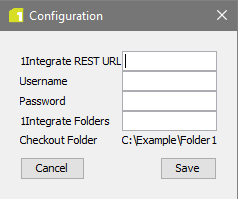
Configuration settings for the 1Integrate Repository Synchronisation Tool
You can optionally provide a comma separated list of 1Integrate folders that you want to synchronise (i.e. the 1Integrate folders to manage using the Synchronisation Tool). You can specify sub-folders using forward slashes. Leaving this parameter blank will mean the entire repository is synchronised, and is the equivalent of running a full backup/restore from the admin page (see Backup and Restore).
Hint: You may have a personal work area for a specific project, and you only want to manage resources relating to this project. Entering "Production/Philadelphia" as your 1Integrate Folder will mean the Synchronisation Tool will only look at Data Stores, Rules, Actions and Sessions within a folder called "Philadelphia", which itself sits within the top-level folder "Production", within each part of the 1Integrate interface.
Note: 1Integrate treats the folders within each tab independently, but if they have the same name then the synch tool will represent these with a single central folder on the file system.
Click Save to save your configuration. This will create a sync.properties file in the same location as your tool.
Using the 1Integrate Repository Synchronisation Tool
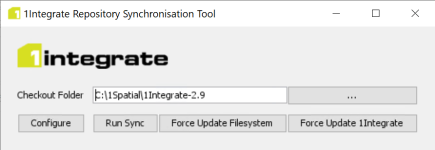
1Integrate Repository Synchronisation Tool interface
Set your Checkout Folder to the central location from which you want to download or upload a 1Integrate repository.
-
Force Update Filesystem downloads your 1Integrate repository and writes to the defined Checkout Folder location, overwriting anything held there.
-
Force Update 1Integrate uploads files from your defined Checkout Folder to your 1Integrate repository, overwriting anything currently in the repository.
Warning: Data will be deleted if it does not match the location you are force updating against.
Clicking Run Sync will automatically determine which operation to perform:
-
If the filesystem has changed but 1Integrate has remained the same, it will run Force Update 1Integrate
-
If the 1Integrate repository has changed but the filesystem has not, then it will run Force Update Filesystem
-
If neither has changed then nothing will happen.
Note: If the filesystem and repository have both changed the tool will error, and the you will need to manually run either Force Update Filesystem or Force Update 1Integrate of before using Run Sync again
Integrating with a Code Version Control System
The tool allows you to keep the contents of a 1Integrate repository synchronised with a local file system folder. This could enable you to store the contents in a version control system, such as Git.
In order to configure this, apply the version control system of your choice (e.g. Git) to the file system synchronised version of the repository.
Note: The Synchronisation Tool will exclude information from the synchronised resources that could lead to unnecessary conflict (e.g. timestamps).