| Source Files (.dwg, .dxf, .dwf) |
Drag and drop your file into the window, or click within the upload box and navigate to the file on your network.
A .zip archive can be uploaded if more than one file is required.
|
| Coordinate Reference System |
This parameter can be used to specify a Coordinate Reference System (CRS) code of the input data, if it cannot be deduced automatically.
This will not re-project the data, but allows its current CRS to be defined (e.g to enable multiple data stores to open where one does not have a CRS defined).
Note: Coordinate Reference System parameters are required in a session that will write data to Oracle.
See Coordinate Reference System for more information on when this is required.
|
| Import FME Log File |
Download the FME log file created during import (to help identify any errors). |
| Allow invalid geometries |
Allows features with invalid geometries (e.g. duplicate vertices, self-intersections) to be imported.
This is necessary if they need to be imported in order to be validated or corrected. If not ticked then features with invalid geometries are not imported and are logged as feature errors in the open data task.
|
| Enable full 3D Geometries (BETA) |
Select to enable full 3D geometries.
Note: This parameter will only appear with an additional license enabling 3D support within 1Integrate. For more information on full 3D in 1Integrate, please see 3D Support.
|
| Fix ring direction and inclusion errors |
Selecting this option will, where possible, correct polygons that do not correctly
identify which rings form the outer boundary and which are holes or that have rings
that do not conform to the OGC standard for clockwise/anti-clockwise direction.
|
| Reverse Coordinate axis order (y, x) |
Reverse the x and y co-ordinate values. Select this if the coordinates are in (y,x) order and are not being read or written in the correct order. |
| Comma separated list of format attributes to expose |
DWG/DXF data includes a number of standard attributes that are the same for all data. FME classifies these as format attributes and does not expose them by default, so they must be explicitly specified here as a comma separated list in order to import them.
To browse the list of possible attributes in FME Desktop, open an Autodesk AutoCAD DXF/DWG reader, look at the parameters, expand the Schema Attributes section, and next to Additional Attributes to Expose click on the ... button.
Note: Text entities in a DWG file get loaded as points. In order to access the text string, you need to add "autocad_text_string" to the list of format attributes to expose.
|
| See the FME documentation for details on the other parameters for Autodesk AutoCAD DWG/DXF. |