Delimiter Separated Values (DSV)
The Delimiter Separated Values (DSV) data store is available for Reading and Writing data in 1Integrate.
A DSV file stores data as sets of values separated by a specified ‘separator’ character, with a new line character at the end of each line.
Each DSV file will be represented as a separate class, where attributes are defined by the DSV ‘columns’. Attributes are strings by default but can be overridden in the input mapping. Each line in the DSV will be read in as a separate object, this means that all the rows in the single DSV file must have the same number and order of values.
Read and Write Support
| Read | Write | FME Desktop Required | ||
|---|---|---|---|---|
| Commit | Copy To | |||

|

|

|
 |
|
Data Support
| Data | Support | Notes |
|---|---|---|
| Non-Spatial |

|
|
| 2D |

|
|
| Measured |

|
|
| Heighted |

|
|
| 3D |

|
3D data is only supported when using the WKT geometry option (see below) and only supports the POLYHEDRALSURFACE type. |
Key Information
-
The DSV datastore preserves the order of class attributes from source data files. This allows 1Integrate to preserve the field order when exporting DSVs.
-
Geometry field(s) will always appear last in the list of class attributes. When reading data with geometries encoded as WKT, you may need to select Strip quotes from field.
-
Other than geometry fields, all field types in DSV files are detected as strings. You can correct this manually in the schema mapper.
-
1Integrate handles Multiple DSV files in one zip. When using this method the files will come through as separate classes.