Security Settings
Data Store Parameter Security
1Integrate stores all data store configuration in the repository, including sensitive parameters, such as database passwords. Sensitive information is encrypted, with two options available:
-
Advanced Encryption Standard (AES)
This is the standard method of encryption in 1Integrate and will be used as default.
-
AES with a custom key
This method requires additional configuration. For more see Configuring AES with a custom Key below.
Note: AES with a custom key is the most secure method of encryption in 1Integrate. Be aware that sensitive information (e.g. passwords) created on a custom key installation will be invalidated if the key is removed or changed. Sensitive information will also only be compatible with other 1Integrate installations configured with the same key.
Configuring AES with a Custom Key
AES with custom key can be configured both at the point of installation or after.
Note: It is recommended you carry out the implementation of a custom key at the point of installation to avoid invalidating already stored passwords.
-
Open the
settings.propertiesfile for your 1Integrate installation. -
Uncomment and set:
encryption.key=<Input your custom key>
-
If 1Integrate is running, restart your installation.
Default Passwords
Note: For WildFly installations of 1Integrate, before going live in a production environment or exposing your environment externally, you should change/remove the default passwords defined within the users.properties file.
Configuring HTTPS (WildFly Only)
The following section details how to enable TLS over HTTP (HTTPS).
Requirements
In order to configure HTTPS you will need a:
-
JKS or PKCS12 keystore, containing a private key for the server to use as its identity.
-
The details of the key (alias and password) and the password for the keystore.
Securing Cookies (WildFly Only)
If you are managing an HTTPS enabled installation, it is recommended that you secure cookies.
Hide Stack Trace Reporting
To improve security you may wish to hide the stack trace reporting to users when an error is encountered in 1Integrate.
Uploaded files
Uploaded files are stored in the folder pointed to by the java.io.tmp environment variable.
For security purposes, we recommend that you use the relevant operating system tool to ensure that 'execute' permissions are removed for this folder.