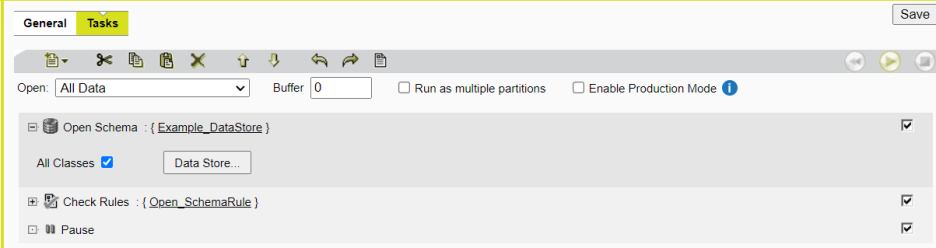Open Schema Task
An Open Schema task is used to open a schema in a session without loading the associated data from that data store. This can be used if you just need to perform schema checks and want to avoid the unnecessary overhead of loading any data.
Note: Multiple Open Schema tasks can be used to bring in multiple schemas.
For each Open Schema task, a data store must be defined.
By default, an Open Schema task accesses all classes included in the Input Mapping (see Input Mapping). To override this, un-check the All Classes checkbox within the task, and select the required classes from the list that appears.