Filter Rules
A Filter Rule allows you to select a subset of data to be analysed by Rules and Actions within a Session, without having to embed the filter criteria in the Rule or Action itself.
For example, you might want to apply a Rule only to buildings. The Rule itself applies to all topographic areas. Using a Filter Rule, you can extract the subset of buildings without adding an extra condition to the Rule.
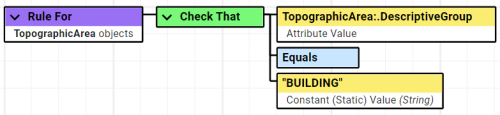
One Filter Rule can be added for each Check Rules, Apply Actions or Apply Action Map Task in a Session.
Add a filter rule to a task
-
Navigate to the Sessions workspace.
-
Select your Session from the navigation pane.
-
Select to add or edit a Check Rules, Apply Actions or Apply Action Map Task within the Session.
-
Select the Filter Rule field and pick the Rule to be used. Only one Filter Rule can be selected.
-
Click Select.
-
Click Confirm.