Engine Labels
1Integrate gives you the ability to add labels to engines in order to group engines and control which Sessions can run on different groups.
For example:
-
If certain Sessions take a long time to run then you may want to restrict those to use just one or two engines, leaving remaining engines free for other, smaller Sessions.
-
If there are two teams sharing an installation of 1Integrate, you may want to reserve one engine for each department, with other general engines for use by either department.
Note: By default, engines have no label and by default Sessions can run on any engine.
Engine groups are defined by applying one or more labels to an engine. Sessions can specify which engines they can run on, Using Labels defined in the engine filter.
Example: Labels can be used on multiple engines, to allow engines to be grouped.
|
Engine |
Label |
|---|---|
|
Engine1 |
BigSessions |
|
Engine2 |
BigSessions |
|
Engine3 |
|
|
Engine4 |
|
A Session is then given a filter corresponding to that group.
|
Session |
Filter |
|---|---|
|
Session 1 |
BigSessions |
|
Session 2 |
|
Session 1 is a long running Session which is told it can only run on engines with the label BigSessions (i.e. Engine1 or Engine2).
Session 2 is a fast Session which is not restricted and can run on any free engine.
Prerequisites
In order to use engine labels, you must set them at the point of installation.
The following information is extracted from the 1Integrate installation guides, and demonstrates the action to perform to enable groups. For more information about deploying engines, please refer to the relevant installation guide.
Warning: Labels must be alphanumeric characters only.
Using Labels
Once you have applied labels to the engines you've deployed, you can begin selecting specific engine groups for different Sessions.
If you are logged into 1Integrate with an admin account, you can view all the engines, and the labels they have been given in the Dashboard under Grid Topology.
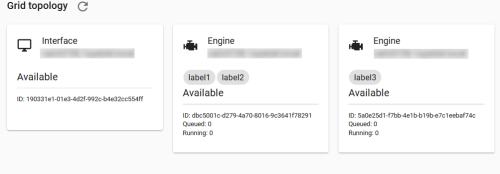
Selecting Engines
When you are configuring a Session from the Session settings, the Engine Filter multi-select dropdown menu will appear if your environment is set up to allow engine labels. A checkbox will also toggle between the multi-select and a manual text field.
Using the manual text field you can list multiple engine labels using the following operators.
|
Supported Operator |
Description |
|---|---|
|
&& |
This is an AND operator. Example: |
|
|| |
This is an OR operator. Example: |
|
! |
This is a NOT operator. Example: |