Workspace Controls
The workspace features many controls that you will be familiar with. Right-click opens a contextual menu based on what has been clicked, the scroll-wheel/touch-pad scroll will zoom in or out, clicking and dragging in the empty "white-space" will move the view of the workspace.
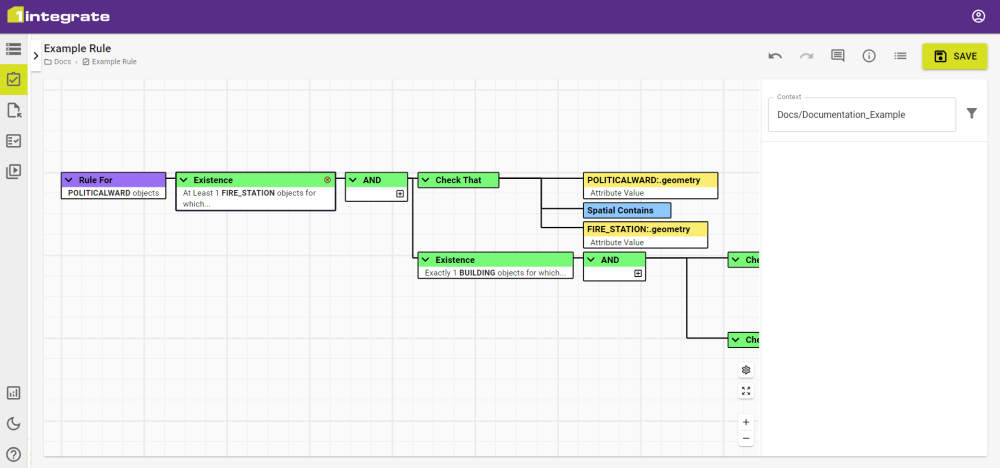
The bottom right of the workspace has the following buttons:
|
Button |
Description |
|---|---|
|
|
Opens a panel with Editor Settings. |
|
|
Resets the view. |
|
|
Zooms in. |
|
|
Zooms out. |
Clicking on a node will select it, showing its details in the right-hand panel.
Selected nodes can be moved between in sequence with the arrow keys. This will follow the "branches" in a linear path, so if you reach the end of the top row you will have to go back before going to branches below it.
Right-clicking on a node will open a contextual menu. Some of these options contain keyboard shortcuts which are the standard in many other programs, ie Copy is Ctrl + C.
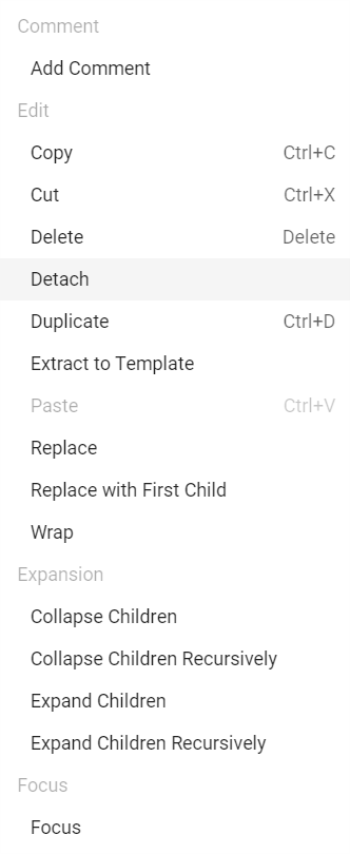
Opening the context menu on an empty node will only allow you to paste the most recently copied node from your computer's clipboard.
For more information on contextual menu interactions, see Building Rules and Actions.


