Login Banner Configuration
You can configure a login banner to appear at the top of the login page to include additional text for your users. This banner will not replace the 1Integrate login graphics or logo, but will appear above it, at the top of the page.
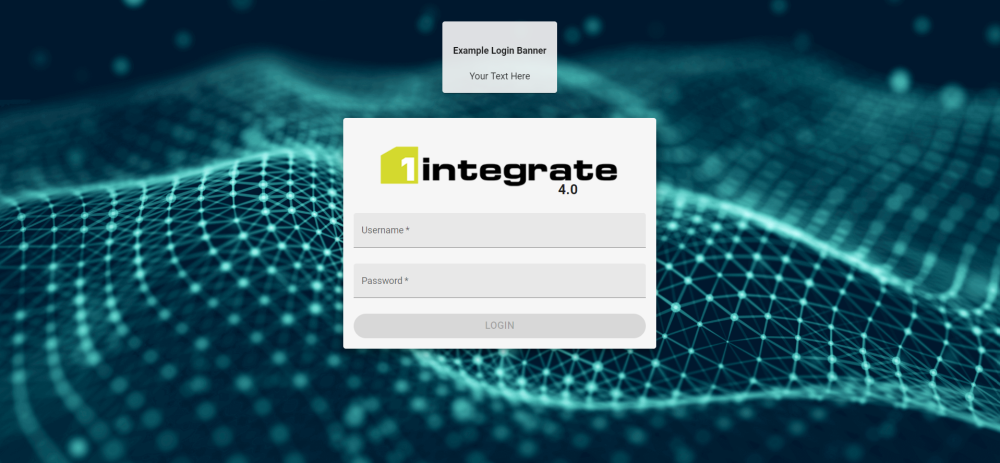
The banner is defined by a file that includes a snippet of text or other HTML.
Note: The Login box will remain at the same location and in the foreground, so if the banner is too large it will appear behind the login box.
HTML tags, while not required, can be included for further customisations. For a full list of supported tags, see the drop-down below.
The file can have any extension and must be placed on the filesystem accessible to all interface servers in the deployment.
Configuration
WildFly
- Create your HTML file.
-
In the settings.properties file, add the following:
|
Parameter |
Description |
|---|---|
|
|
Enter a file path to a HTML document you have defined e.g:
Note: The HTML file must be accessible by each Interface server. |
WebLogic
- Create your HTML file.
-
In the installer's config.properties file, add the following:
|
Parameter |
Description |
|---|---|
|
|
Enter a file path to a HTML document you have defined e.g:
Note: The HTML file must be accessible by each Interface server. |
Note: The 1Integrate_par_user_defined system parameter can only be entered once. Ensure all additional parameters are under this. Each should be entered as a space separated list of parameter=value pairs. Colons and backslashes need to be prefixed with a \ character, even on Windows and use %20 for spaces in file or folder names.


